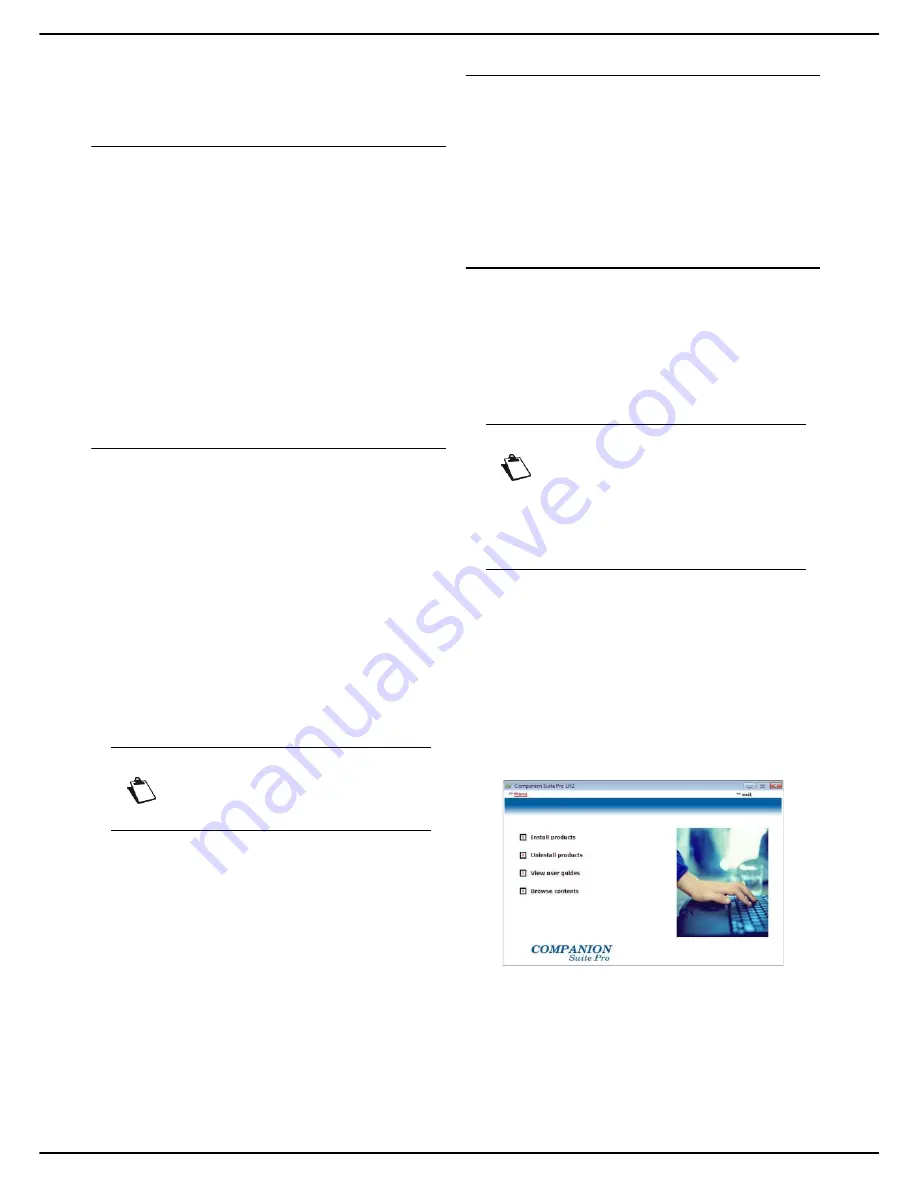
MF 5990dn - Agoris M943dn
- 75 -
12 -
PC Functions
PC Functions
Introduction
The Companion Suite Pro software allows you to connect
a personal computer to a compatible multifunction
machine.
From the PC you can:
•
manage a multifunction machine and configure it ac-
cording to your needs;
•
print your documents on the multifunction machine
from your usual applications;
•
scan documents in colour, in grey scale or in black and
white and edit them on your PC;
•
convert them into text using the optical character rec-
ognition (OCR) application.
Required configuration
Your personal computer must have the minimum
following characteristics:
Operating systems supported:
•
Windows 2000 with Service Pack 4 minimum;
•
Windows XP x86 (Home and Pro) with Service Pack 2
minimum;
•
Server Windows 2003 x86 with Service Pack 2 mini-
mum only for the print driver;
•
Windows Vista;
•
Mac OS 10.3 to 10.5;
•
Red Hat Enterprise Linux (version 4), Debian GNU/
Linux version 3.1 and 4.0, SuSE Linux Enterprise
Server (version 10).
A processor of:
•
800 MHz for Windows 2000;
•
1 GHz for Windows XP x86 (Home and Pro);
•
1 GHz for Windows Vista.
A CD-ROM drive.
A USB port or a free local network (LAN) port.
600 Mb of free disk space for the installation.
RAM memory of:
•
minimum 128 Mb for Windows 2000;
•
minimum 192 Mb for Windows XP x86 (Home and
Pro);
•
1 Gb for Windows Vista.
Installing the software
This section describes the following installation
procedures:
•
complete installation of the Companion Suite Pro soft-
ware;
•
installation of drivers only using the Companion Suite
Pro software;
•
installation of drivers only.
Complete installation of the software
Complete installation copies the software required to run
the Companion Suite Pro kit on your hard disk, i.e.:
•
Companion Suite Pro LH2 (machine management
software, printer, scanner drivers, etc.) ;
•
Adobe Acrobat Reader;
•
PaperPort.
Switch on your PC. Open an Administration session.
1
Open the CD-ROM drive, insert the installation CD-
ROM and close the drive.
2
An installation procedure runs automatically (Auto
run). Otherwise, double click on setup.exe in the
CD-ROM root directory.
3
A screen entitled
Companion Suite Pro LH2
ap-
pears. This screen enables you to install or unin-
stall software, access the product's user manuals
or explore the CD-ROM content.
4
Click on
Install products
.
Note
Consult the Mac/Linux CD-ROM for more
information and the installation instructions.
Note
You may already have a version of one of
the softwares present on the installation
CD-ROM. If this is the case, use customized
installation, select the software you want to
install on your hard drive and confirm your
choice.
Содержание MF5990dn
Страница 1: ...TELECOM User Manual MF5990dn Agoris M943dn...






























