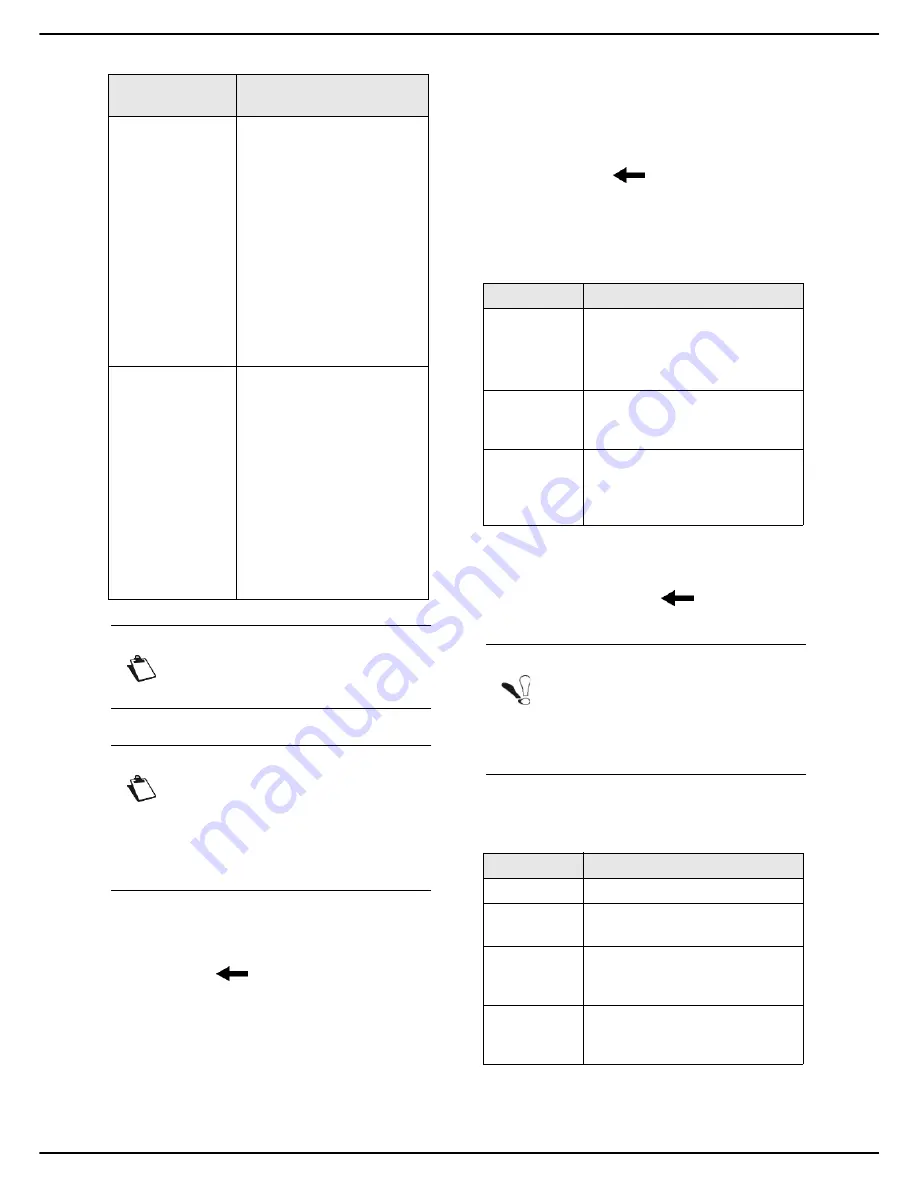
MF 5990dn - Agoris M943dn
- 67 -
10 -
Scanning and sending documents
5
Press
OK
to confirm the SMB address.
6
Press
PROTOCOL
. Select
SMB
from the options
available in the list, and press
OK
to confirm.
7
Press
NETWORK USER
. Enter the SMB user
name (80 characters maximum). In the event of an
error, use the
key to delete a character. Press
OK
to confirm.
8
Press
NETWORK PASSWORD
. Enter the SMB
password. Press
OK
to confirm.
9
To specify a destination directory in the shared di-
rectory on the destination PC, press
NETWORK
PATH
. Enter the file destination directory and
press
OK
to confirm.
>
When no directory is entered, the files are stored
directly in the root directory of the shared directory
on the destination PC.
10
To customize the name of the attachment, press
FILE NAME
. Enter the file name using the virtual
keyboard (maximum 20 characters). In the event of
an error, use the
key to delete a character.
Press
OK
to confirm.
11
To customize the format of the attachment, press
DOCUMENT FORMAT
. Select the format from the
available options and press
OK
to confirm.
12
If you have selected
PROTECTED PDF
format,
press
PASSWORD
. Enter the password using the
virtual keyboard (maximum 20 characters). In the
event of an error, use the
key to delete a char-
acter. Press
OK
to confirm.
13
To change the resolution, press
QUALITY
. Select
the resolution the best suited to your document
from the options available and press
OK
to confirm.
14
To scan the document in colour, press
COLOUR
.
Check the box to activate the required option.
Press
OK
to confirm.
To select an SMB
address...
then...
defined in an
address book
contact
Press
ADR BOOK
then:
Select the required contact
from the entries in the ad-
dress book. Use the up and
down arrows to view all en-
tries in the address book.
OR
Enter the first few letters of
the name of your corre-
spondent using the virtual
keyboard, and add letters
until the full name of the re-
quired correspondent is
displayed.
from the address
book favourites
Press
FAVOURITE
then:
Select the required con-
tact. Use the up and down
arrows to view all favour-
ites in the address book.
OR
Enter the first few letters of
the name of your corre-
spondent using the virtual
keyboard, and add letters
until the full name of the re-
quired correspondent is
displayed.
Note
Emission to several recipients is not possi-
ble with this function.
Note
If you have selected the SMB address from
the address book, the settings
PROTOCOL
,
NETWORK USER
,
NETWORK PASSWORD
and
NETWORK
PATH
are automatically completed with the
existing information.
Format
Description
IMAGE
The file is sent in format:
TIFF (black and white docu-
ment)
JPEG (colour document)
The file is sent in PDF format
(black and white or colour
document).
PROTECTED
PDF
The file is sent in PDF format
(black and white or colour),
protected by a password which
you can define.
Note
Note the password entered, strictly respec-
ting the characters, upper and lower case
letters. You will need to send it to the recipi-
ent(s). On opening the document, the pass-
word will be requested.
Resolution
Description
LIGHT
Low resolution.
TEXT
Resolution suitable for documents
containing text.
HYBRID
Resolution suitable for documents
containing text and colour
images.
PHOTO
Resolution suitable for documents
containing colour images,
photographs.
Содержание MF5990dn
Страница 1: ...TELECOM User Manual MF5990dn Agoris M943dn...






























