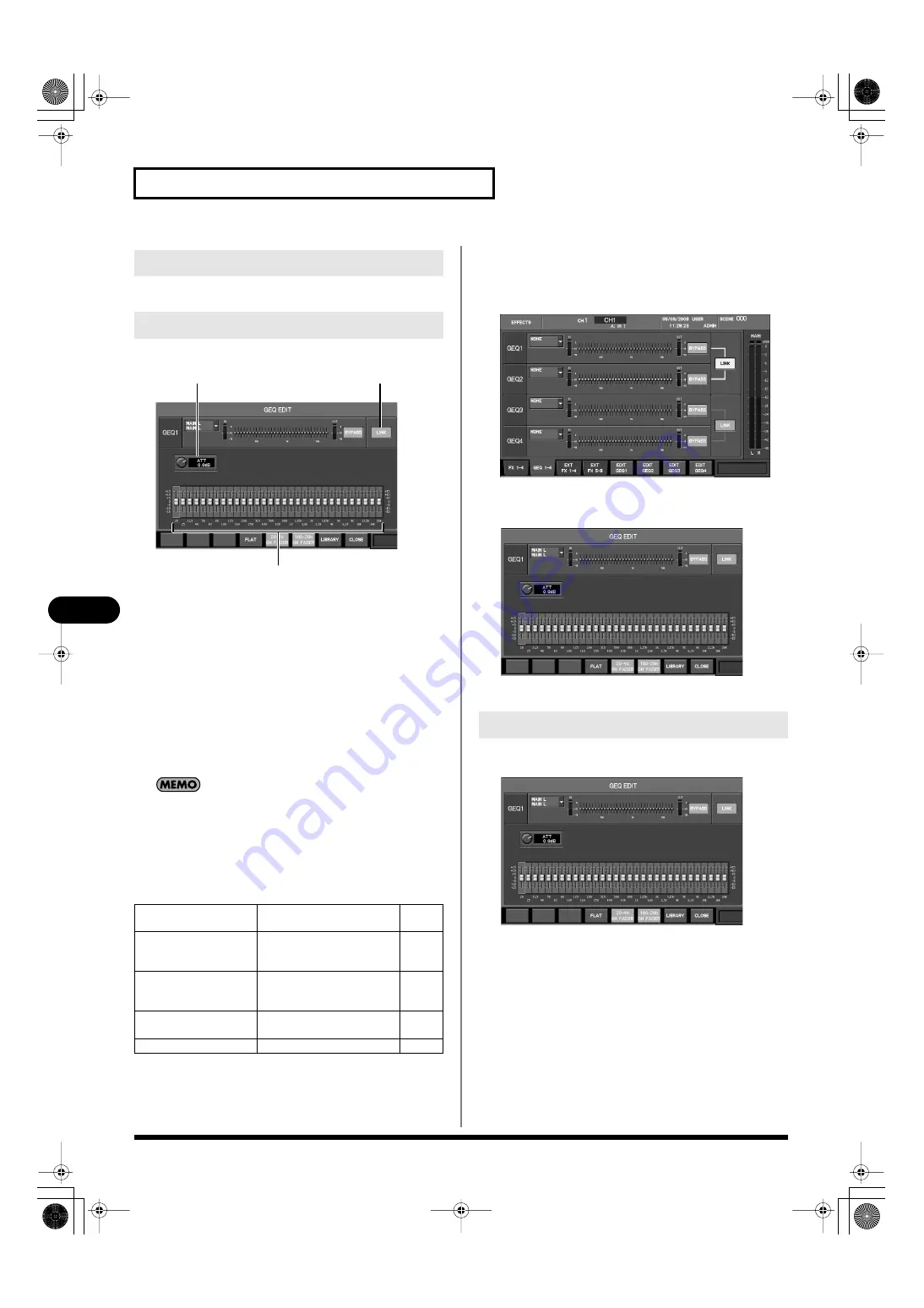
134
Effects and 31-band GEQ
Effects and 31-band GEQ
The GEQ EDIT popup is used to edit the 31-band GEQ.
fig.ScrGEQEditGuide.eps
1.
ATT knob
This adjusts the input level of the 31-band GEQ in a range of
-42.0 dB–+15.0 dB.
2.
LINK button
This links adjacent odd-numbered and even-numbered GEQ
units. If they are linked, the GEQ settings will be identical.
3.
GEQ faders
These adjust the amount of boost or cut for each band in a range
of -15.0 dB–+15.0 dB. The value of the operated fader is shown
in the sub-display area.
Noise may occur when you operate the GEQ faders, but this is
not a malfunction.
In the GEQ EDIT popup, the function buttons perform the following
operations.
Accessing the GEQ EDIT popup
1.
Access the EFFECTS screen, and press [F2 (GEQ1 - 4)] to
access the GEQ 1 - 4 tabs.
fig.ScrGEQRack.eps
2.
Press [F5 (EDIT GEQ1)] – [F8 (EDIT GEQ4)] depending on
the GEQ you want to use.
fig.ScrGEQEdit.eps
The GEQ EDIT popup will appear.
1.
Access the GEQ EDIT popup for the desired GEQ.
fig.ScrGEQEdit.eps
2.
Move the cursor to the desired parameter, and use the
value dial to change the value.
3.
Press [F8 (CLOSE)] to close the popup.
Editing the 31-band GEQ parameters
GEQ EDIT popup
[F4 (FLAT)]
Sets the 31-band GEQ to a
flat response.
[F5 (20–4k ON FADER)]
Allows you to use the top
panel faders to operate the
20 Hz–4 kHz bands.
[F6 (100–20k ON FADER)]
Allows you to use the top
panel faders to operate the
100 Hz–20 kHz bands.
[F7 (LIBRARY)]
Accesses the GEQ LIBRARY
popup.
[F8 (CLOSE)]
Closes the popup.
3
1
2
Controlling the GEQ
M-400_v15_e.book 134 ページ 2008年6月20日 金曜日 午後4時5分
Содержание M-400
Страница 247: ...MEMO M 400_v15_e book 247 ページ 2008年6月20日 金曜日 午後4時5分 ...
Страница 248: ...MEMO M 400_v15_e book 248 ページ 2008年6月20日 金曜日 午後4時5分 ...
Страница 249: ...MEMO M 400_v15_e book 249 ページ 2008年6月20日 金曜日 午後4時5分 ...
Страница 250: ...For EU Countries For China M 400_v15_e book 250 ページ 2008年6月20日 金曜日 午後4時5分 ...






























