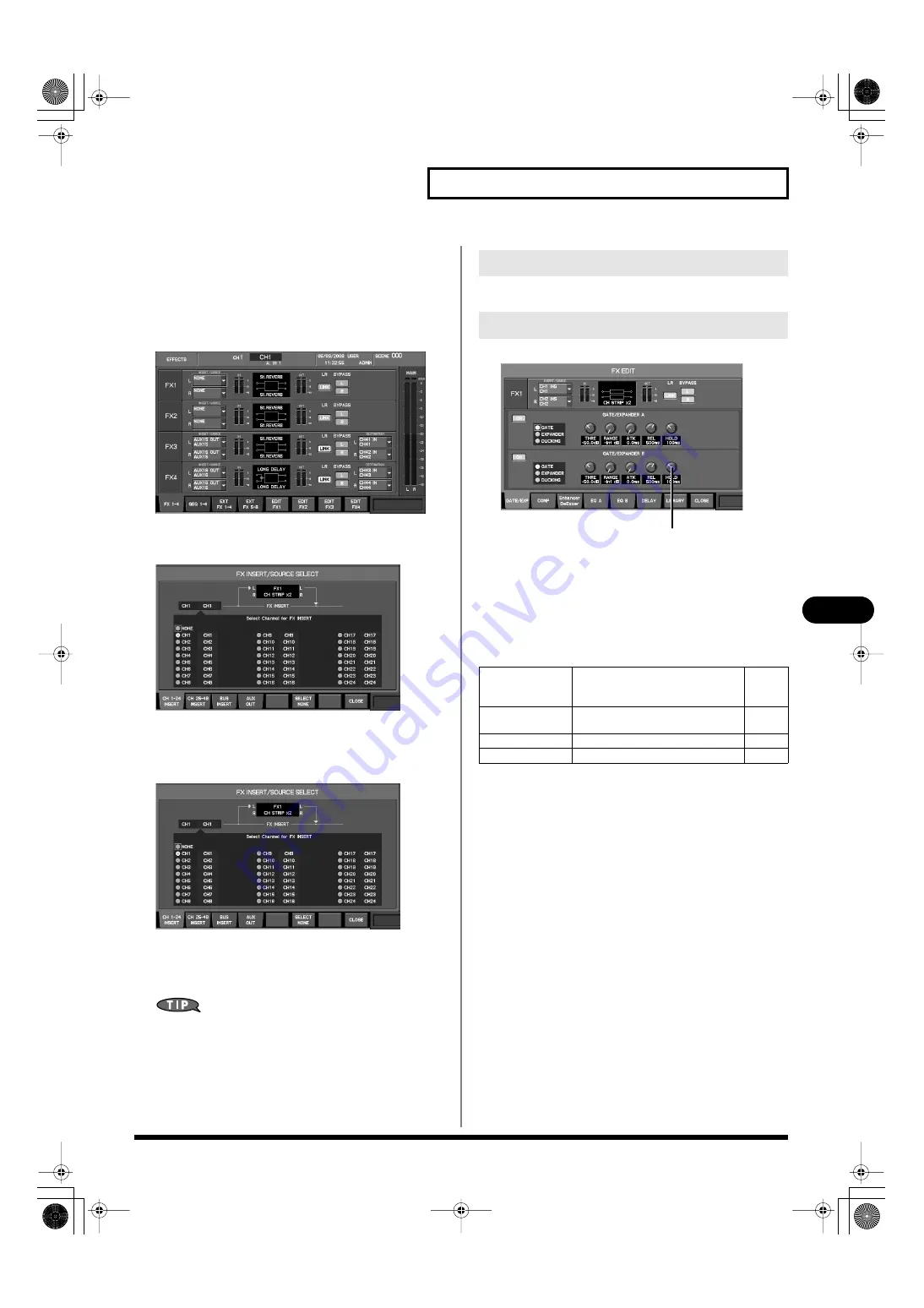
129
Effects and 31-band GEQ
Effects and 31-band GEQ
Inserting an effect into a channel
Here we will explain the procedure for inserting the L side of FX1
into CH1.
1.
Access the EFFECTS screen, and press [F1 (FX 1–4)] to
display the FX 1–4 tab.
fig.ScrFxRack.eps
2.
Move the cursor to the FX INSERT/SOURCE SELECT popup
button L for FX1, and press [ENTER].
fig.ScrFXInSel.eps
The FX INSERT/SOURCE SELECT popup will appear.
3.
Press [F1 (CH 1–24 INSERT)] to access the CH 1–24 INSERT
tab.
fig.ScrFXInSel.eps
4.
Move the cursor to the CH1 input-source channel select
button, and press [ENTER] to select it.
5.
Press [F8 (CLOSE)] to close the popup.
If you want to insert the effect into both channels of a stereo-
linked pair, make insert settings for both the L and R sides.
The FX EDIT popup is used to edit the effect parameters.
fig.ScrFxEditGuide.eps
1.
Effect parameter field
In this field you can edit the effect parameters. The contents of
this field will depend on the effect type.
In the FX EDIT popup, the function buttons perform the following
operations.
Editing effect parameters
FX EDIT popup
[F1]–[F6]
Switch the display in the effect pa-
rameter field. The number of tabs
will depend on the effect type.
[F6 (TEMPO)]
Accesses the TEMPO popup. This
exists only for delay-type effects.
[F7 (LIBRARY)]
Accesses the FX LIBRARY popup.
[F8 (CLOSE)]
Closes the popup.
1
M-400_v15_e.book 129 ページ 2008年6月20日 金曜日 午後4時5分
Содержание M-400
Страница 247: ...MEMO M 400_v15_e book 247 ページ 2008年6月20日 金曜日 午後4時5分 ...
Страница 248: ...MEMO M 400_v15_e book 248 ページ 2008年6月20日 金曜日 午後4時5分 ...
Страница 249: ...MEMO M 400_v15_e book 249 ページ 2008年6月20日 金曜日 午後4時5分 ...
Страница 250: ...For EU Countries For China M 400_v15_e book 250 ページ 2008年6月20日 金曜日 午後4時5分 ...






























