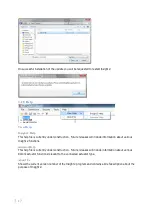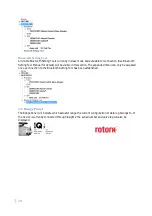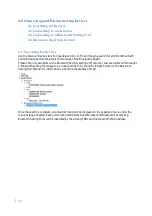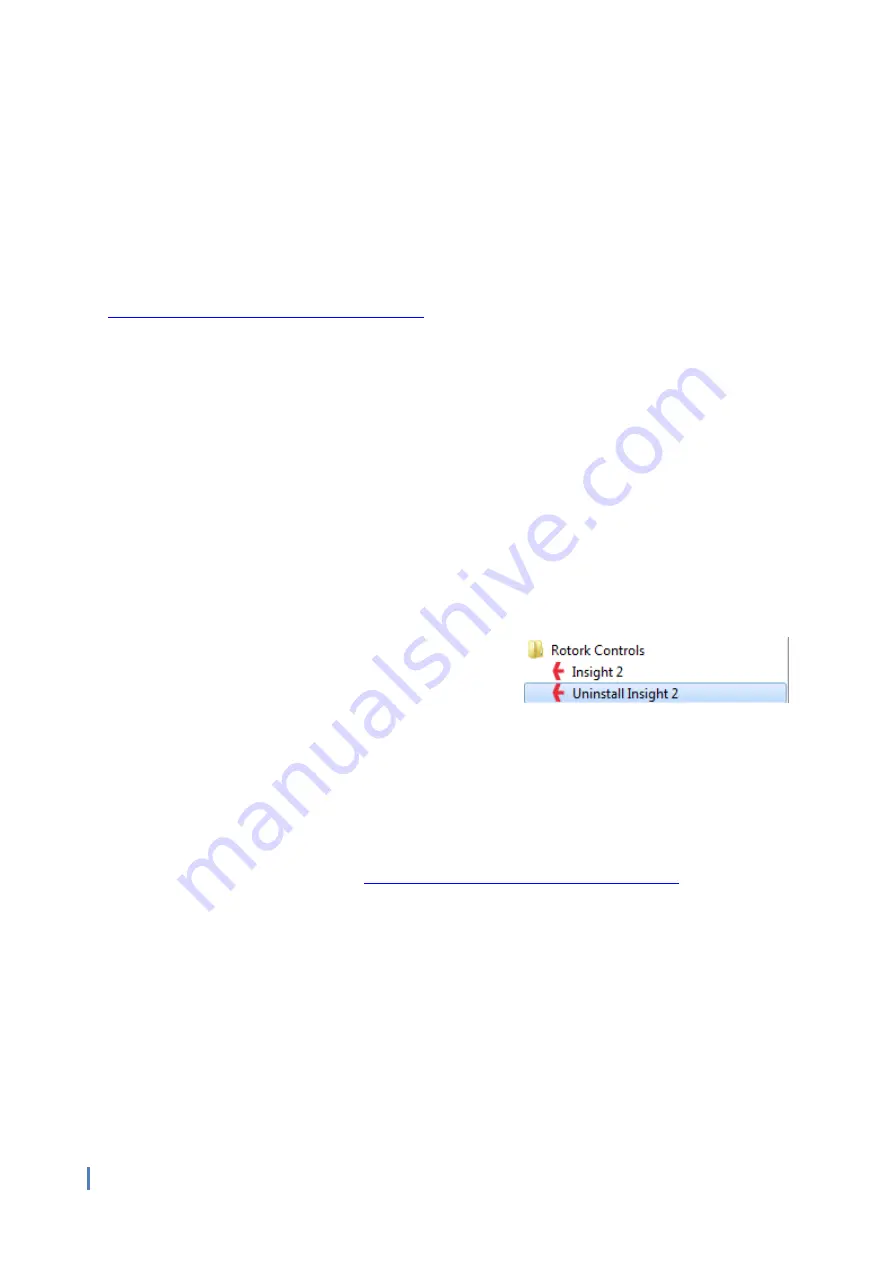
7
1.0 Introduction
1.1 Installing Insight 2
1.2 Uninstalling Insight 2
1.3 Updating Insight 2
1.1 Installing Insight 2
The Insight 2 program can be downloaded from the Insight 2 download page on:
www.rotork.com/en/support/index/downloads
You will be required to Log in with your Rotork Internet Portal Account to access this page.
(To register for a free Rotork Internet Portal Account click register and fill out the application form)
On the IQ Insight 2 download page you can view information about the software and the minimum
PC operating requirements. It is worth noting down the program access passwords for future use.
When you are satisfied that your machine is compatible with Insight 2, click Download IQ-Insight 2
Software for PC. This will begin the software package download for the latest version of Insight 2.
Once the download is complete, extract the install package to a user specified save location. Open
the Setup.exe file to load the installation wizard and begin the program install process. Follow the
on-screen prompts to install Insight 2.
1.2 Uninstalling Insight 2
To uninstall Insight 2 use the Uninstall Insight 2 start menu shortcut or proceed through the standard
Windows software management feature. This can be found within the control panel.
For XP users use the “Add/Remove Programs” feature.
For Vista and 7 users use the “Uninstall a program”
feature.
Select Insight 2 from the program list and select uninstall. Follow the onscreen wizard to complete
the removal of Insight 2.
1.3 Updating Insight 2
Insight 2 will be updated periodically to add new features and increased compatibility with new
Rotork actuators. To update your copy of Insight 2 please follow instructions detailed on the
download page of the Rotork website
www.rotork.com/en/support/index/downloads.
Содержание Insight 2
Страница 1: ......