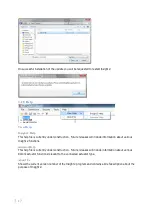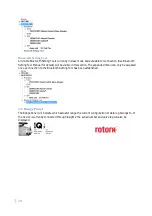6
9.5
IQ3 ....................................................................................................................................................... 89
9.6
SIP ........................................................................................................................................................ 89
9.7
M
ISSIONS
................................................................................................................................................ 89
9.7.1 Create Missions ............................................................................................................................. 89
9.7.2 Custom Mission ............................................................................................................................. 92
9.7.3 Review/Edit Mission ...................................................................................................................... 93
9.7.4 Delete Mission ............................................................................................................................... 93
9.7.5 Delete All Missions......................................................................................................................... 93
9.7.6 Format BST .................................................................................................................................... 94
Содержание Insight 2
Страница 1: ......