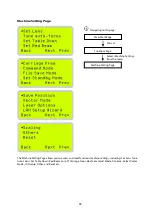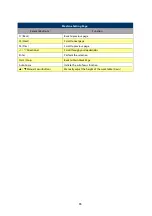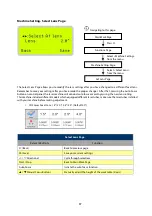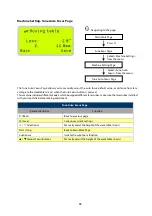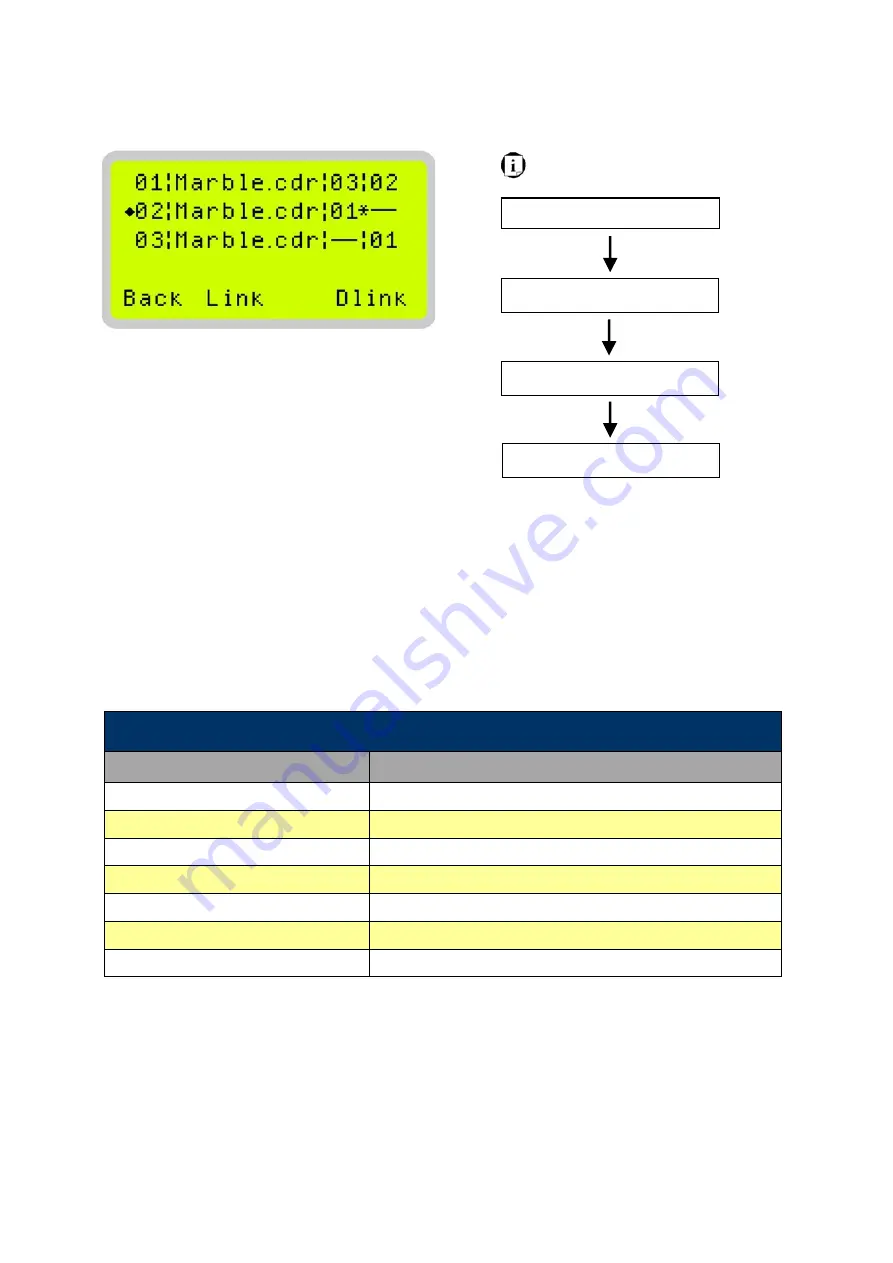
80
Navigating to this page:
Main Work Page
Press
F4
Functions Page
Select <File Manage
menu> from the menu
File Management Page
Press F2
Link / Dlink Page
Link / DLink Page
The Link / DLink Page allows you to set, arrange, and remove loaded jobs to and from a job queue for processing.
Use the directional keys to cycle through your loaded jobs, then simply press the <F2 (Link)> key to add a file to
the job queue. The job queue will be set in a sequential order based on the order you link the files. To remove a
job from your job queue, press the <F4 (DLink)> key.
The first column field (before the file name) displays the job number. The sequence for your job queue is
displayed in the two columns to the right of your file names. The first column to the right of your job file name
displays the job number of the previous file in the job queue sequence. The second column after the file name
displays that job’s next file in the job queue sequence. First and last jobs in the job sequence you set will have
a (---) in the first and second columns respectively. So according to the image above, the job queue sequence
has been set to be processed in this order: 03:Marble.cdr
01:Marble.cdr
02:Marble.cdr.
Link / DLink Page
Relevant Buttons
Function
F1 (Back)
Back to previous page
F2 (Link)
Add the currently-selected job to the job queue
F4 (DLink)
Remove the currently-selected job from the job queue
/
Directional
Scroll through the menu selections
Start / Stop
Back to Main Work Page
Auto Focus
Initiate the auto focus function
/
Manual Focus Buttons
Manually adjust the height of the work table (Z-axis)
Содержание LV-290
Страница 1: ......
Страница 25: ...23 3 Chapter 3 Mechanical Overview Front View Top View Right View Left View Rear View...
Страница 28: ...26 3 5 Rear View SmartEXTTM Pass Through Door Rear SmartLIDTM Operation Handles Ventilation Openings...
Страница 34: ...32...
Страница 35: ...33...
Страница 36: ...34...
Страница 41: ...39...
Страница 42: ...40...
Страница 50: ...48 3 Click Next 4 The installation would be finished in few seconds...
Страница 74: ...72 5 1 4 Graphic Control Panel Navigation Chart...
Страница 160: ...158 12 Select the converted file and click Open to import the saved file to SmartCONTROLTM 13 File import is completed...
Страница 185: ...183...
Страница 187: ...185...
Страница 193: ...7 Chapter 7 Optional Items Fume Extraction Unit Option Air Compressor Option Items Focus Lens Option...
Страница 199: ...197 Cutting edges achieved with the different lenses...
Страница 211: ...209 9 Chapter 9 Basic Troubleshooting...
Страница 213: ...211 10 Chapter 10 Appendix Glossary Specification Sheet...
Страница 216: ...FA01785 R1 190805...