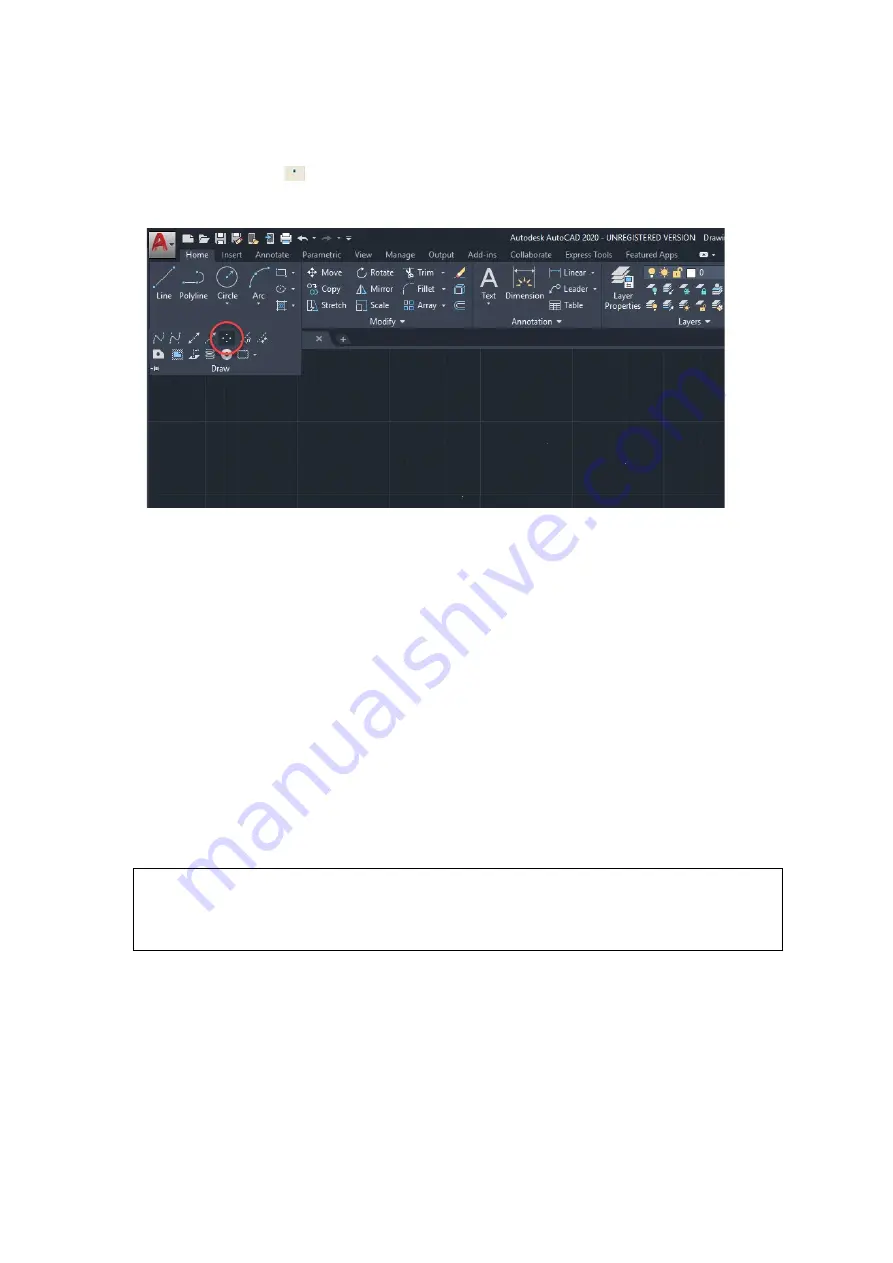
123
Drilling (Advanced Page)
The drilling function is available only for use with AutoCad. Users can insert dots from AutoCad’s tool bar and
use the drilling function to set the drilling time required to create holes.
Use the default “point” tool (
) from the tool bar to create dots which will be interpreted as drilling locations.
Use the adjusting bar on under the “Drilling” function to set the drilling time (spot delay) required. The size
of the drilled hole can be adjusted by deploying a longer or shorter drilling time.
Use Cluster (Advanced Page) [DEFAULT SETTING: Unselected]
This setting allows you to change how the LV-290 interprets and processes individual / independent areas of
an image in order to minimize job-processing times. The Cluster function is only applicable when multiple
areas of an image are broken down and isolated from each other (areas not touching each other, blank space
in-between). Another condition that must be met for the Cluster function is that these individual areas of
your design must have some X-axis overlap, meaning that they should be to some extent side-by-side with
empty spaces between them. The distance value can be set by the user and represents the limit or cutoff
point in which side-by-side objects will be processed in Cluster mode or not. If the distance between side-by-
side objects is greater than the set distance value, then the individual areas will be processed in Cluster mode.
Conversely, if the distance between side-by-side objects is lesser than the set distance value, then the
individual areas will be processed normally (not via Cluster mode).
An example of an image that would benefit from the Cluster function would be: 2 squares to be engraved,
side-by-side on the X-axis with a 20 cm gap in between them. In this scenario, you would want to enable the
Cluster setting and set the distance to a value less than 20. By doing so, the laser will completely process one
square and “leap-frog” to the second square, rather than processing both squares simultaneously. The
resulting processing time is minimized by eliminating the unnecessary travel distance the laser head needs
to make across the X-axis in between squares, if they were to be processed simultaneously.
NOTE
If you wish to use the Border and Cluster function simultaneously, then the Border Thickness value
must be less than the Distance value specified in the Cluster setting.
Содержание LV-290
Страница 1: ......
Страница 25: ...23 3 Chapter 3 Mechanical Overview Front View Top View Right View Left View Rear View...
Страница 28: ...26 3 5 Rear View SmartEXTTM Pass Through Door Rear SmartLIDTM Operation Handles Ventilation Openings...
Страница 34: ...32...
Страница 35: ...33...
Страница 36: ...34...
Страница 41: ...39...
Страница 42: ...40...
Страница 50: ...48 3 Click Next 4 The installation would be finished in few seconds...
Страница 74: ...72 5 1 4 Graphic Control Panel Navigation Chart...
Страница 160: ...158 12 Select the converted file and click Open to import the saved file to SmartCONTROLTM 13 File import is completed...
Страница 185: ...183...
Страница 187: ...185...
Страница 193: ...7 Chapter 7 Optional Items Fume Extraction Unit Option Air Compressor Option Items Focus Lens Option...
Страница 199: ...197 Cutting edges achieved with the different lenses...
Страница 211: ...209 9 Chapter 9 Basic Troubleshooting...
Страница 213: ...211 10 Chapter 10 Appendix Glossary Specification Sheet...
Страница 216: ...FA01785 R1 190805...































