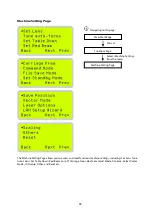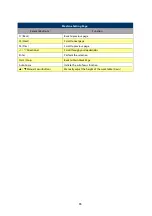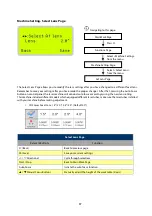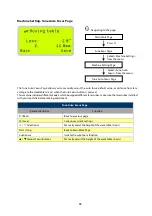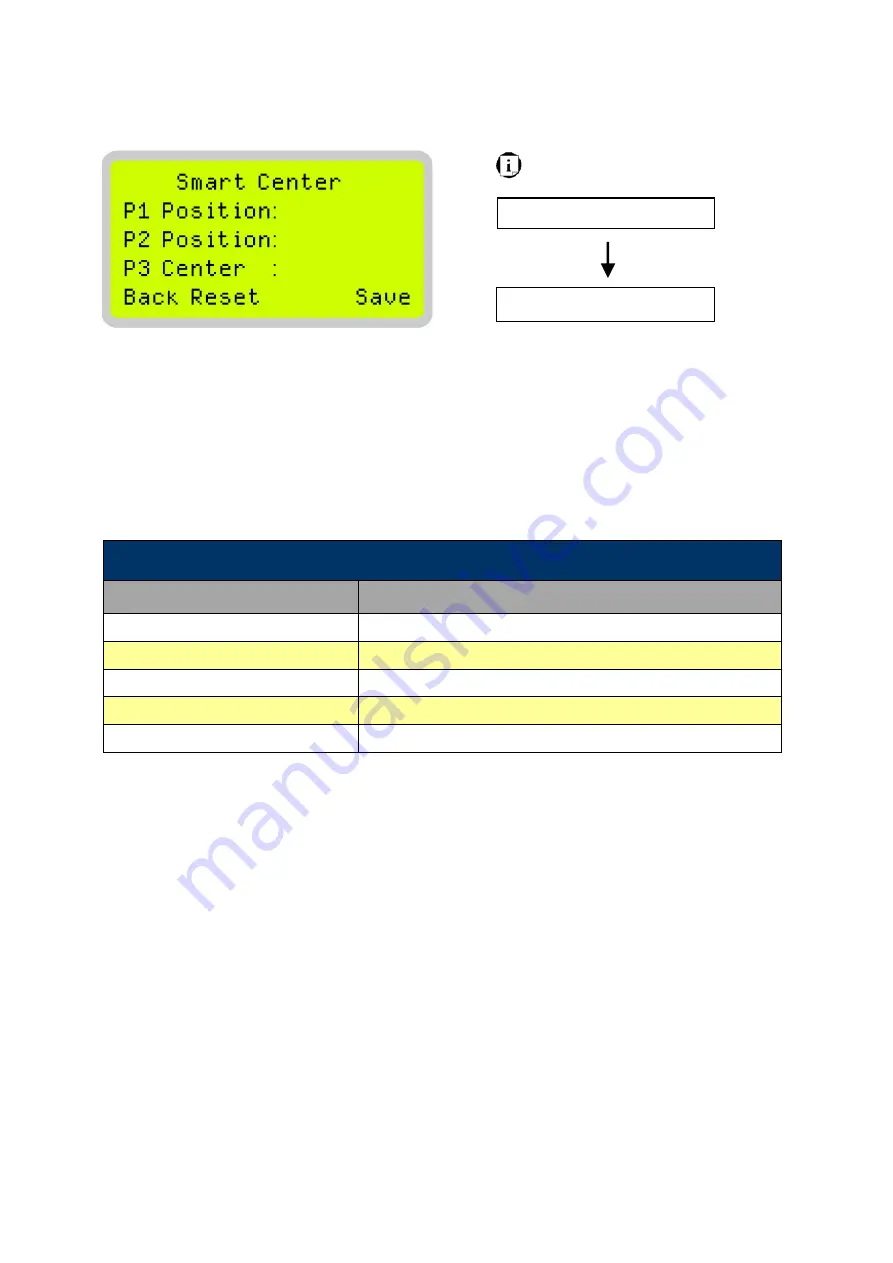
75
Navigating to this page:
Main Work Page
Press
F3
SmartCENTER Page
SmartCENTER Page
Under SmartCENTER mode the job will begin after the system positions the carriage to the center position
between two points or four points indicated by the user. The SmartCENTER mode has to be enabled through
the driver.
Enter SmartCENTER page by pressing the <F3> button. You will be prompted to indicate and store the
position points. The positions can be indicated by moving the carriage by hand and pressing enter to save
the positions indicated by the red pointer. After all points are set, the carriage will move to the center of the
stored positions and the job will begin.
SmartCENTER Page
Relevant Buttons
Function
F1 (Back)
Back to previous page
F2 (Reset)
Reset all saved positions
F4 (Save)
Save current lens carriage position
Auto Focus
Initiate the auto focus function
/
Manual Focus Buttons
Manually adjust the height of the work table (Z-axis)
Содержание LV-290
Страница 1: ......
Страница 25: ...23 3 Chapter 3 Mechanical Overview Front View Top View Right View Left View Rear View...
Страница 28: ...26 3 5 Rear View SmartEXTTM Pass Through Door Rear SmartLIDTM Operation Handles Ventilation Openings...
Страница 34: ...32...
Страница 35: ...33...
Страница 36: ...34...
Страница 41: ...39...
Страница 42: ...40...
Страница 50: ...48 3 Click Next 4 The installation would be finished in few seconds...
Страница 74: ...72 5 1 4 Graphic Control Panel Navigation Chart...
Страница 160: ...158 12 Select the converted file and click Open to import the saved file to SmartCONTROLTM 13 File import is completed...
Страница 185: ...183...
Страница 187: ...185...
Страница 193: ...7 Chapter 7 Optional Items Fume Extraction Unit Option Air Compressor Option Items Focus Lens Option...
Страница 199: ...197 Cutting edges achieved with the different lenses...
Страница 211: ...209 9 Chapter 9 Basic Troubleshooting...
Страница 213: ...211 10 Chapter 10 Appendix Glossary Specification Sheet...
Страница 216: ...FA01785 R1 190805...