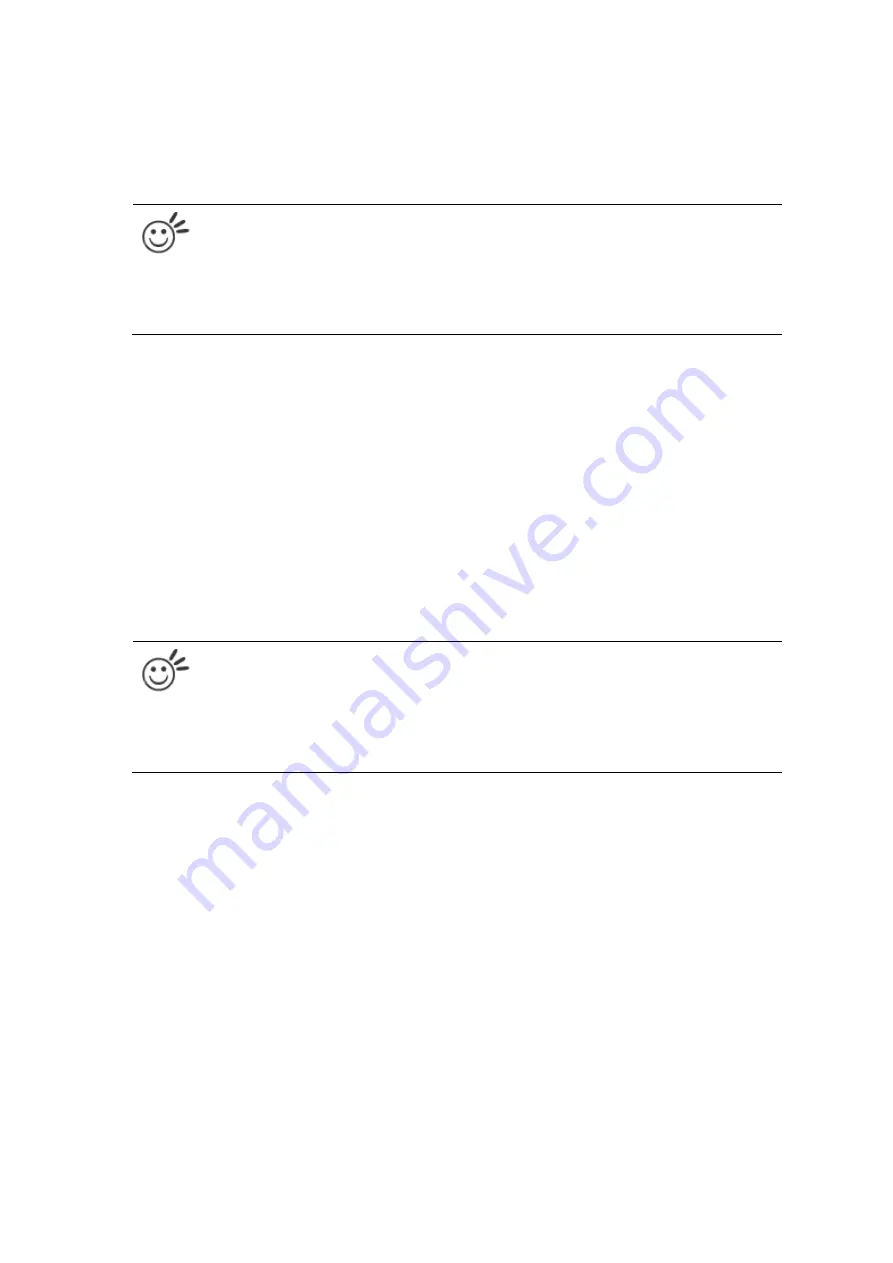
116
Speed (Pen Page) [DEFAULT SETTING: 50]
The speed slider controls the laser’s speed during operation (engraving speed) with settings ranging from 0.1
– 100%. Keep in mind, the speed setting refers to the lens carriage moves at when cutting or engraving straight
lines. The machine will automatically slow down when processing curves.
Tip
Cutting / engraving depth and quality are determined by a combination of power and speed. Slower
speeds at higher power will produce deeper cuts and engravings, whereas higher speeds at lower
power will produce more shallow cuts and engravings.
Power (Pen Page) [DEFAULT SETTING: 50]
The power slider controls the laser’s power during operation (engraving power) with a range setting from 0 –
100%. The percentage setting represents the power for each laser pulse fired.
PPI (Pen Page) [DEFAULT SETTING: 400]
PPI (pulses-per-inch) represents the number of times the laser pulses (fires) per linear inch, exclusive for vector
cutting. Higher PPI settings will generate deeper, overlapping laser pulses, resulting in cleaner cuts. Lower PPI
settings (lower than 150) will result in the individual laser pulses being spread apart, resulting in a perforated
effect (similar to the perforation in the paper between mailing stamps).
If you drag the PPI slider to the furthest right (maximum), the value will change to X. This completely disables
the PPI control and continuously fires the laser non-stop, without pulsing.
Think of setting PPI to X as being equivalent to turning a water faucet on with the water continuously flowing
out. This also disables the power ramp functionality, which automatically controls the PPI depending on the
speed of the lens carriage (such as vector cutting around the corner of a square).
Tip
Cutting / engraving depth and quality are determined by a combination of power and speed.
Slower speeds at higher power will produce deeper cuts and engravings, whereas higher speeds at
lower power will produce shallower cuts and engravings.
Raster / Vector (Pen Page) [DEFAULT SETTING: Selected]
Checking the Raster checkbox will process only the raster functions for the areas of your design that
correspond to that particular “pen” color.
Checking the Vector checkbox will process the vector functions for the areas of your design that correspond
to that particular “pen” color.
As an example: a particular “pen” color may be assigned to areas in your design containing color fills (raster
engraving) and very thin lines (vector cutting). By checking / unchecking the Raster and Vector will force the
driver to process / ignore the color fills / thin lines.
Содержание LV-290
Страница 1: ......
Страница 25: ...23 3 Chapter 3 Mechanical Overview Front View Top View Right View Left View Rear View...
Страница 28: ...26 3 5 Rear View SmartEXTTM Pass Through Door Rear SmartLIDTM Operation Handles Ventilation Openings...
Страница 34: ...32...
Страница 35: ...33...
Страница 36: ...34...
Страница 41: ...39...
Страница 42: ...40...
Страница 50: ...48 3 Click Next 4 The installation would be finished in few seconds...
Страница 74: ...72 5 1 4 Graphic Control Panel Navigation Chart...
Страница 160: ...158 12 Select the converted file and click Open to import the saved file to SmartCONTROLTM 13 File import is completed...
Страница 185: ...183...
Страница 187: ...185...
Страница 193: ...7 Chapter 7 Optional Items Fume Extraction Unit Option Air Compressor Option Items Focus Lens Option...
Страница 199: ...197 Cutting edges achieved with the different lenses...
Страница 211: ...209 9 Chapter 9 Basic Troubleshooting...
Страница 213: ...211 10 Chapter 10 Appendix Glossary Specification Sheet...
Страница 216: ...FA01785 R1 190805...






























