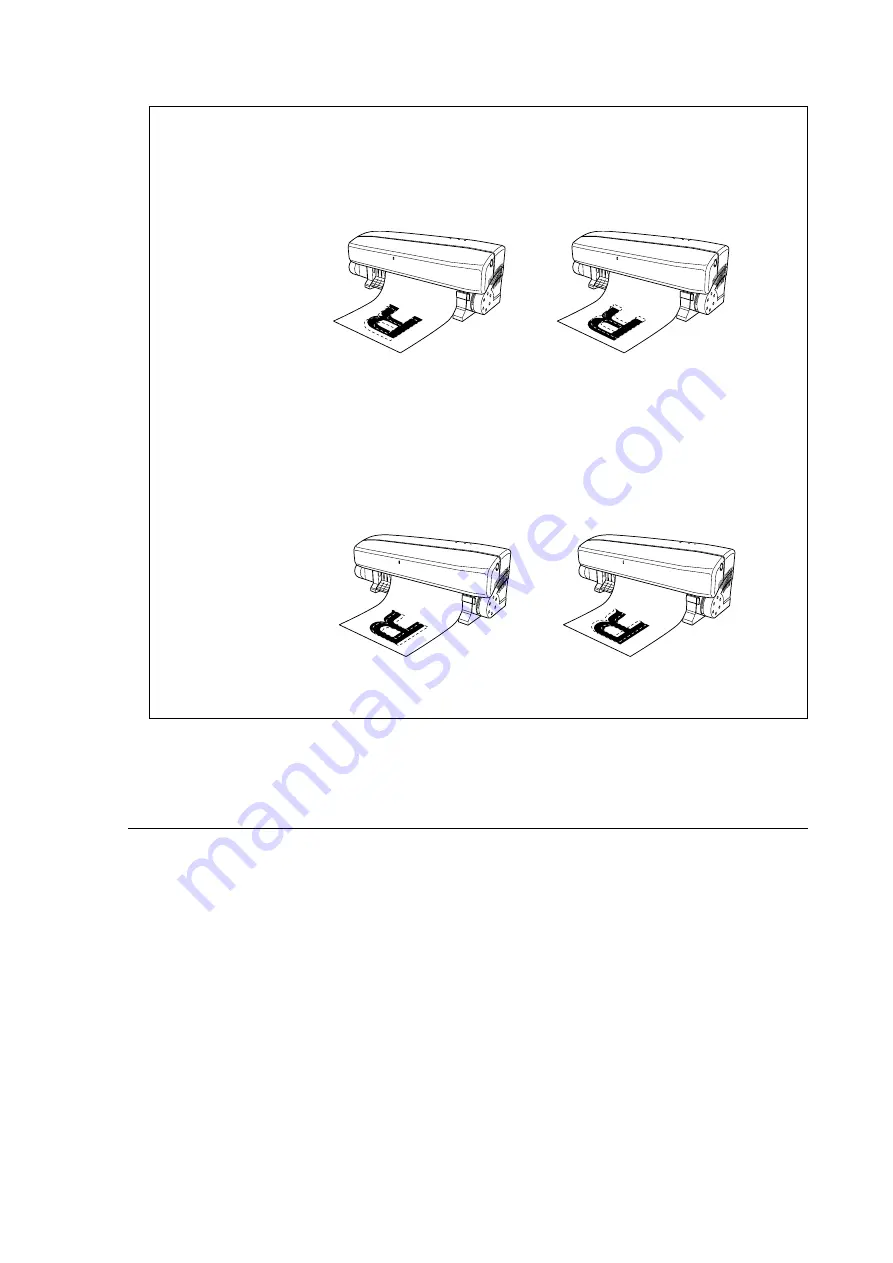
62
Part 5 Many Kinds of Printing and Settings
[Print Mode]
This selects the print mode, such as standard, high-quality, and so on.
The available items that you can choose may vary depending on the media type you have selected.
- When [Media Type] is set to [Media for Resin]
[Standard Color]
This print mode is suited to resin-use media.
[White Undercoat]
This prints solid white ink at all locations where data is to be printed. This produces a white
undercoat.
You use this at times such as when you're printing on transparent media.
[Back Print]
This reverses the sequence of the ink-ribbon cartridges used when printing. For example, when
[Select Ink Cartridge(s)] is set to YMCK, this uses ink-ribbon cartridges in KCMY order.
You also use this at times such as when you're printing on transparent media and want to view the
printed results from the side opposite to the printed surface.
- When [Media Type] is set to [Media for Wax]
[Standard Color]
This print mode is suited to wax-use media.
[VPhoto Color]
You use this print mode when performing photo-quality printing on wax-use media. It uses finer
gradations than standard printing.
[Finishing]
This uses wax-use ink-ribbon cartridges (finishing) at all locations where data is to be printed, and
performs finishing at the end of printing.
When cutting is at the
front
When cutting is at the
back
Make the value larger.
Make the value smaller.
When cutting is toward
the right
When cutting is toward
the left
Make the value larger.
Make the value smaller.
Cutting X Position
This adjusts the cutting position vertically.
Increasing it shifts the cutting position relative to printing further toward the back when viewed from the
front of the printer, and reducing it shifts the cutting position further toward the front.
The amount of adjustment when set at the maximum value of 50 is approximately 3 mm (1/8 in.).
Cutting Y Position
This adjusts the cutting position horizontally.
Increasing it shifts the cutting position relative to printing further toward the left when viewed from the
front of the printer, and reducing it shifts the cutting position further toward the right.
The amount of adjustment when set at the maximum value of 50 is approximately 3 mm (1/8 in.).
Содержание ColorCamm PC-12
Страница 96: ...MEMO 94...
Страница 97: ...R1 010808...






























