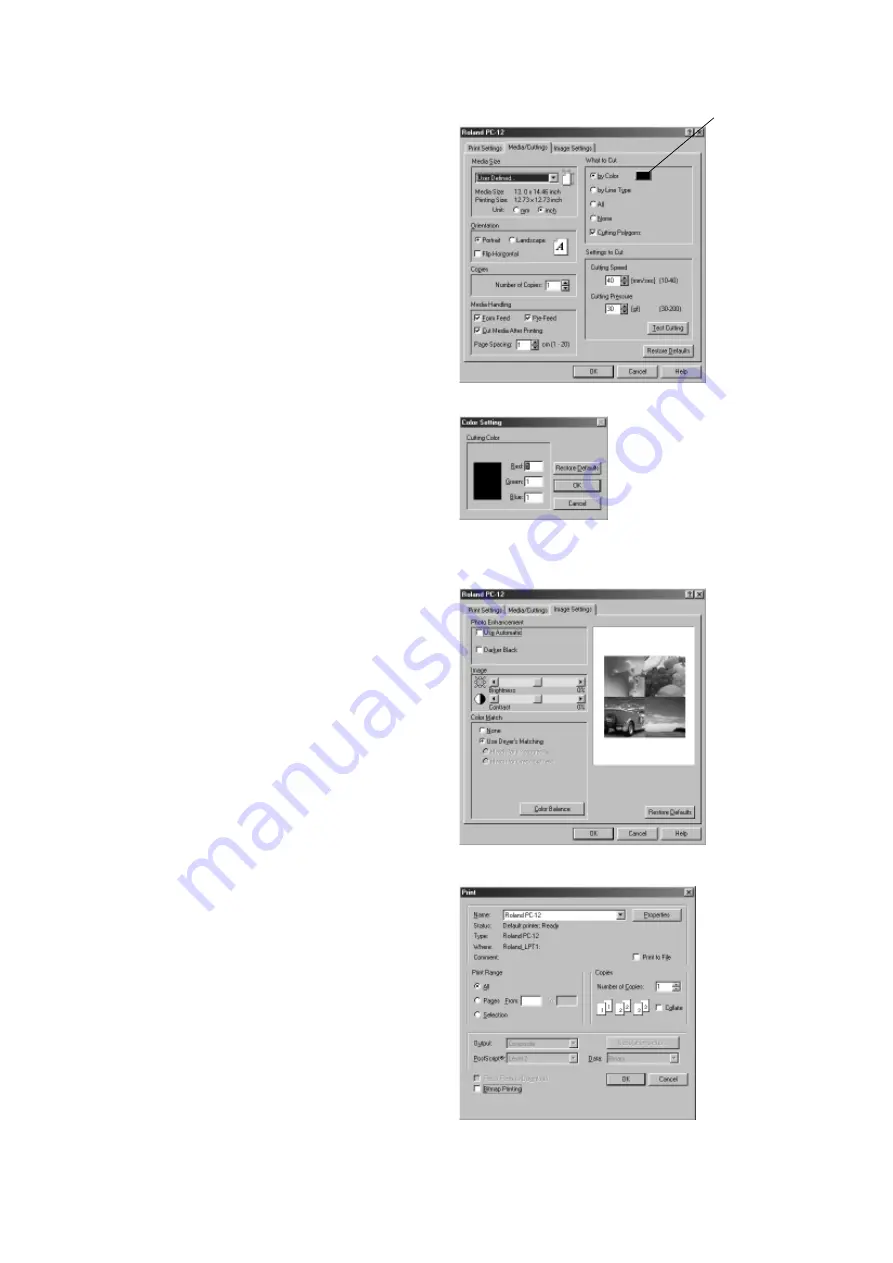
48
Part 4 Steps Up Through Printing and Cutting
9
The [Print] dialog box reappears.
To print, click [OK].
10
The Status Monitor appears and printing starts.
8
When the [Roland PC-12] dialog box reappears, click the
[Image Settings] tab to display the [Image Settings] dialog
box.
The first time you perform printing, you may safely leave
the values at their default setting.
If the printing results do not match the image, then adjust
the image. For more information, go to "5.2 Driver
Settings" and refer to "The [Image Settings] Tab."
Click [OK].
5
Click the [Media/Cuttings] tab to display the [Media/
Cuttings] page.
Make sure the settings for [Media Size] and [Settings to
Cut] are the values you set.
6
Specify the color of the cutting line.
In the [What to Cut] field, select the [by Color] option, then
click the color chip to the right of the option.
7
When the [Color Setting] dialog box appears, specify the
numerical RGB value for the color of the cutting line.
For the RGB value, type in the value you specified in step 2
of "Specifying the Cutting Line."
After you have made the setting, click [OK].
Color chip
Содержание ColorCamm PC-12
Страница 96: ...MEMO 94...
Страница 97: ...R1 010808...






























