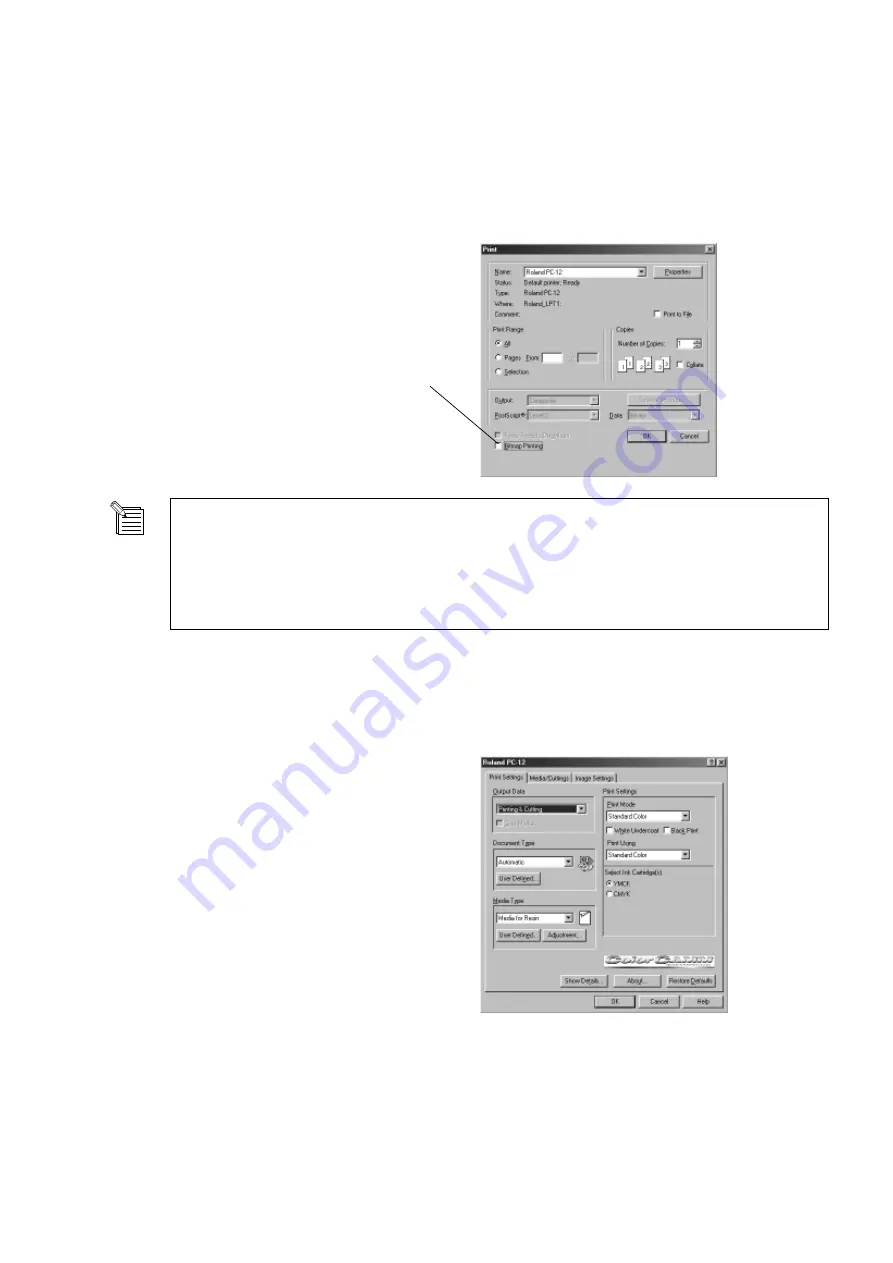
47
Part 4 Steps Up Through Printing and Cutting
4
The [Roland PC-12] dialog box's [Print Settings] page
appears.
In the [Output Data] field, choose [Printing & Cutting].
In the [Media Type] field, select the type of media to use.
This example uses standard printing, so you may safely
leave the other items at their default settings.
3
Click [Properties].
Executing Printing and Cutting
When you have finished making the data to print, carry out printing from Illustrator 8.0. In this example, standard printing is performed.
1
In Illustrator, go to the [File] menu and choose [Print].
2
When the [Print] dialog box appears, click [Bitmap
Printing] to clear the check box.
Clear the check box.
To perform printing and cutting with the [Bitmap Printing] check box in the [Print] dialog box selected, you must
carry out printing and cutting separately, for example by using Illustrator to make the printed portion and the cutting
line different layers.
At the [Roland PC-12] dialog box, go to the [Media/Cuttings] page, and in the [Media Handling] field, clear the
[Form Feed] check box, then carry out only printing. Then select the check box and carry out cutting.
Continued on the next page.
Содержание ColorCamm PC-12
Страница 96: ...MEMO 94...
Страница 97: ...R1 010808...






























