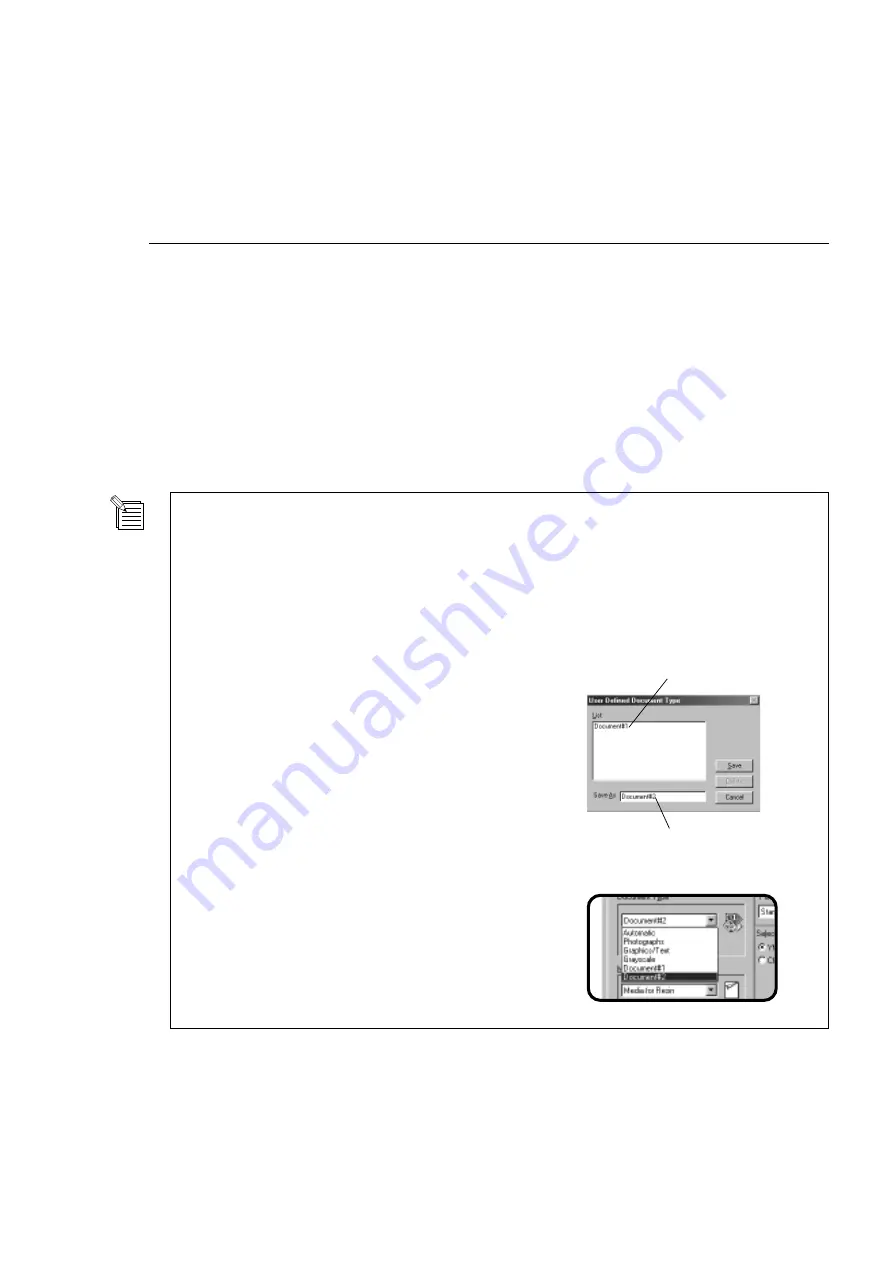
59
Part 5 Many Kinds of Printing and Settings
[Document Type]
To print color photographs, graphics, and so on just as they appear, you need to adjust the image to match the document type.
The PC-12 comes with settings that match different types of printed documents.
Selecting any of the following makes the settings in the dialog box change to match the document type.
After you select the document type, if necessary, change the settings for [Print Mode] or [Print Using], or the settings on the
[Media/Cuttings] page or the [Image Settings] page.
[Automatic]
This performs output with auto-recognition of color or grayscale.
[Photographs]
Select this when you are printing color photographs. To make changes in gradations more natural,
[Darker Black] on the [Image Settings] page is selected automatically.
[Graphics/Text]
Select this when you are printing graphics or text. This achieves vivid printing for colors with no
gradations, such as red and blue.
[Grayscale]
Select this when you want to monochrome or color data as monochrome grayscale. Printing uses
gradations.
[User Defined] button
Click this to attach a name to the set of items you have set in the dialog box and save it as a document
type.
Saving a Document Type
You can give a name to the set of items you have set in the dialog box and save it as a document type.
You can use the drop-down menu in the [Document Type] field to view saved document types.
1
In the [Document Type] field, click [User Defined].
3
The saved document type appears in the menu for the
[Document Type] field, and you can specify it at the
[Roland PC-12] dialog box simply by choosing it from the
menu.
2
When the [User Defined Document Type] dialog box
appears, type in a name in [Save As].
Click [Save] to save the document type.
(You can delete an unneeded document type by selecting it
in [List] and clicking [Delete].)
Type in the name in [Save As].
Items saved using [Save As] appear here.
Содержание ColorCamm PC-12
Страница 96: ...MEMO 94...
Страница 97: ...R1 010808...






























