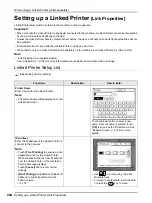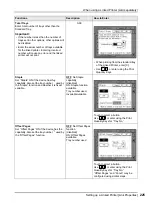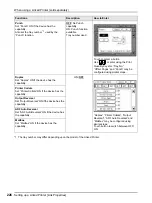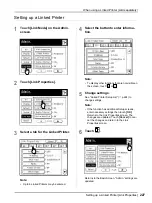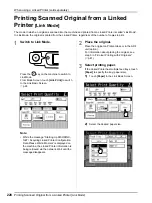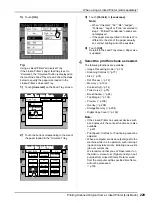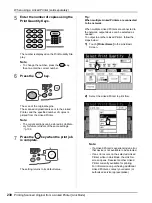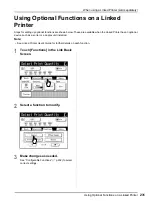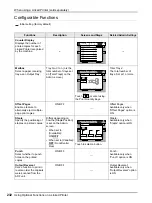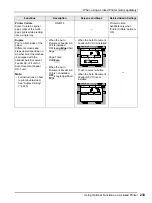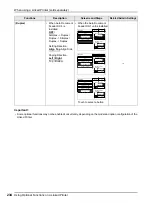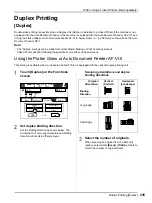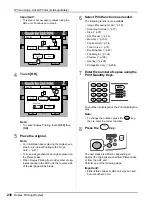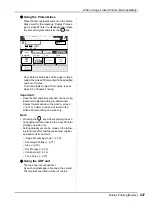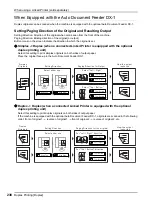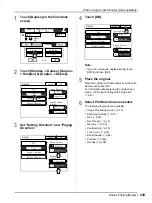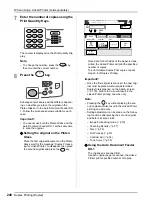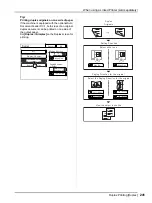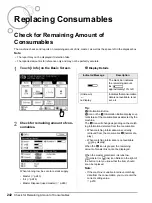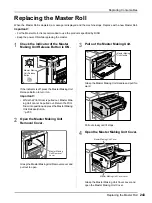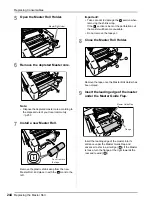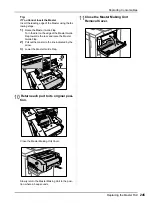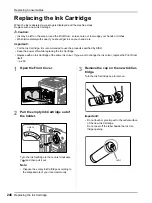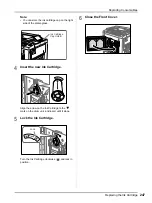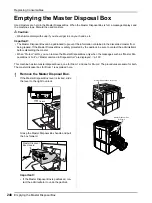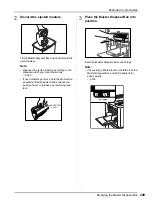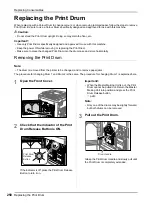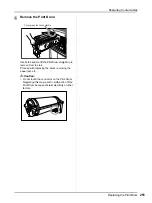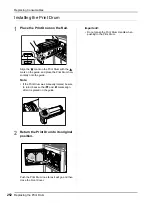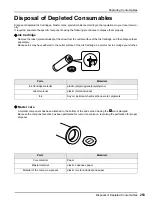When using a Linked Printer (sold separately)
Duplex Printing [Duplex]
238
When Equipped with the Auto Document Feeder DX-1
Duplex originals can be scanned when the machine is equipped with the optional Auto Document Feeder DX-1.
Setting/Paging Direction of the Original and Resulting Output
Setting Direction: Direction of the original when set as seen from the front of the machine.
Paging Direction: Binding direction of the original (or output)
Button icons on the screen indicate the direction in which the original is set.
Simplex -> Duplex (when a connected Linked Printer is equipped with the optional
duplex printing unit)
Select this setting to print simplex originals on both sides of output paper.
Place the original face-up in the Auto Document Feeder DX-1.
Duplex -> Duplex (when a connected Linked Printer is equipped with the optional
duplex printing unit)
Select this setting to print duplex originals on both sides of output paper.
If the machine is equipped with the optional Auto Document Feeder DX-1, originals are scanned in the following
order: front of original 1
→
reverse of original 1
→
front of original 2
→
reverse of original 2, etc.
Simplex
Originals
Select either one.
Select "Left / Right".
Select "Top / Bottom".
Top / Bottom
Align Side
Align Top
Left / Right
How the output
looks like
Setting Direction
Paging Direction for Output
Left / Right
Top / Bottom
For "Left / Right" direction.
For "Top / Bottom" direction.
How the output
looks like
Select either one.
Top / Bottom
Left / Right
Align Side
Align Top
Setting Direction
Paging Direction for the original
Left / Right
Top / Bottom
Duplex
Originals
Содержание MZ770
Страница 1: ......
Страница 2: ......
Страница 3: ......
Страница 34: ...Getting Acquainted Display 31...
Страница 114: ...Functions for Master Making Checking the Print Image Prior to Making Master Preview 111...
Страница 196: ...Advanced Features Keeping Masters Secure After Printing 193...
Страница 223: ...Storage and Scan Modes Option 2 Colour Printing with the Original and Storage Data Stamp 220 6 Touch Close 7 Touch...
Страница 224: ...Storage and Scan Modes Option 2 Colour Printing with the Original and Storage Data Stamp 221...
Страница 258: ...Replacing Consumables Disposal of Depleted Consumables 255...
Страница 264: ...Maintenance Cleaning 261...
Страница 300: ...Appendix Specifications 297...
Страница 305: ...Index 302 024 36004 802...
Страница 307: ...304 024 36004 802...