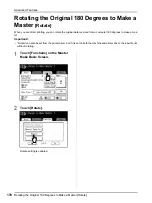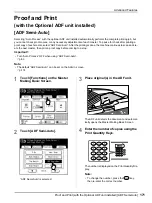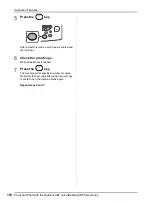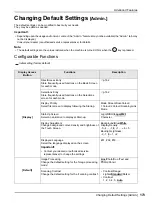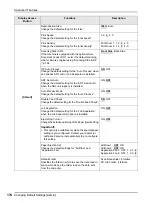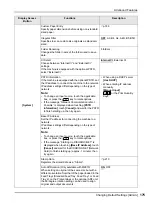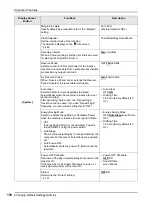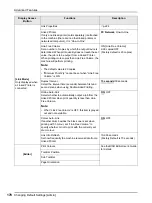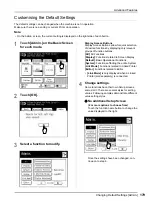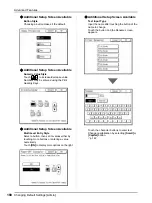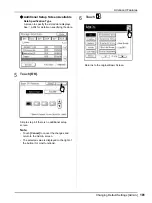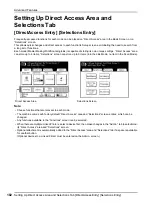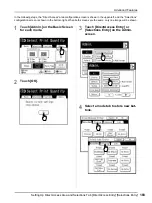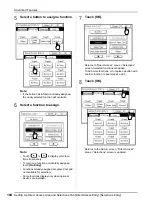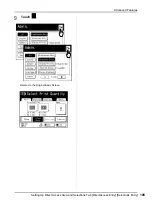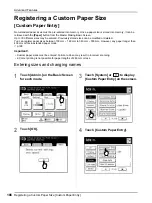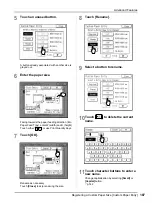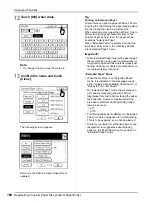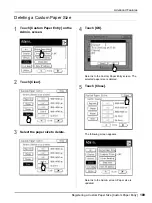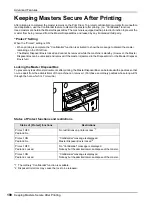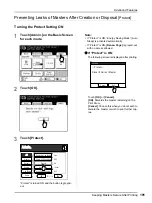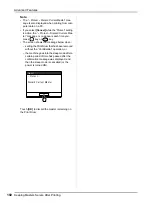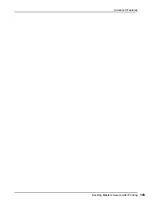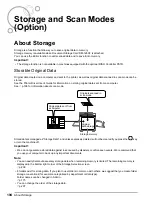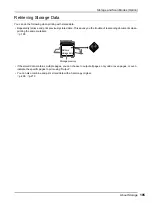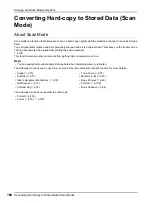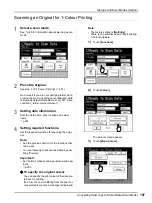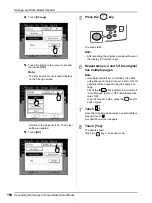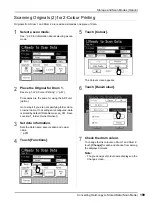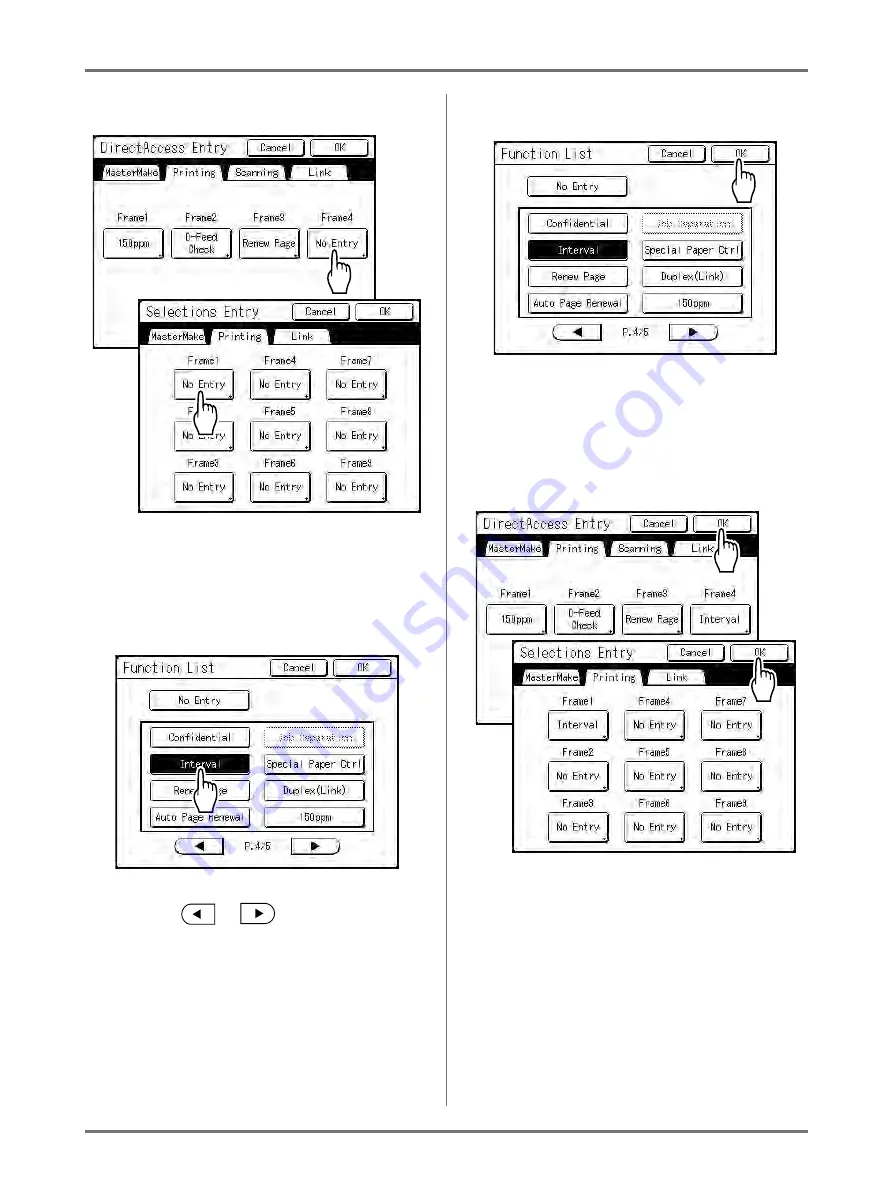
Advanced Features
Setting Up Direct Access Area and Selections Tab [DirectAccess Entry] [Selections Entry]
184
5
Select a button to assign a function.
Note:
• If the button has a function already assigned,
the newly selected function will overwrite.
6
Select a function to assign.
Note:
• Touch
or
to display more func-
tions if necessary.
• To remove a function accidentally assigned,
touch
[No Entry]
.
• Functions already assigned are greyed out and
not available for selection.
• Some functions display only when optional
devices are installed.
7
Touch [OK].
Returns to “Direct Access” area or “Selections”
screen. Selected functions are added.
To add more functions, or to replace a button with
another function, repeat steps 4 and 5.
8
Touch [OK].
Returns to the Admin. screen. “Direct Access”
area or “Selections” screen is updated.
Содержание MZ770
Страница 1: ......
Страница 2: ......
Страница 3: ......
Страница 34: ...Getting Acquainted Display 31...
Страница 114: ...Functions for Master Making Checking the Print Image Prior to Making Master Preview 111...
Страница 196: ...Advanced Features Keeping Masters Secure After Printing 193...
Страница 223: ...Storage and Scan Modes Option 2 Colour Printing with the Original and Storage Data Stamp 220 6 Touch Close 7 Touch...
Страница 224: ...Storage and Scan Modes Option 2 Colour Printing with the Original and Storage Data Stamp 221...
Страница 258: ...Replacing Consumables Disposal of Depleted Consumables 255...
Страница 264: ...Maintenance Cleaning 261...
Страница 300: ...Appendix Specifications 297...
Страница 305: ...Index 302 024 36004 802...
Страница 307: ...304 024 36004 802...