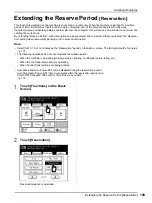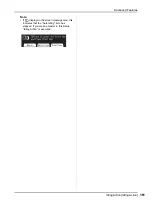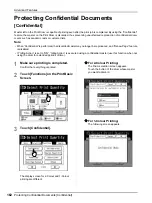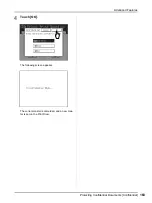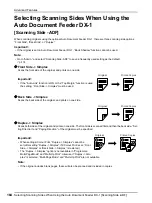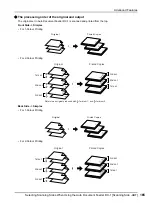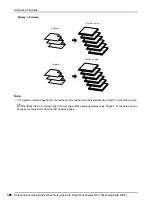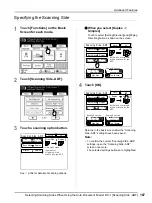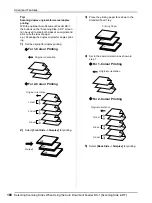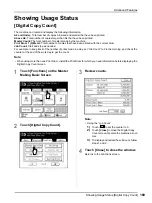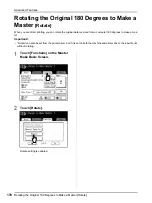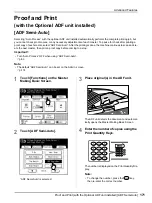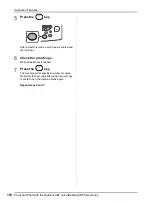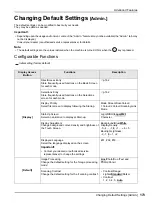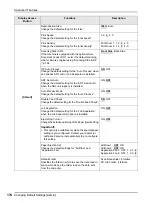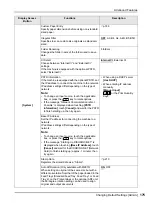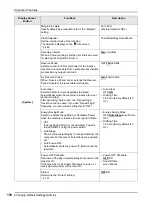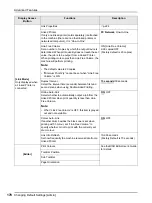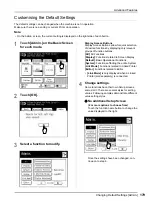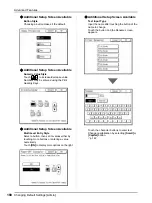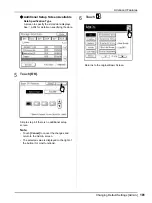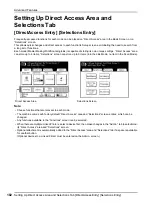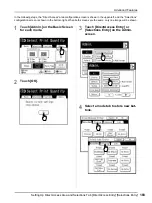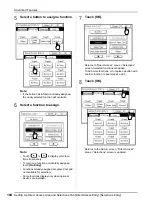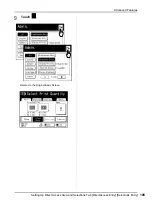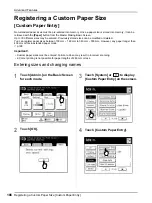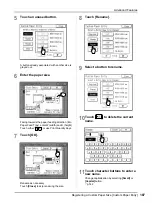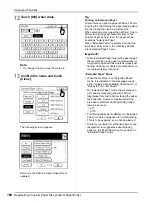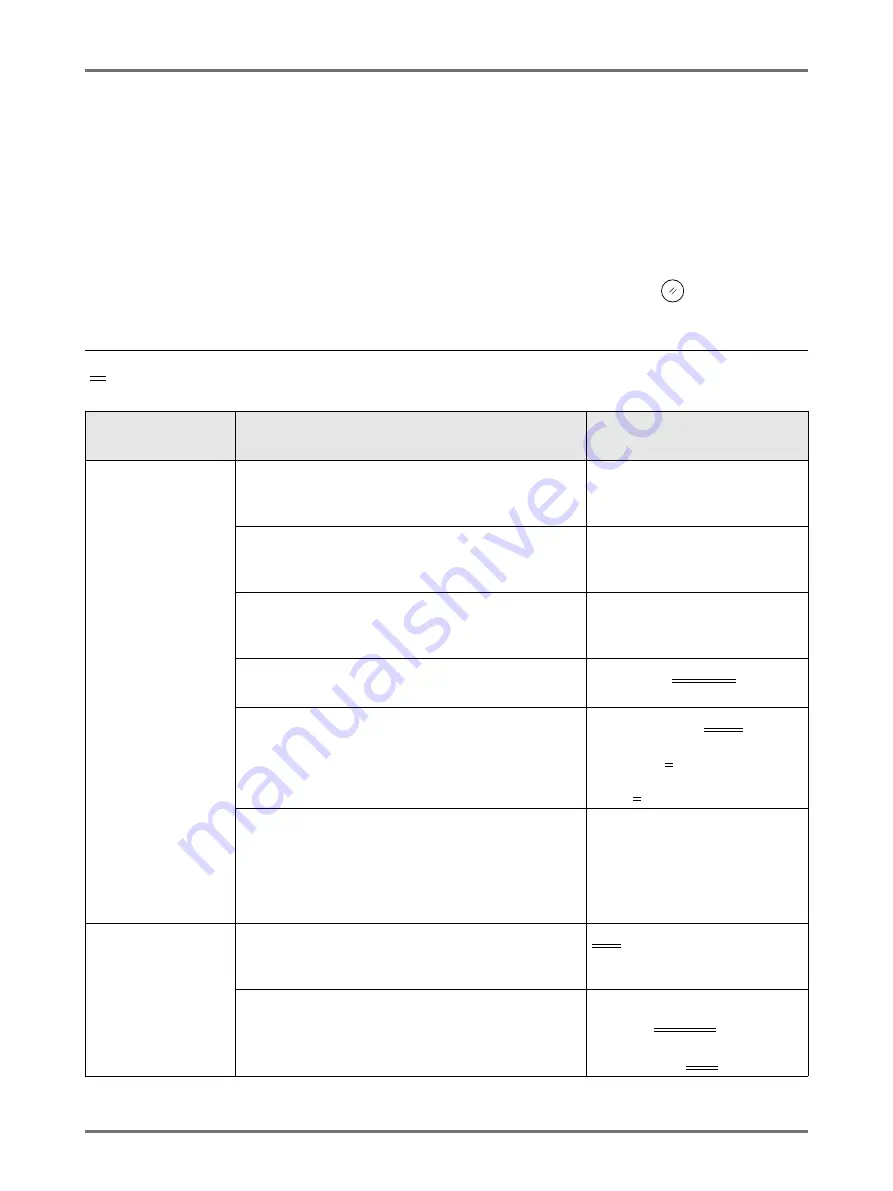
Advanced Features
Changing Default Settings [Admin.]
173
Changing Default Settings
[Admin.]
The default settings can be modified to best suit your needs.
They may be edited as needed.
Important!:
• Depending upon the usage environment, some of the “Admin.” features may not be available (the “Admin.” tab may
not be displayed).
Consult your dealer (or authorised service representative) for details.
Note:
• The default settings are the values restored when the machine is turned ON or when the
key is pressed.
Configurable Functions
:Initial setting (factory default)
Display Access
Button
Functions
Description
[Display]
DirectAccess Entry
Store frequently-used functions on the Basic Screen
for each mode.
Selections Entry
Store frequently-used functions on the Selections
screen for each mode.
Display Priority
Select first screen to display following the Startup.
Mode Screen/Dual-Colour/
1 Colour/ 2 Colour/ Scanning/Link
Mode
Start-Up Screen
Select an animation to display at Start-up.
Logo(RISO)/
Logo(MZ)
/
Character
Display Adjustment
Change background colour, density and brightness of
the Touch Screen.
Background:Blue/
White
Display Density:
-5, -4 ... -1,
0
, +1 ... +4, +5
Backlight Lightness:
-2, -1,
0
, +1, +2
Displayed Language
Select the language displayed on the screen.
Important!:
• Contact your dealer (or authorised service
representative) to change the settings.
#01, #02, #03 ...
[Default]
Image Processing
Change the default setting for the “image processing
mode”.
Line
/Photo/Duo (Text and
Photo)/Pencil
Scanning Contrast
Change the default setting for the “scanning contrast”.
• Contrast Range:
Lighter/
Standard
/Darker
• Contrast:
1, 2, 3, 4, 5,
Auto
Содержание MZ770
Страница 1: ......
Страница 2: ......
Страница 3: ......
Страница 34: ...Getting Acquainted Display 31...
Страница 114: ...Functions for Master Making Checking the Print Image Prior to Making Master Preview 111...
Страница 196: ...Advanced Features Keeping Masters Secure After Printing 193...
Страница 223: ...Storage and Scan Modes Option 2 Colour Printing with the Original and Storage Data Stamp 220 6 Touch Close 7 Touch...
Страница 224: ...Storage and Scan Modes Option 2 Colour Printing with the Original and Storage Data Stamp 221...
Страница 258: ...Replacing Consumables Disposal of Depleted Consumables 255...
Страница 264: ...Maintenance Cleaning 261...
Страница 300: ...Appendix Specifications 297...
Страница 305: ...Index 302 024 36004 802...
Страница 307: ...304 024 36004 802...