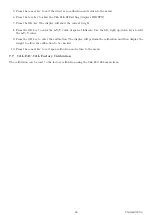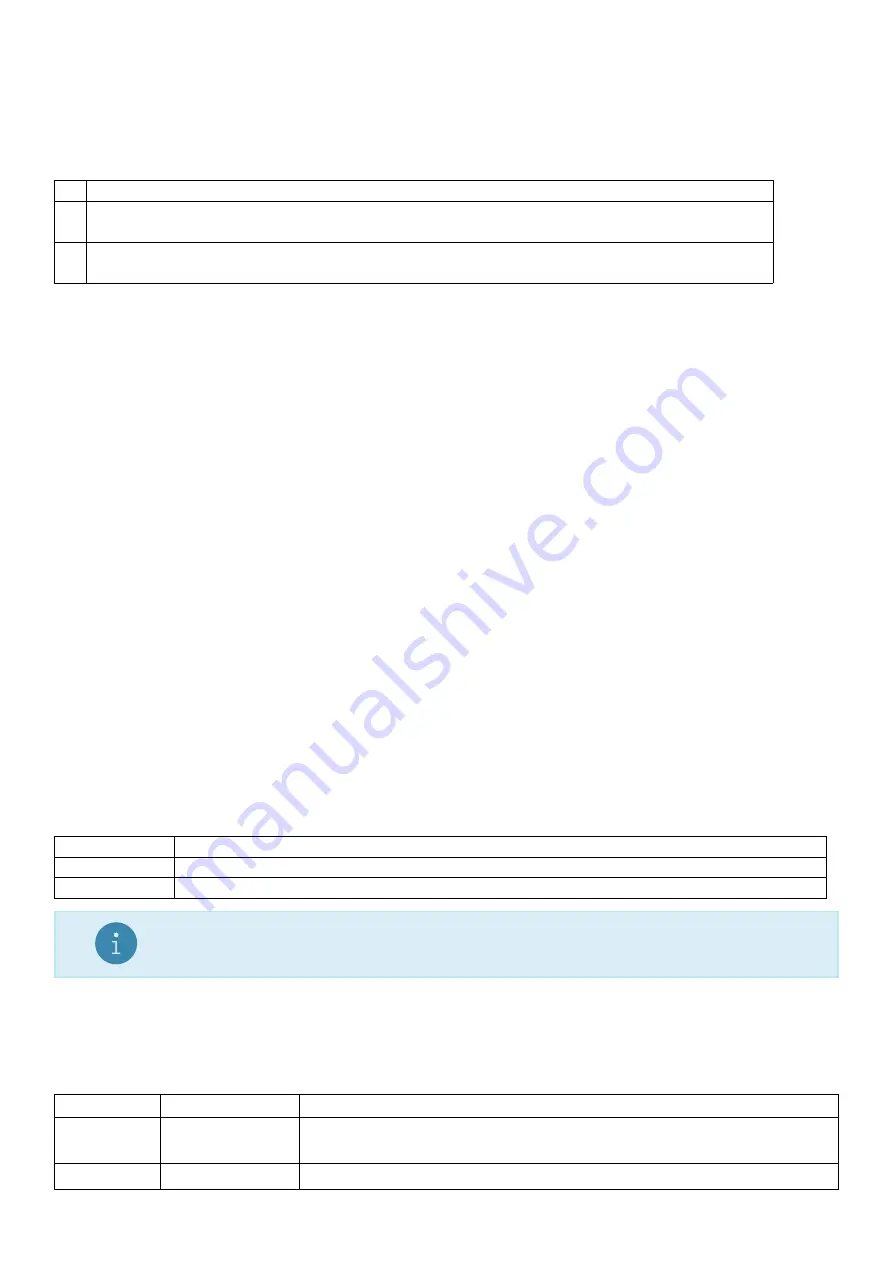
used.
9.2.1
Example
The following table shows the coded entry for “JOE’S FRUIT & VEG”. The ‘J’ would be entered as 1.08.074
for line 1, column 8, ASCII Code 74.
#
01
02
03
04
05
06
07
08
09
10
11
12
13
14
15
16
17
18
19
20
1
J
O
E
’
S
32
32
32
32
32
32
32
74
79
69
39
83
32
32
32
32
32
32
32
32
2
F
R
U
I
T
&
V
E
G
32
32
32
70
82
85
73
84
32
38
32
86
69
71
32
32
32
32
32
32
9.3
Custom Ticket Format
Custom ticket formats can be entered in the
SERIAL:PRN.OPT:TIC.FMT
setting. Up to 250 characters can be
entered to define the exact style of ticket printout.
Within this setting item, the display shows each of the characters in turn using the following format:
CC.XXX
where:
CC: the character number (01 to 250)
XXX: the ASCII code for the format character
Use the left/right/up/down keys to edit the ASCII code for the character or token. Use the OK key to select
the next character. Use the cancel key to exit the editor and return to the menu. Any printable ASCII codes
(see Section 9.5) or token (see Section 9.4) can be used.
9.3.1
Example
To print a ticket which looks like:
JOE’S
FRUIT & VEG
ID:000005
10/10/2012 10:25:30
25.5 kg N
use the following characters/tokens:
Character No.
01
02
03
04
05
06
07
08
09
10
11
12
13
14
15
16
Code
\
H
I
D
:
\
I
\
E
\
D
\
E
\
N
\
E
\
E
End
ASCII
136
073
068
058
137
133
132
133
32
32
32
32
142
133
133
00
Note
This uses the header defined above.
9.4
Custom Format Tokens
These format characters may be sent in a temporary weight string via the network communications to define
the format of a single printout.
ASCII Code
Escape Sequence
Description
128
\
.
Print a literal NULL character (NULL can’t be entered as 00 as this is
used to identify the end of the format string)
129
\
A
Print lines 1-3 of the header w/o CRLF
53
C500-600-2.0.3
Содержание C500 series
Страница 1: ...C500 Series Digital Indicator Reference Manual ...
Страница 54: ...8 3 Custom Format Tokens 8 3 1 Formatting 49 C500 600 2 0 3 ...
Страница 56: ...230 Send time in format hh mm ss 231 Send Date in format dd mm yyyy 51 C500 600 2 0 3 ...
Страница 120: ...Select C500 and click create Enter the module name description and IP address then click change 115 C500 600 2 0 3 ...
Страница 123: ...118 C500 600 2 0 3 ...
Страница 182: ...177 C500 600 2 0 3 ...