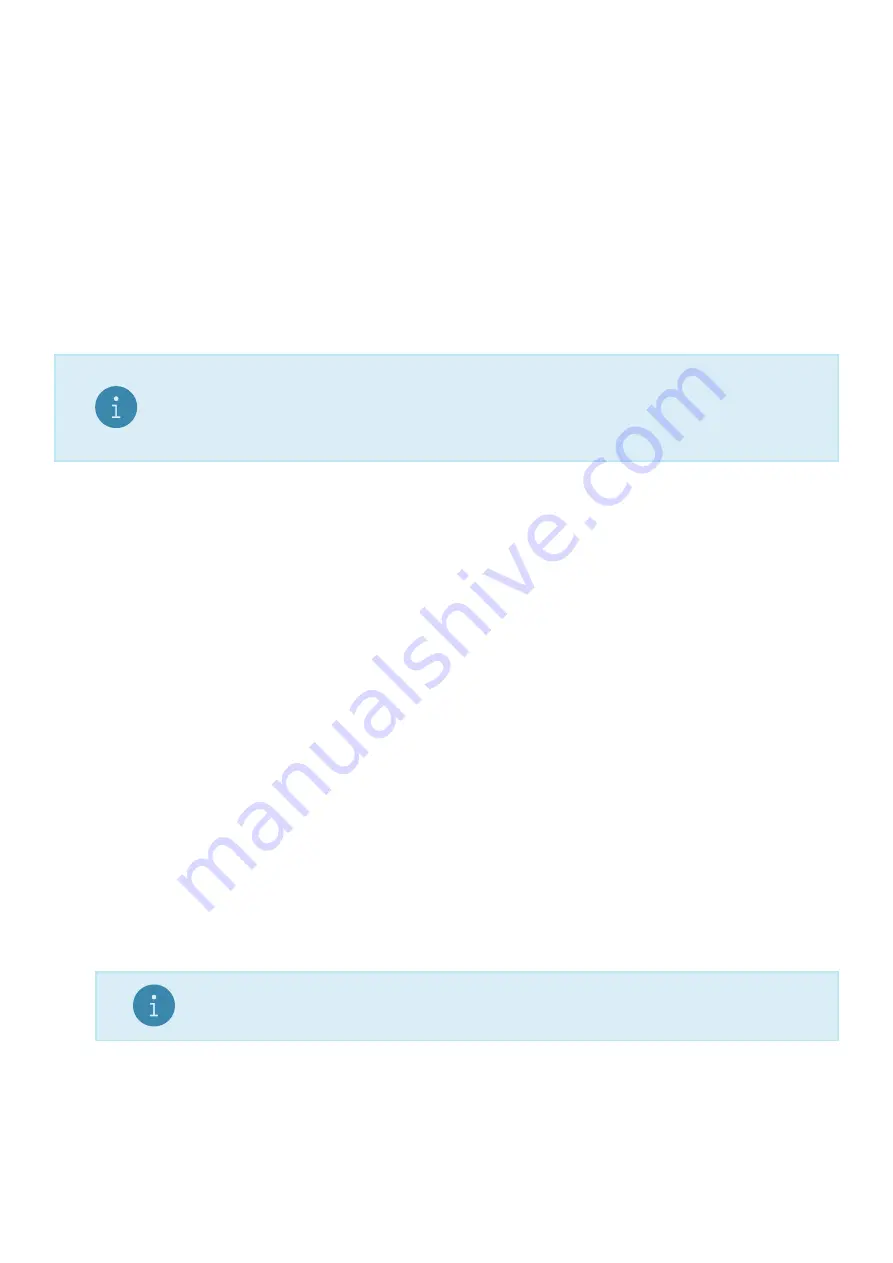
5
Setup
5.1
General Information
5.1.1
Introduction
Setup and calibration is carried out entirely from the front panel using the setup functions on the control keys.
There are 3 types of setup:
Full setup: Allows access to all setup parameters, including calibration.
Safe setup: Allows access to setup parameters which are not critical for trade operation of the scale.
Operator setup: Allows access setpoint targets and inflights. See Section 6.
The setup menus are a menu tree of parameters. All parameters can be edited using the C500 series interface.
They can also be edited using the PC configuration tool.
Note
There are several layers of menu settings. This document uses a colon to show
these layers. For example,
BUILD:DP
refers to the DP setting (decimal point) in
the BUILD menu.
5.1.2
Setup security
There are 2 types of security for unauthorised setup access:
Passcodes:
–
Access to the setup can be passcode protected to prevent unauthorized tampering.
–
Safe and full setup have separate passcodes. These are set in
SPEC:SAFE.PC
and
SPEC:FULL.PC
–
The full setup passcode can be used to access safe setup.
–
The safe passcode cannot be used to access full setup.
–
Set these passcodes to 0 to disable passcode protection. This is the default.
Physical seals: It is possible to disable access to the full setup via the gross/net key (using
SPEC:R.
ENTRY
). The rear key must then be used to access full setup. The rear key can be sealed via physical
seals such as destructible labels, lead seals, etc.
5.1.3
Entry
There are 2 methods of entering the setup program.
Safe/full setup (front keys):
1. Long press the Gross/net key.
2. Press the Gross/net key to choose which level of setup is required.
Note
Full setup will not be available if this has been disabled in the setup
3. Press the OK key.
4. If a passcode has been set: Use the Gross/net and Print keys to enter the passcode. Press the OK
key to confirm the passcode.
Full setup (rear key):
1. Press the key on the rear of the indicator. The security cover may have to be removed.
15
C500-600-2.0.3
Содержание C500 series
Страница 1: ...C500 Series Digital Indicator Reference Manual ...
Страница 54: ...8 3 Custom Format Tokens 8 3 1 Formatting 49 C500 600 2 0 3 ...
Страница 56: ...230 Send time in format hh mm ss 231 Send Date in format dd mm yyyy 51 C500 600 2 0 3 ...
Страница 120: ...Select C500 and click create Enter the module name description and IP address then click change 115 C500 600 2 0 3 ...
Страница 123: ...118 C500 600 2 0 3 ...
Страница 182: ...177 C500 600 2 0 3 ...
















































