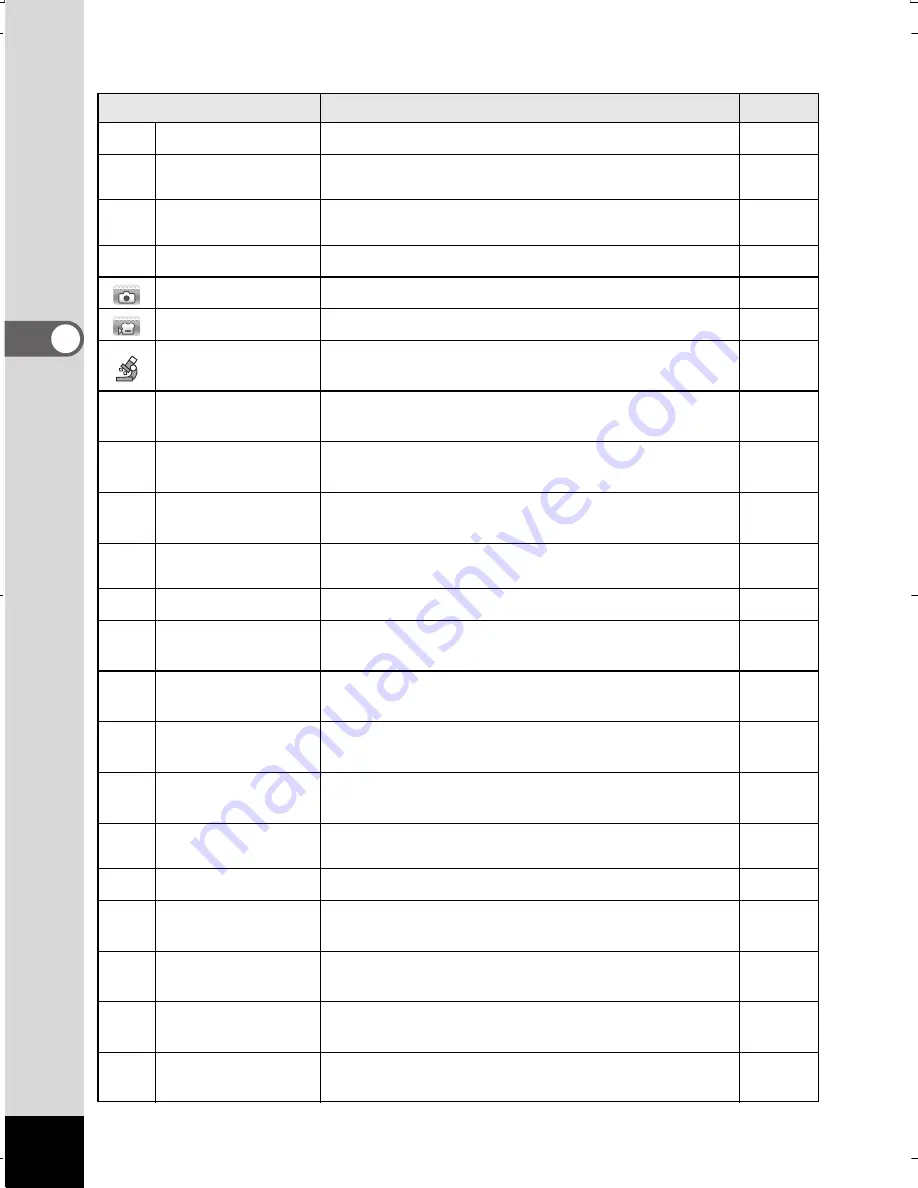
70
3
Taking Pic
tures
The following 24 modes can be selected with Capture Mode Palette.
Item
Description
Page
b
Auto Picture
Automatically selects the best capture mode
p.75
R
Program
Used for basic shooting. Various functions can
also be set with this mode
p.76
A
Night Scene
For night time images. Use of a tripod or other
support is suggested
p.81
C
Movie
For recording movies
p.141
Underwater
For capturing images underwater
p.139
Underwater Movie Use this mode for taking underwater movie
p.139
Digital Microscope Capture the bigger images of the closer objects
(fixed to
h
)
p.90
a
Landscape
For capturing landscape views. Enhances colors
of sky and foliage
⎯
b
Flower
For images of flowers. The outline of the flower
is softened
⎯
c
Portrait
For capturing portraits. Reproduces a healthy
and bright skin tone
p.83
X
Digital Wide
Stitches two pictures together to create a wider
image
p.102
c
Digital SR
Higher sensitivity reduces blur
p.81
Q
Surf & Snow
For bright images such as sand or snow.
Accurately meters for bright scenes
p.88
R
Kids
For capturing moving kids. Reproduces a healthy
and bright skin tone
p.84
e
Pet
Suitable shooting for moving pets. Available
to detect registered pets
p.85
\
Sport
For a fast moving subject. Tracks the subject until
the picture is taken
p.88
S
Fireworks
For capturing fireworks. Use of a tripod or other
support is suggested
p.81
U
Candlelight
For capturing scenes in candlelight
p.81
B
Night Scene
Portrait
For images of people at night. Use of a tripod
or other support is advised
p.81
B
Text
Captures text in an easy to read manner.
Text contrast can be adjusted
p.89
K
Food
For images of food and prepared dishes.
Enhances saturation and contrast
⎯
F
Digital Panorama Stitches images taken with the camera to create
a panoramic photograph
p.105
WG20_OPM_ENG.book Page 70 Wednesday, February 5, 2014 2:20 PM
Содержание WG-20
Страница 20: ...18 Memo...
Страница 213: ...211 6 Recording and Playing Back Sound 4 Press the four way controller 3 Playback stops...
Страница 259: ...257 8 Connecting to a Computer Memo...
















































