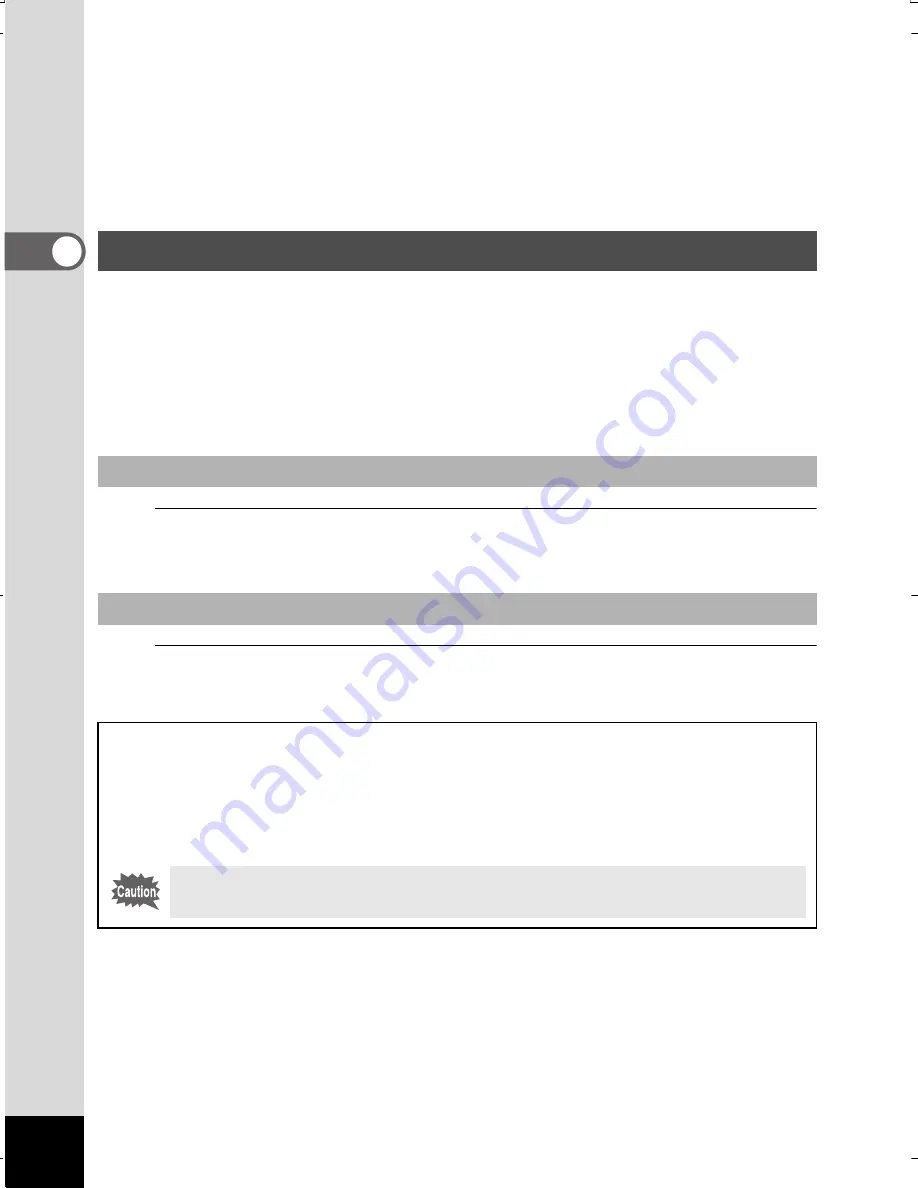
56
2
C
om
m
on
Op
era
tio
ns
9
Green/
i
button
Switches from single-image display to the Delete screen (p.165).
Switches from 6- or 12
-
image display to the Select & Delete screen
(p.167).
Switches from folder display to the calendar display screen (p.154).
Switches from calendar display to the folder display screen (p.154).
In this manual, the capture mode, such as for taking still pictures,
is referred to as “
A
mode” (the capture mode). The playback mode,
such as for displaying captured images on the monitor, is referred
to as “
Q
mode” (the playback mode). In
Q
mode, you can perform
simple editing operations on the images that are played back.
Follow the procedure below to switch between
A
mode and
Q
mode.
1
Press the
Q
button.
The camera switches to
Q
mode.
1
Press the
Q
button or the shutter release button halfway.
The camera switches to
A
mode.
Switching Between
A
Mode and
Q
Mode
To Switch from
A
Mode to
Q
Mode
To Switch from
Q
Mode to
A
Mode
Displaying data stored in the built-in memory
When an SD Memory Card is inserted in the camera, images, movies,
and sounds on the SD Memory Card are displayed. If you want
to display images, movies, and sounds stored in built-in memory,
turn the camera off and remove the SD Memory Card.
Make sure that the camera is turned off before inserting or removing
the SD Memory Card.
WG20_OPM_ENG.book Page 56 Wednesday, February 5, 2014 2:20 PM
Содержание WG-20
Страница 20: ...18 Memo...
Страница 213: ...211 6 Recording and Playing Back Sound 4 Press the four way controller 3 Playback stops...
Страница 259: ...257 8 Connecting to a Computer Memo...
















































