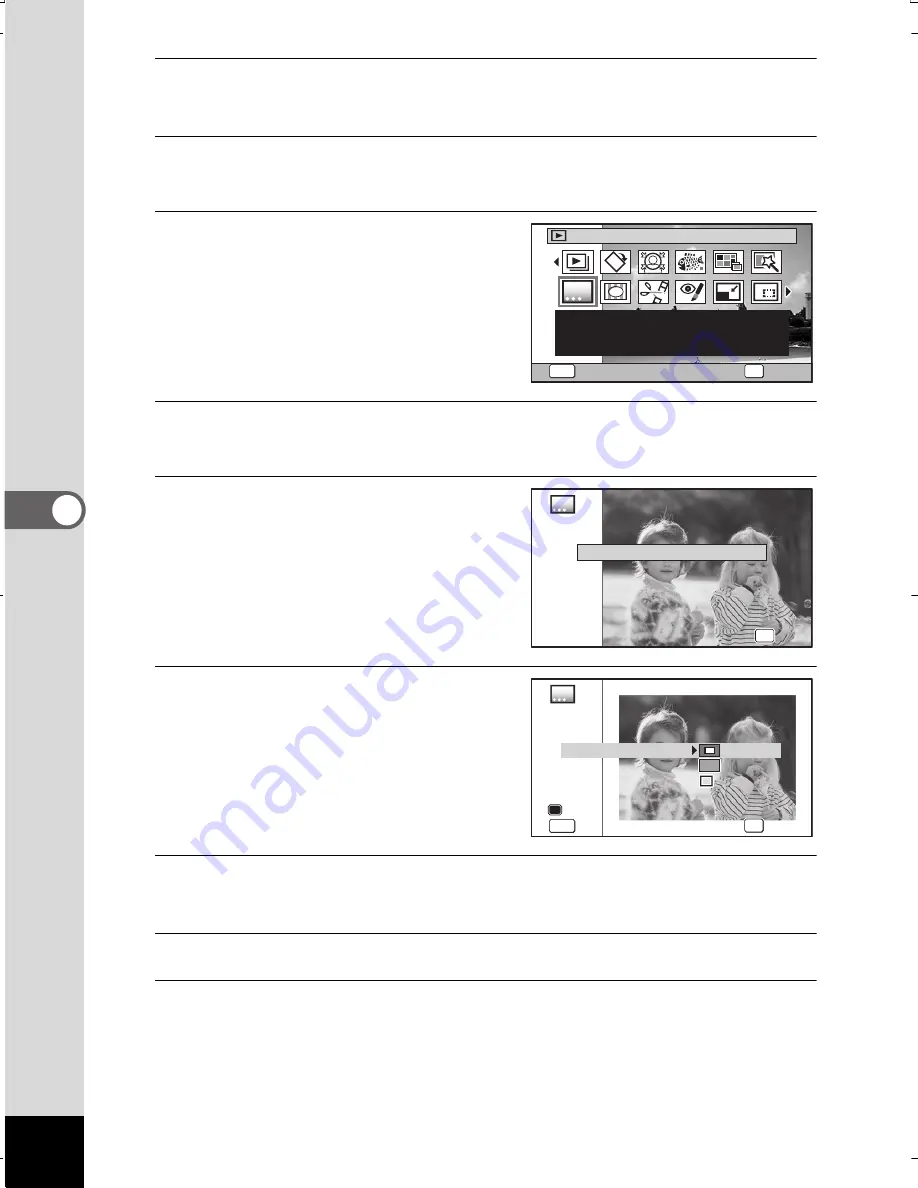
196
5
Ed
itin
g
an
d Pri
ntin
g I
ma
ge
s
1
In
Q
mode, use the four-way controller (
45
) to choose
the image you want to add a frame to.
2
Press the four-way controller (
3
).
The Playback Mode Palette appears.
3
Use the four-way controller
(
2345
) to select
E
(Original Frame).
4
Press the
4
button.
The original frame type selecting screen appears.
5
Use the four-way controller
(
23
) to select an original frame
type, and press the
4
button.
The frame setting screen appears.
6
Use the four-way controller
(
23
) to select [Frame Type],
and press the four-way
controller (
5
).
7
Use the four-way controller (
23
) to select a frame type,
and press the four-way controller (
4
).
8
Set [Color] in the same way as in Steps 6 and 7.
9
Adjust the position of the frame and image.
For details, refer to “To Adjust the Position of the Frame and an Image”
(p.197).
1/2
OK
OK
MENU
Cancel
Original Frame
Available to make from the
kind and color of a frame.
Available to enter text
Blur
Cancel
Cancel
Edge Composite
Edge Composite
Edge Composite
Cancel
OK
OK
OK
OK
OK
OK
OK
Save
Save
Cancel
Cancel
Position Adjustment
Position Adjustment
OK
Save
Cancel
Position Adjustment
Text Stamp
Text Stamp
Color
Color
Text Stamp
Color
Frame Type
MENU
MENU
MENU
WG20_OPM_ENG.book Page 196 Wednesday, February 5, 2014 2:20 PM
Содержание WG-20
Страница 20: ...18 Memo...
Страница 213: ...211 6 Recording and Playing Back Sound 4 Press the four way controller 3 Playback stops...
Страница 259: ...257 8 Connecting to a Computer Memo...






























