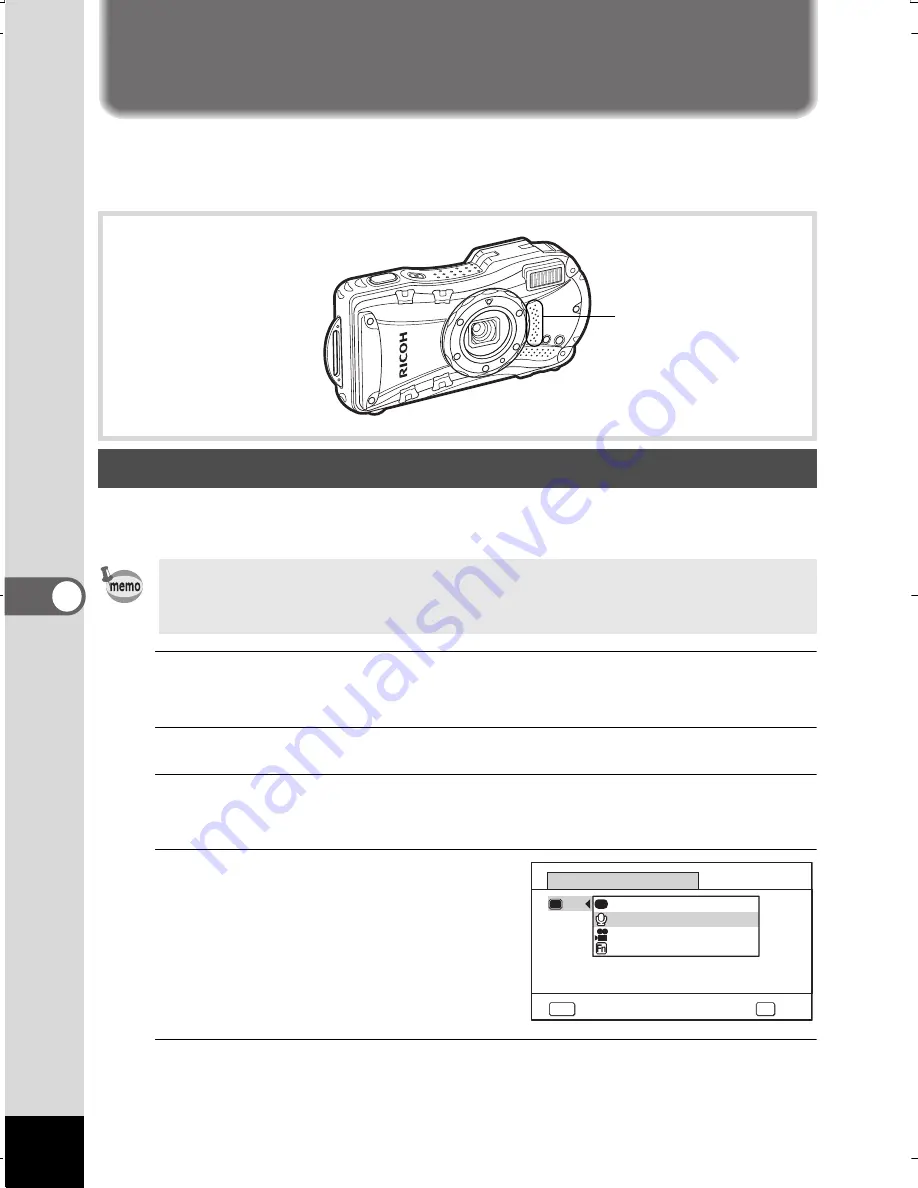
208
6
Recordi
ng and
Pl
aying
Back Soun
d
Recording Sound (Voice Recording Mode)
You can record sound with the camera. The microphone is located
on front of the camera. When recording sound, aim the microphone
at the sound source to obtain the best sound quality.
To use the Voice Recording function, register Voice Recording
to the Green Button.
1
Press the
3
button in
A
mode.
The [
A
Rec. Mode] menu appears.
2
Press the four-way controller (
23
) to select [Green Button].
3
Press the four-way controller (
5
).
A pull-down menu appears.
4
Use the four-way controller
(
23
) to select [Voice
Recording] and press
the
4
button.
5
Press the
3
button.
The Voice Recording function is registered to the Green Button.
Setting Voice Recording
When the shooting mode is set to
9
(Green) Mode, [Green Button]
settings cannot be configured on the [
A
Rec. Mode] menu. To configure
the settings, first switch to a mode other than
9
.
6Recording and Playing
Back Sound
Microphone/
Speaker
MENU
Cancel
OK
OK
Green Button
Voice Recording
Green Mode
Movie
Fn Setting
WG20_OPM_ENG.book Page 208 Wednesday, February 5, 2014 2:20 PM
Содержание WG-20
Страница 20: ...18 Memo...
Страница 213: ...211 6 Recording and Playing Back Sound 4 Press the four way controller 3 Playback stops...
Страница 259: ...257 8 Connecting to a Computer Memo...
















































