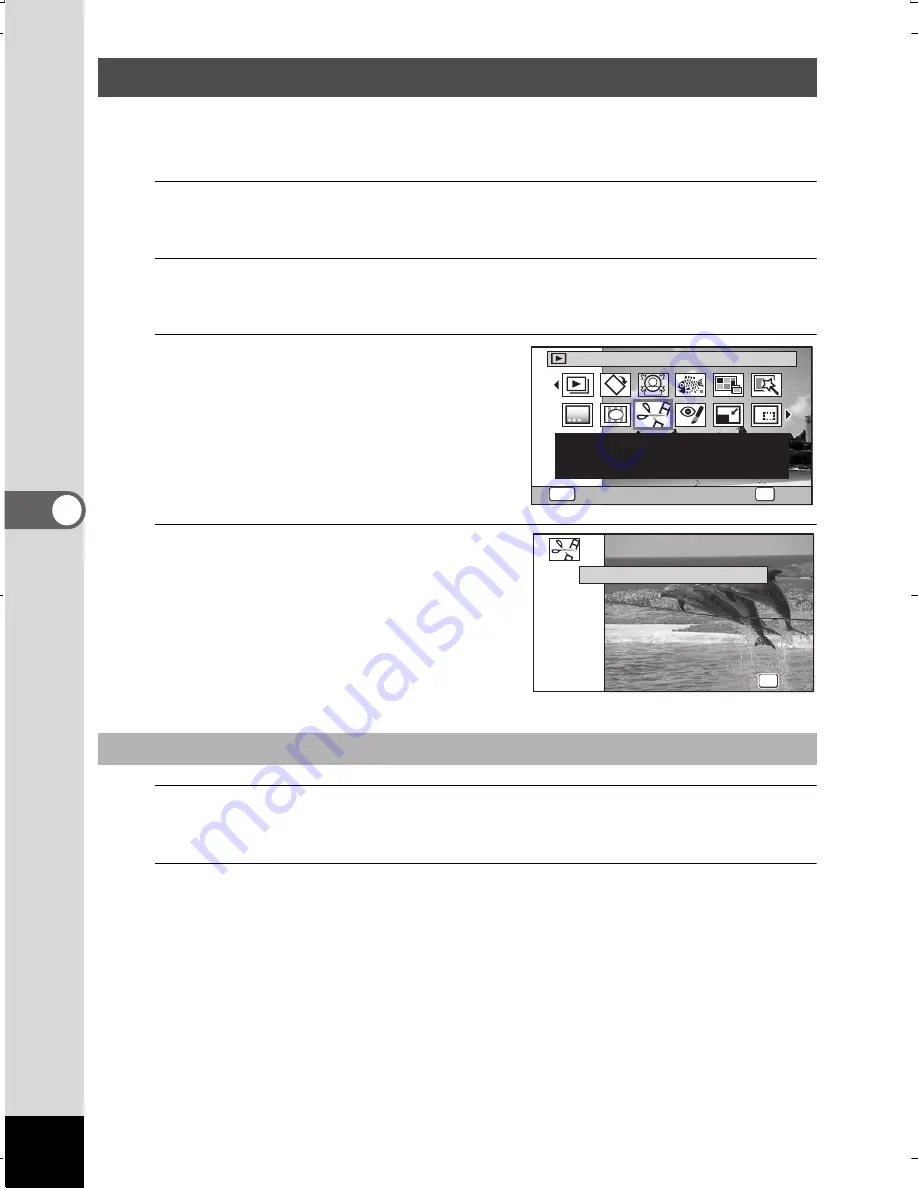
200
5
Ed
itin
g
an
d Pri
ntin
g I
ma
ge
s
You can select a frame from the recorded movie to save as a still picture,
divide a movie into two, or add a title picture to a movie.
1
Enter the
Q
mode and use the four-way controller (
45
)
to choose the movie you want to edit.
2
Press the four-way controller (
3
).
The Playback Mode Palette appears.
3
Use the four-way controller
(
2345
) to select
[
(Movie Editing).
4
Press the
4
button.
The Movie Editing selection screen
appears.
5
Select [Save as Still Image] on the Movie Editing selection
screen.
6
Press the
4
button.
The screen appears for selecting a frame to be saved as a still picture.
Editing Movies
To Save a Frame from a Movie as a Still Picture
1/2
OK
OK
MENU
Cancel
Movie Editing
Clipping still image from
movie, movie segmentation,
and to add title picture
Save as Still Image
Divide Movies
Divide Movies
Adding title picture
Adding title picture
Cancel
Cancel
Divide Movies
Adding title picture
Cancel
OK
OK
OK
OK
OK
OK
WG20_OPM_ENG.book Page 200 Wednesday, February 5, 2014 2:20 PM
Содержание WG-20
Страница 20: ...18 Memo...
Страница 213: ...211 6 Recording and Playing Back Sound 4 Press the four way controller 3 Playback stops...
Страница 259: ...257 8 Connecting to a Computer Memo...






























