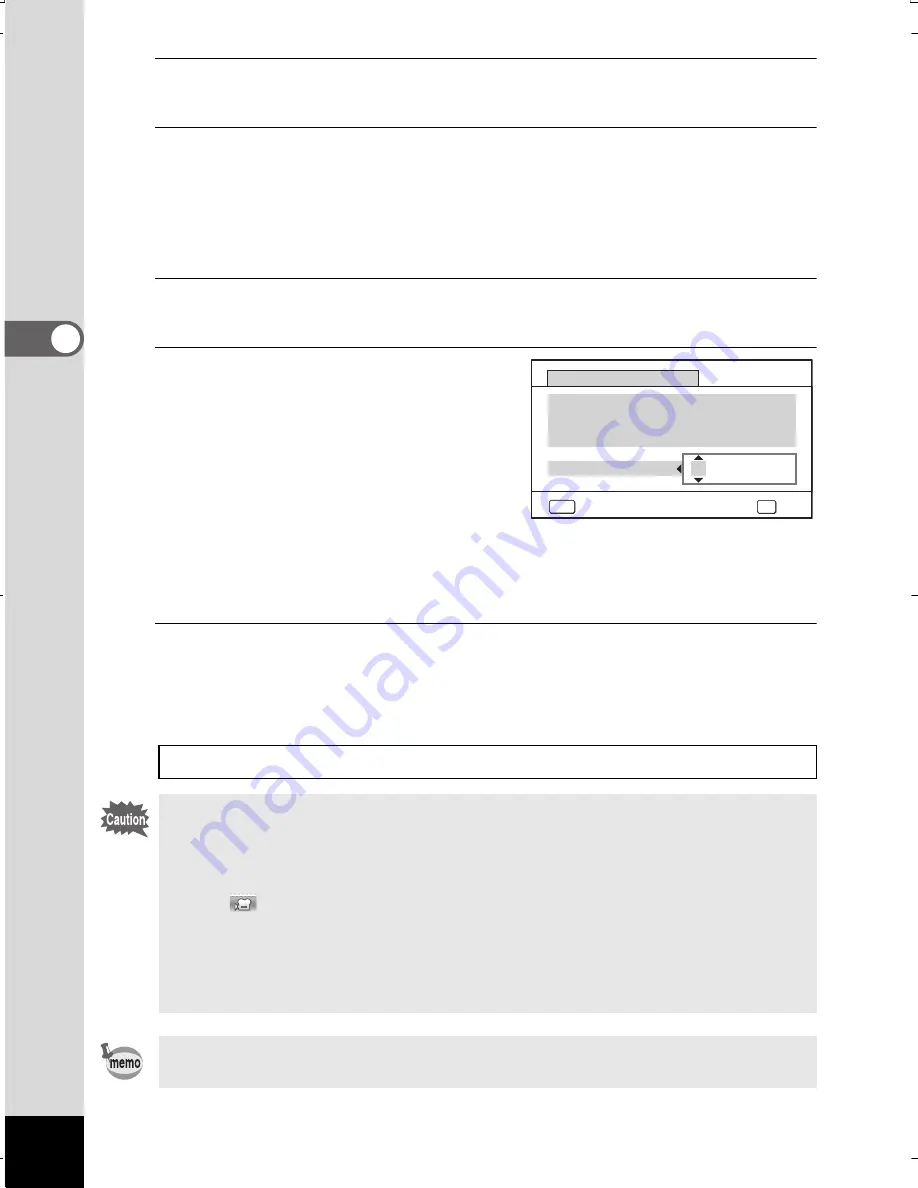
128
3
Taking Pic
tures
5
Press the four-way controller (
3
).
The frame moves to [Number of Shots].
6
Set the number of shots.
1
Press the four-way controller (
5
).
2
Use the four-way controller (
23
) to set [Number of Shots],
then press the four-way controller (
5
).
The setting is saved, and the frame returns to [Number of Shots].
7
Press the four-way controller (
3
).
The frame moves to [Start Delay].
8
Set the start delay.
1
Press the four-way controller (
5
).
The current time and the recording
start time are displayed in real-time.
2
Use the four-way controller (
23
)
to set the hours, then press
the four-way controller (
5
).
3
Use the four-way controller (
23
) to set the minutes, then press
the four-way controller (
5
).
The setting is saved, and the frame returns to [Start Delay].
9
Press the
3
button twice.
The camera returns to the shooting screen. The operations up to this
point have only configured the [Interval Shoot] settings. To actually use
interval shooting, you must select [Interval Shoot] from the drive mode.
Taking Pictures at a Set Interval (Interval Shoot)
1
p.99
•
Interval Shoot is unavailable in
b
(Auto Picture),
9
(Green),
F
(Digital Panorama),
X
(Digital Wide),
S
(Fireworks)
and
O
(Voice Recording) modes.
•
Refer to p.145 for instructions on interval shooting for
C
(Movie)
and
(Underwater Movie).
•
Even if an alarm is set, the alarm will not ring while interval shooting
is being performed.
•
Interval Shoot stops if the SD Memory Card is removed or inserted
during standby.
The Interval Shoot settings can also be configured from the Drive Mode
(p.99).
0
0
MENU
Current Time
Start Time
Start Delay
10:00
10:00
hr.
min.
Interval Shoot
OK
Cancel
OK
WG20_OPM_ENG.book Page 128 Wednesday, February 5, 2014 2:20 PM
Содержание WG-20
Страница 20: ...18 Memo...
Страница 213: ...211 6 Recording and Playing Back Sound 4 Press the four way controller 3 Playback stops...
Страница 259: ...257 8 Connecting to a Computer Memo...
















































