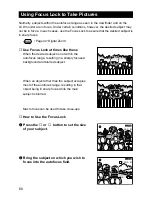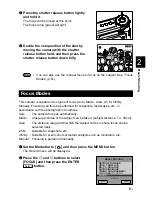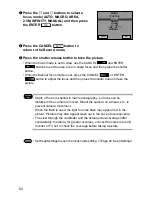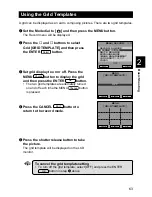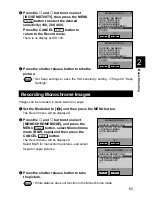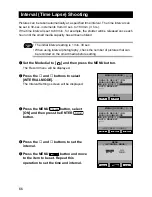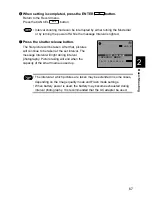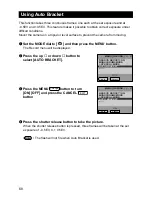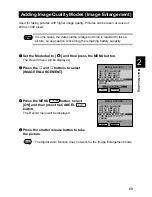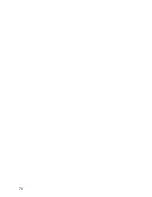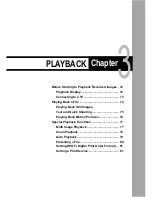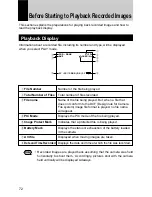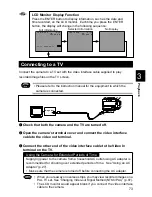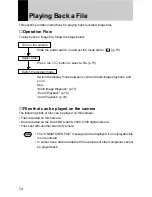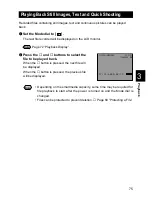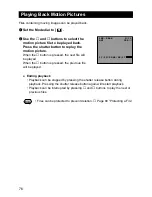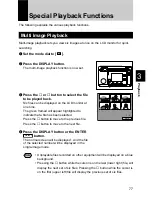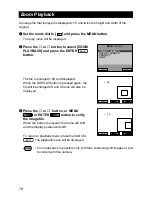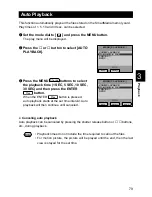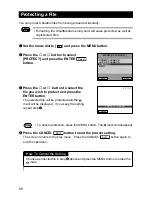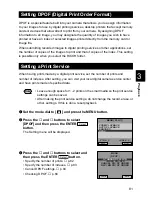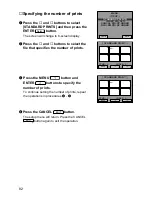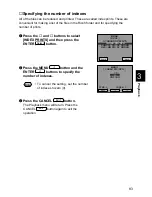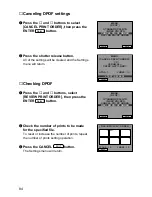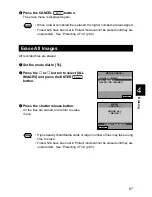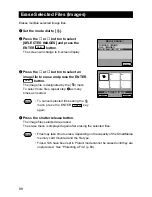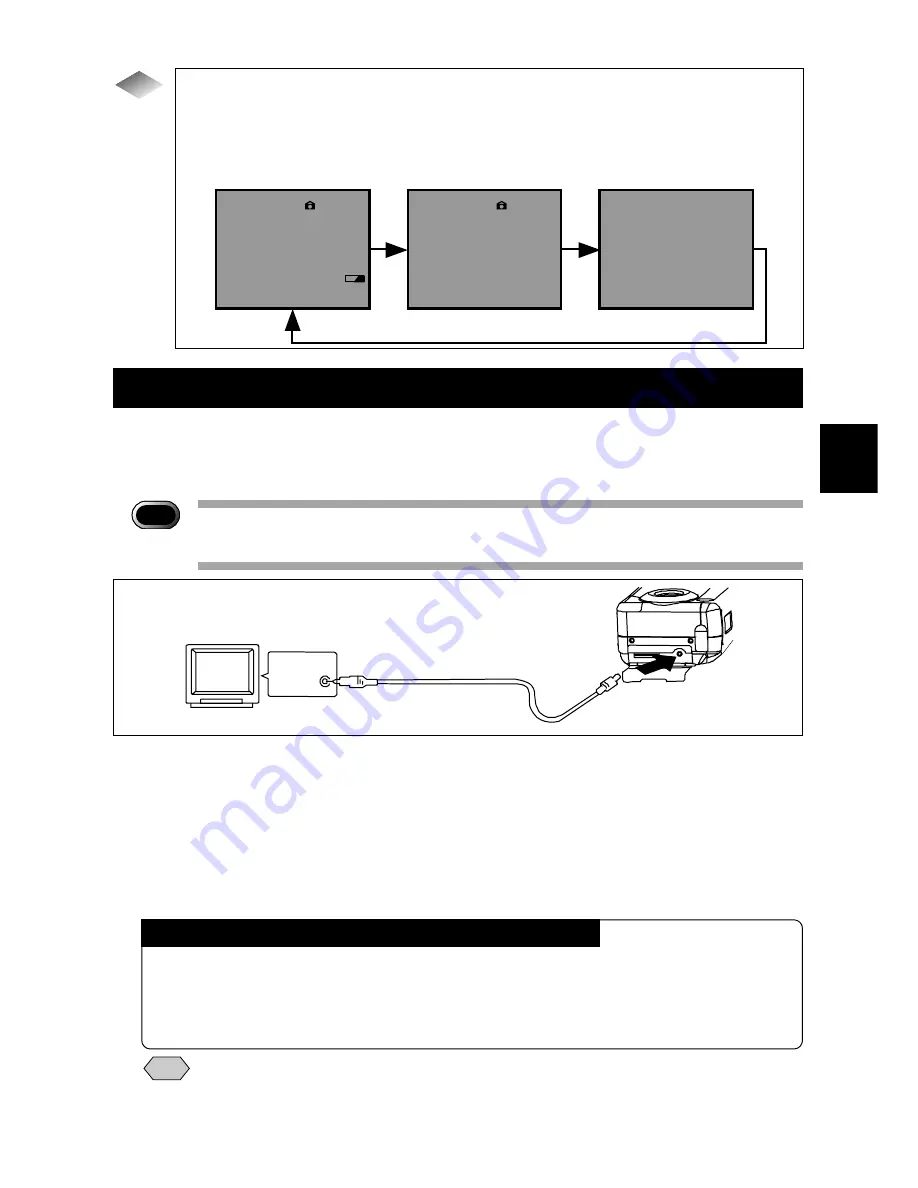
73
Playback
3
Full Information
Connecting to a TV
Connect the camera to a TV set with the video interface cable supplied to play
recorded image files on the TV screen.
Important
Note
• Please refer to the instruction manual for the equipment to which the
camera is connected.
q
Check that both the camera and the TV are turned off.
w
Open the camera’s terminal cover and connect the video interface
cable to the video out terminal.
e
Connect the other end of the video interface cable to the Video In
terminal on the TV.
Note
• When you are away on overseas trips, you may view recorded images on a
PAL TV set. See “Changing Video-out Signal Method (NTSC/PAL)” (p.97).
• The LCD monitor would appear blank if you connect the video interface
cable to the camera.
Using the Camera for Extended Periods of Time
Supplying power to the camera from a household AC outlet using AC adapter is
recommended for shooting over extended periods of time. See “Using an AC
Adapter” (p.27).
• Make sure that the camera is turned off before connecting the AC adapter.
Tips
Image input
17:12 2000/05/17
1600 N
2/12
100–0048
2/12
100–0048
1600 N
LCD Monitor Display Function
Press the ENTER button to display information, such as the date and
time recorded, on the LCD monitor. Each time you press the ENTER
button, the display will change in the following sequence:
No Display
Selected Information
Содержание RDC-6000
Страница 40: ...38 ...
Страница 72: ...70 ...
Страница 87: ...Chapter ERASING 4 Erasing a File Image 86 Erase 86 Erase All Images 87 Erase Selected Files Images 88 ...
Страница 108: ...106 ...
Страница 125: ...RICOH CO LTD Ohmori NM Building 1 1 Ohmori kita 2 chome Ota ku Tokyo 143 0016 Japan L 2152547 ...