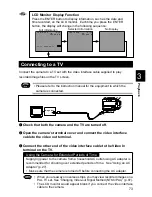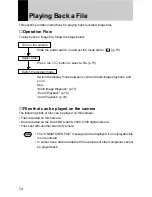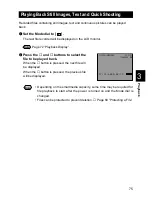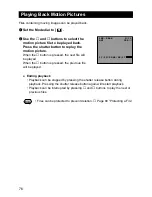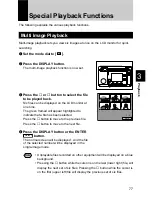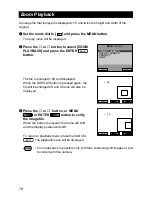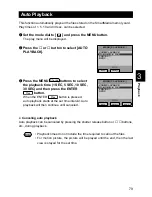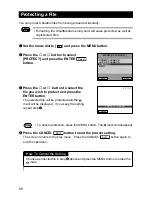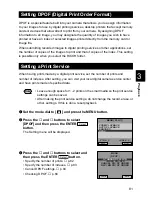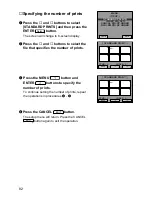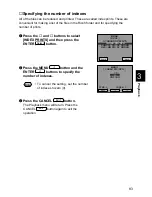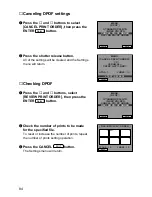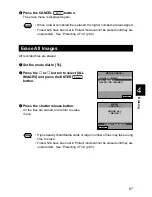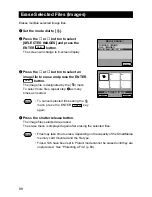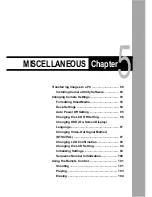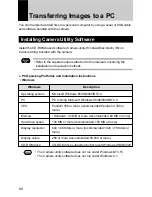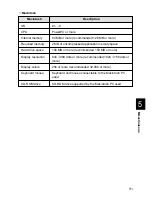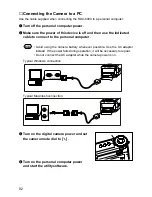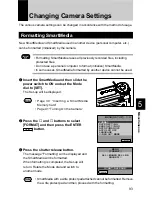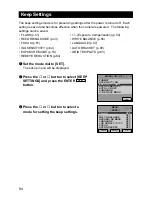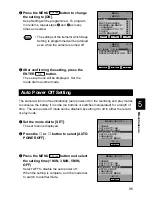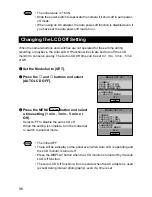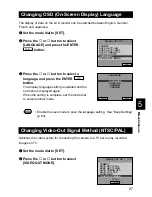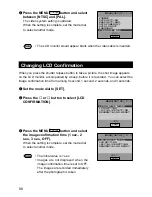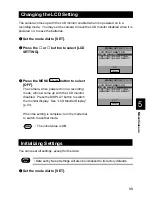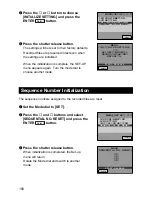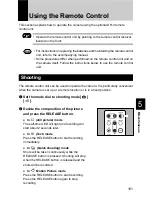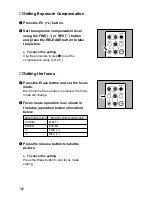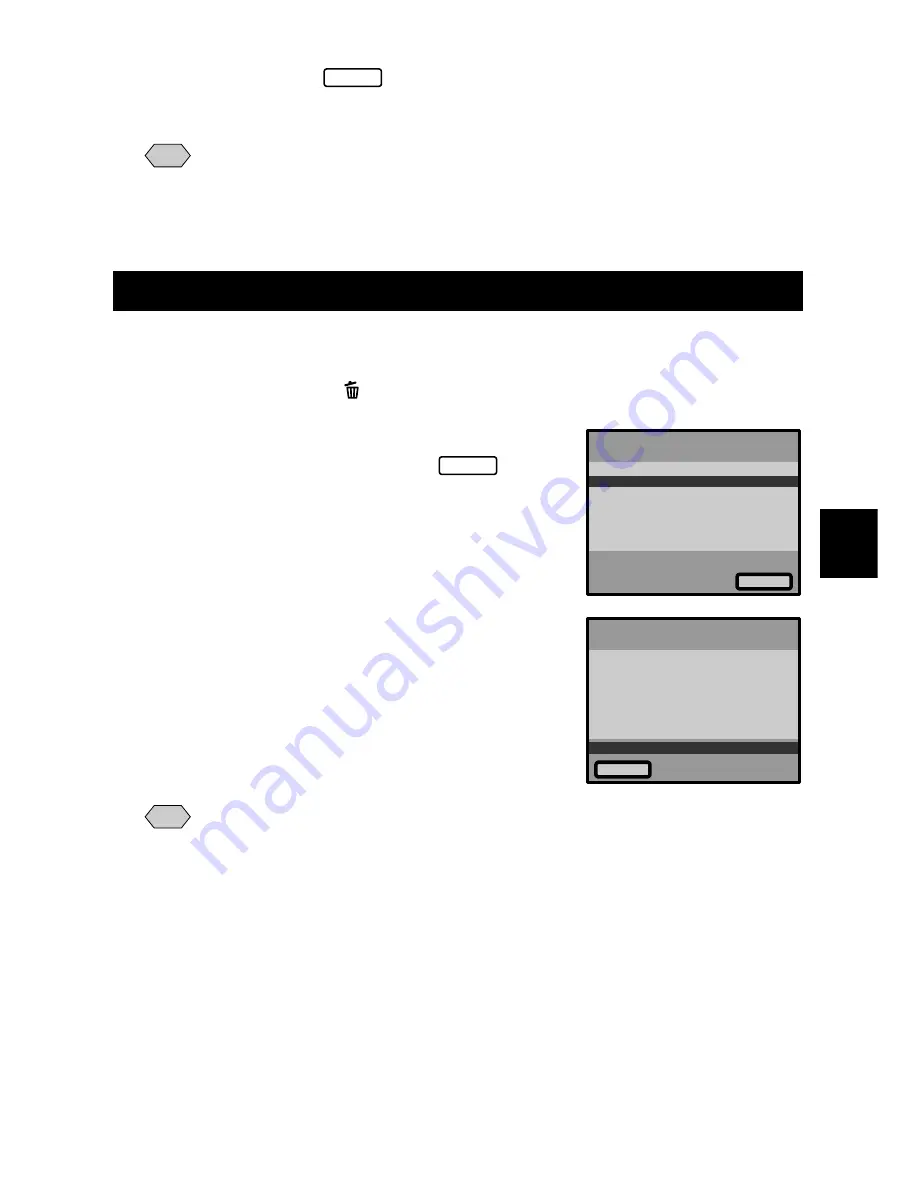
87
Erasing
4
r
Press the CANCEL
EXIT
button.
The erase menu is displayed again.
Note
• When a lower numbered file is erased, the higher numbers are reassigned.
• Files which have been set in Protect mode cannot be erased until they are
unprotected. See “Protecting a File” (p.80).
Erase All Images
All recorded files are erased.
q
Set the mode dial to [
].
w
Press the
▼
or
▲
button to select [ALL
IMAGES] and press the ENTER
Select
button.
e
Press the shutter release button.
All the files are erased, and return to erase
menu.
Note
• High-capacity SmartMedia cards or larger number of files may take a long
time to erase.
• Files which have been set in Protect mode cannot be erased until they are
unprotected. See “Protecting a File” (p.80).
SINGLE IMAGE
ALL IMAGES
SELECTED IMAGES
Select
MENU[ERASE]
MENU
[ERASE]
ERASE ALL
IMAGES?
EXIT
START:RELEASE
Содержание RDC-6000
Страница 40: ...38 ...
Страница 72: ...70 ...
Страница 87: ...Chapter ERASING 4 Erasing a File Image 86 Erase 86 Erase All Images 87 Erase Selected Files Images 88 ...
Страница 108: ...106 ...
Страница 125: ...RICOH CO LTD Ohmori NM Building 1 1 Ohmori kita 2 chome Ota ku Tokyo 143 0016 Japan L 2152547 ...