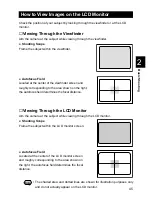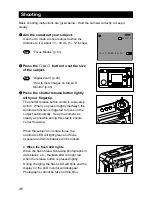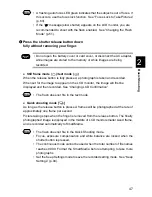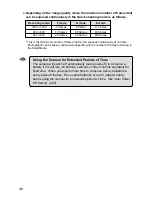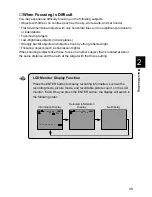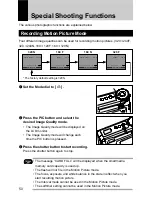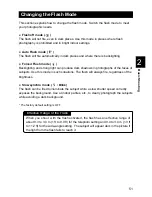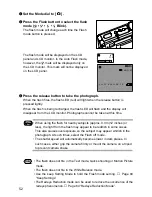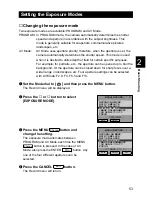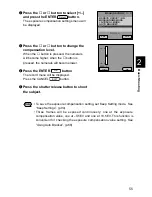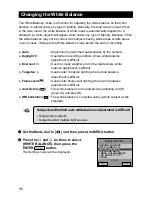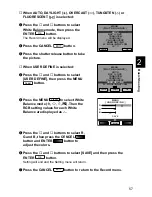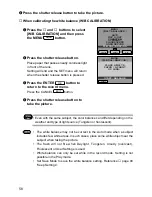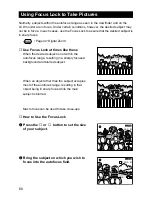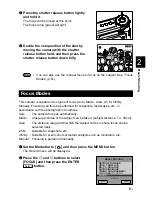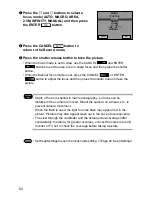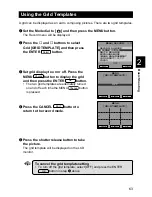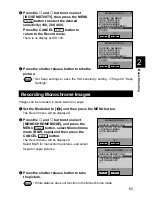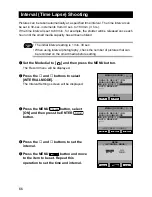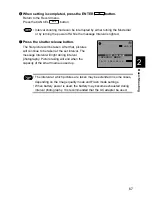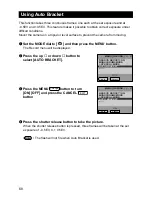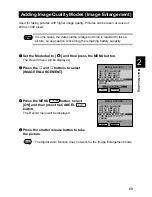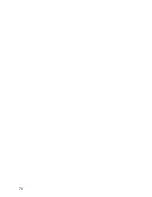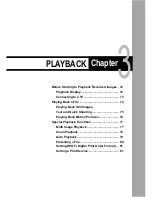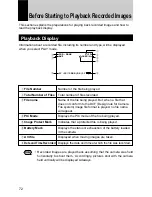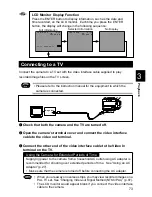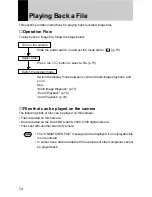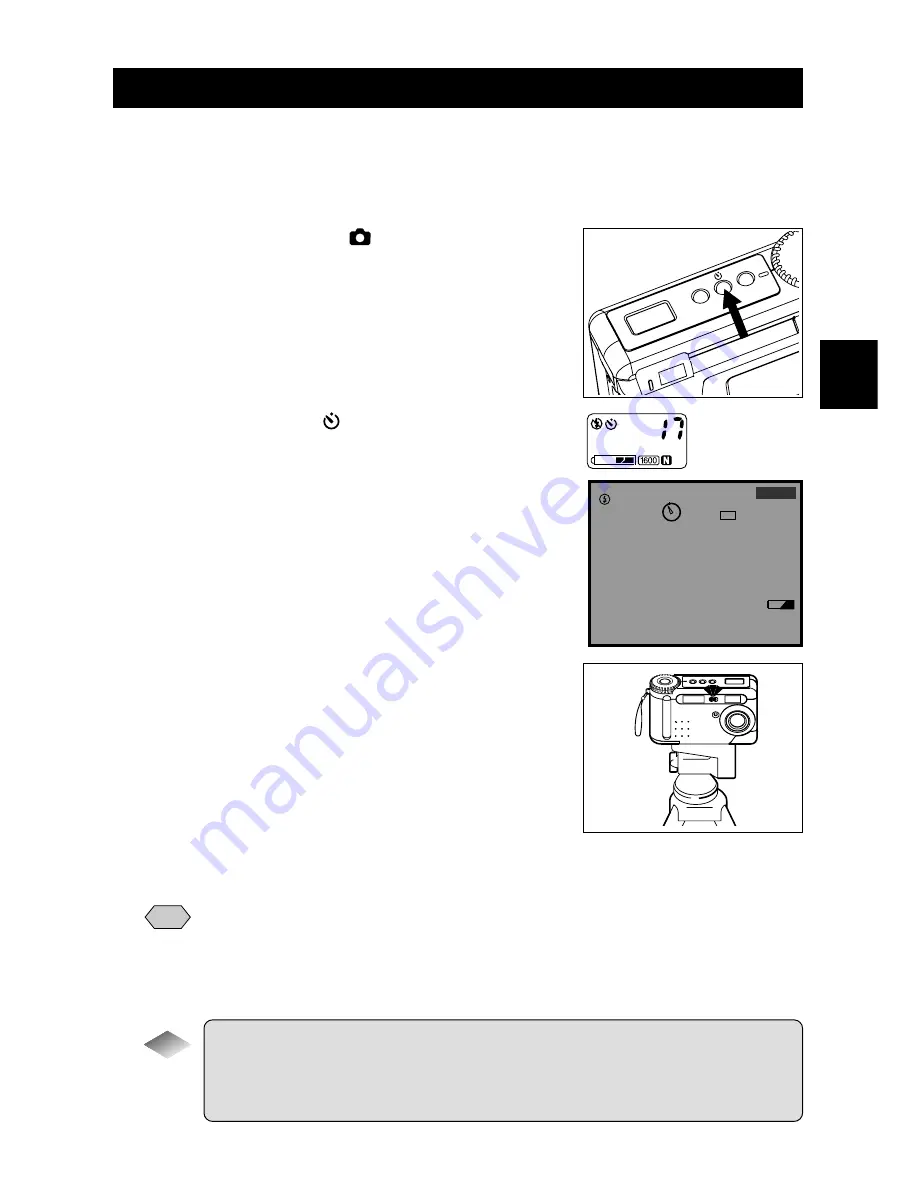
59
Basic Shooting
2
Using the Self-Timer
The self-timer offers a convenient way to take group pictures with the photographer
included. Mount the camera on a tripod or a flat, secure surface to shoot pictures with
the self-timer.
q
Set the mode dial to [
] and press the
self timer button.
The self timer is now set.
The self timer symbol [
] will be displayed on
the LCD monitor or on the LCD panel.
w
Decide the composition of the picture,
position the camera securely, and press
the shutter release button.
The self timer LED will start flashing and the
shutter will be released with an approximate delay
of 10 seconds. The self timer LED will stay lit for
about 2 seconds before the shutter is released.
The self-timer mode ends automatically when
the shutter is released.
Note
• If the flash is charging, the self-timer will start when charging is completed.
• When the release button is pressed, the focus is locked.
• The selftimer will be canceled if another mode is selected within approx. 10
sec. from the time the selftimer starts.
Tips
Remote Control
To operate the camera from a remote position or when the camera is
fixed in one spot, use the optional remote control unit.
10:12 2000/05/15
1600 N
17
Содержание RDC-6000
Страница 40: ...38 ...
Страница 72: ...70 ...
Страница 87: ...Chapter ERASING 4 Erasing a File Image 86 Erase 86 Erase All Images 87 Erase Selected Files Images 88 ...
Страница 108: ...106 ...
Страница 125: ...RICOH CO LTD Ohmori NM Building 1 1 Ohmori kita 2 chome Ota ku Tokyo 143 0016 Japan L 2152547 ...