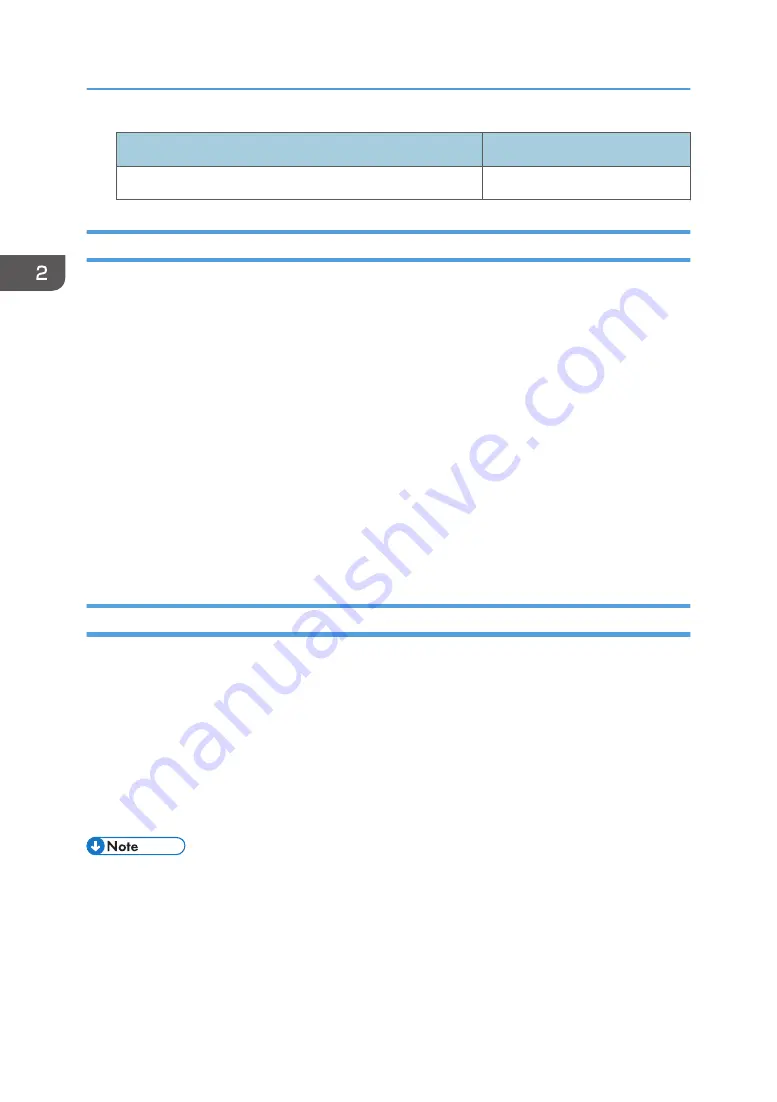
Locked out user
Unlocking administrator
Supervisor
Machine administrator
Specifying the User Lockout Function
1.
Log in as the machine administrator from Web Image Monitor.
2.
Point to [Device Management], and then click [Configuration].
3.
Click [User Lockout Policy] under "Security".
4.
Set "Lockout" to [Active].
5.
In the drop-down menu, select the number of login attempts to permit before applying
lockout.
6.
After lockout, if you want to cancel lockout after a specified time elapses, set "Lockout
Release Timer" to [Active].
7.
In the "Lock Out User for" field, enter the number of minutes until lockout is disabled.
8.
Click [OK].
User Lockout Policy is set.
9.
Log out.
Canceling Password Lockout
1.
Log in as the user administrator from Web Image Monitor.
2.
Point to [Device Management], and then click [Address Book].
3.
Select the locked out user's account.
4.
Click [Detail Input], and then click [Change].
5.
Set "Lockout" to [Inactive] under "Authentication Information".
6.
Click [OK].
7.
Log out.
• You can cancel the administrator and supervisor password lockout by turning the main power off
and turning it back on again or by canceling the setting in [Program/Change Administrator] under
[Configuration] in Web Image Monitor.
2. Configuring User Authentication
46
Содержание PRO C9100
Страница 2: ......
Страница 8: ...List of Operation Privileges for Address Books 229 INDEX 231 6...
Страница 24: ...1 Getting Started 22...
Страница 72: ...4 Preventing Leakage of Information from Machines 70...
Страница 116: ...5 Enhanced Network Security 114...
Страница 176: ...6 Managing the Machine 174...
Страница 188: ...7 Troubleshooting 186...
Страница 218: ...System Log Settings User Mach N W File Unset Set System Log R R R R R 8 List of Operation Privileges for Settings 216...
Страница 220: ...Settings User Mach N W File Unset Set Device Access Violation R W 8 List of Operation Privileges for Settings 218...
Страница 235: ......
Страница 236: ...EN GB EN US EN AU M238 1022 2014...






























