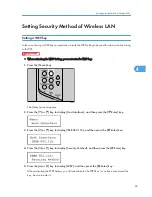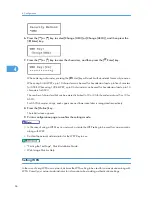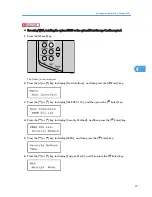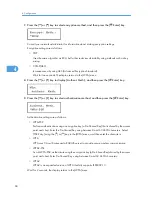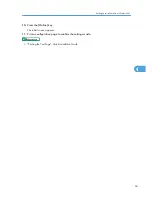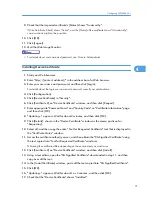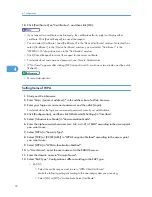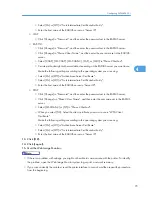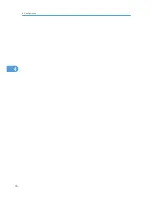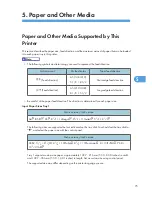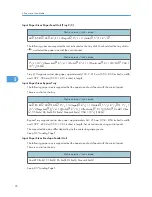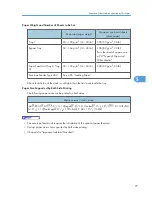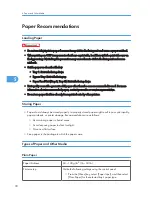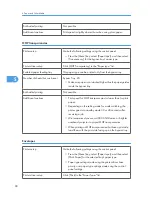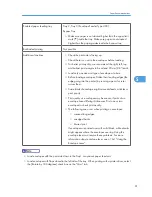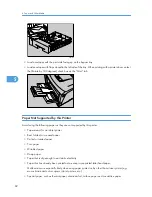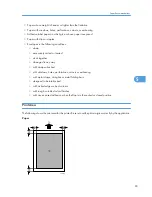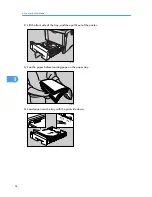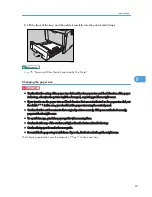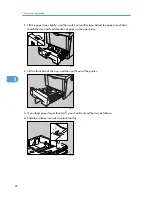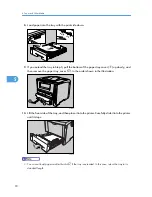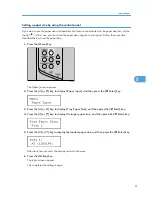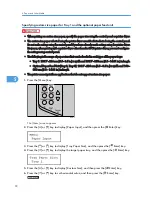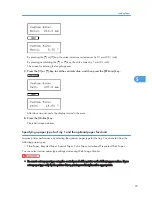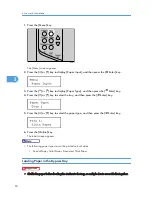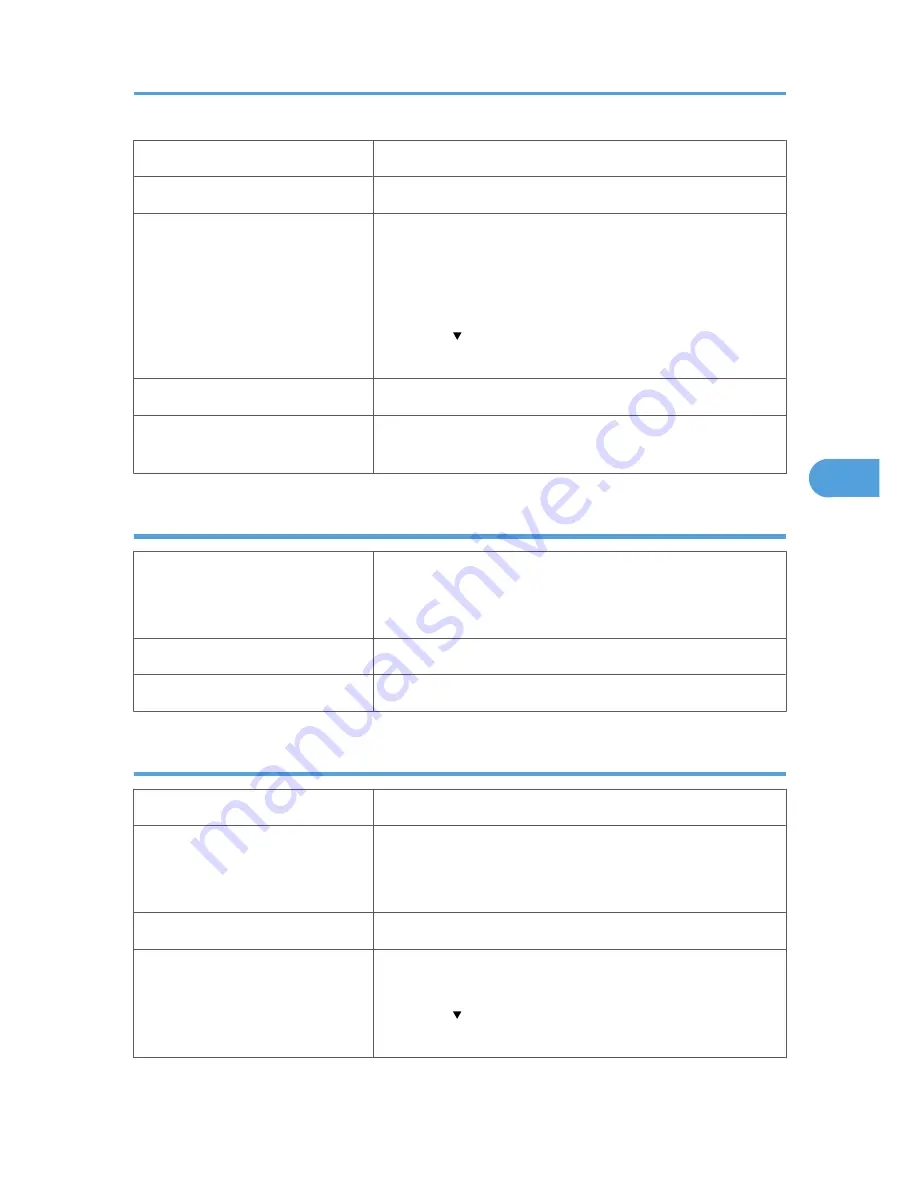
Printer driver setup
Click [Plain] or [Plain/Recycled] in the "Paper type:" list.
Enabled paper feeding tray
Any input tray can be used.
Number of sheets that can be set
Tray 1: 500
Tray 2, Tray 3 (Paper Feed Unit TK1030): 500
Bypass Tray: 100
• Make sure paper is not stacked higher than the upper limit
mark ( ) inside the tray. Make sure paper is not stacked
higher than the paper guides inside the bypass tray.
Both-sided printing
Possible
Additional cautions
When printing on 91 - 130 g/m
2
paper, print speed is slightly
slower to when printing on paper of 60 - 91 g/m
2
.
Letterhead
Printer setup
Make the following settings using the control panel:
• Press the [Menu] key, select [Paper Input], and then select
[Letterhead] for the selected tray's paper type.
Printer driver setup
Click [Letterhead] in the "Paper type:" list.
Both-sided printing
Possible
Thick Paper
Paper thickness
130 - 162 g/m
2
(8 - 43 lb.)
Printer setup
Make the following settings using the control panel:
• Press the [Menu] key, select [Paper Input], and then select
[Thick Paper] for the selected tray's paper type.
Printer driver setup
Click [Thick] in the "Paper type:" list.
Enabled paper feeding tray
Any input tray can be used.
• Make sure paper is not stacked higher than the upper limit
mark ( ) inside the tray. Make sure paper is not stacked
higher than the paper guides inside the bypass tray.
Paper Recommendations
79
5
Содержание LP131n
Страница 6: ...Options 192 INDEX 197 4 ...
Страница 18: ...1 Guide to the Printer 16 1 ...
Страница 48: ...2 Installing Options 46 2 ...
Страница 53: ... p 37 Attaching Gigabit Ethernet Board Type A USB Connection 51 3 ...
Страница 76: ...4 Configuration 74 4 ...
Страница 130: ...6 Replacing Consumables and Maintenance Kit 128 6 ...
Страница 140: ...7 Cleaning the Printer 138 7 ...
Страница 198: ...11 Appendix 196 11 ...
Страница 201: ...MEMO 199 ...
Страница 202: ...MEMO 200 GB GB EN USA G176 ...
Страница 203: ...Copyright 2006 ...
Страница 204: ...Hardware Guide Model No MLP31n MLP36n P7031n P7035n LP131n LP136n Aficio SP 4100N Aficio SP 4110N G176 8602 EN USA ...