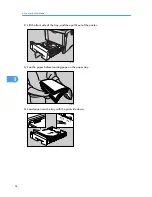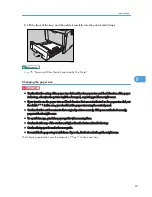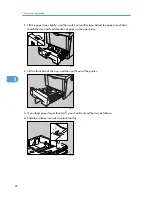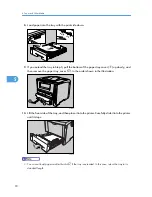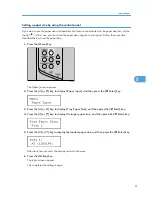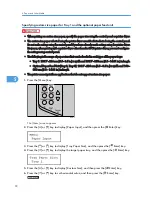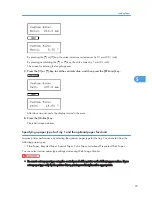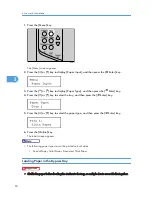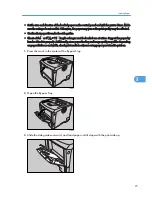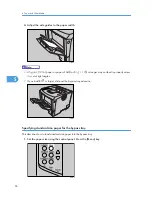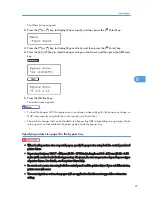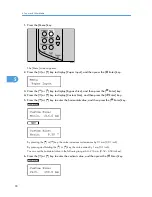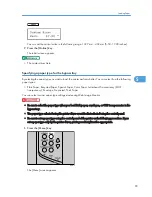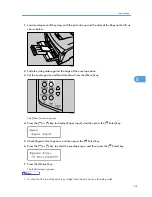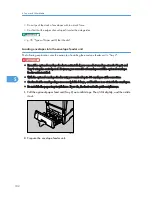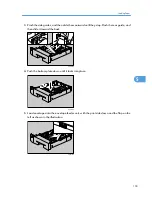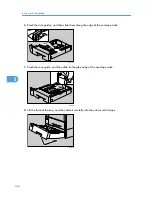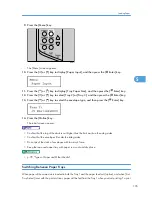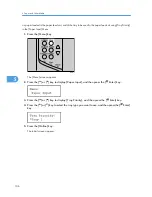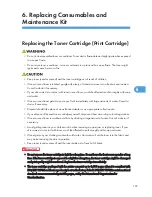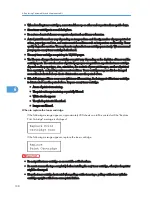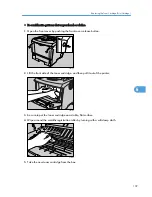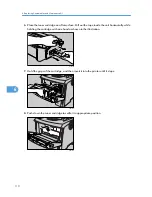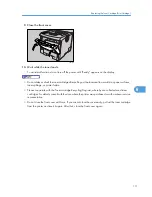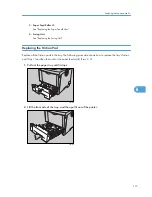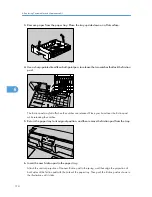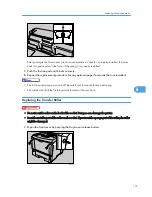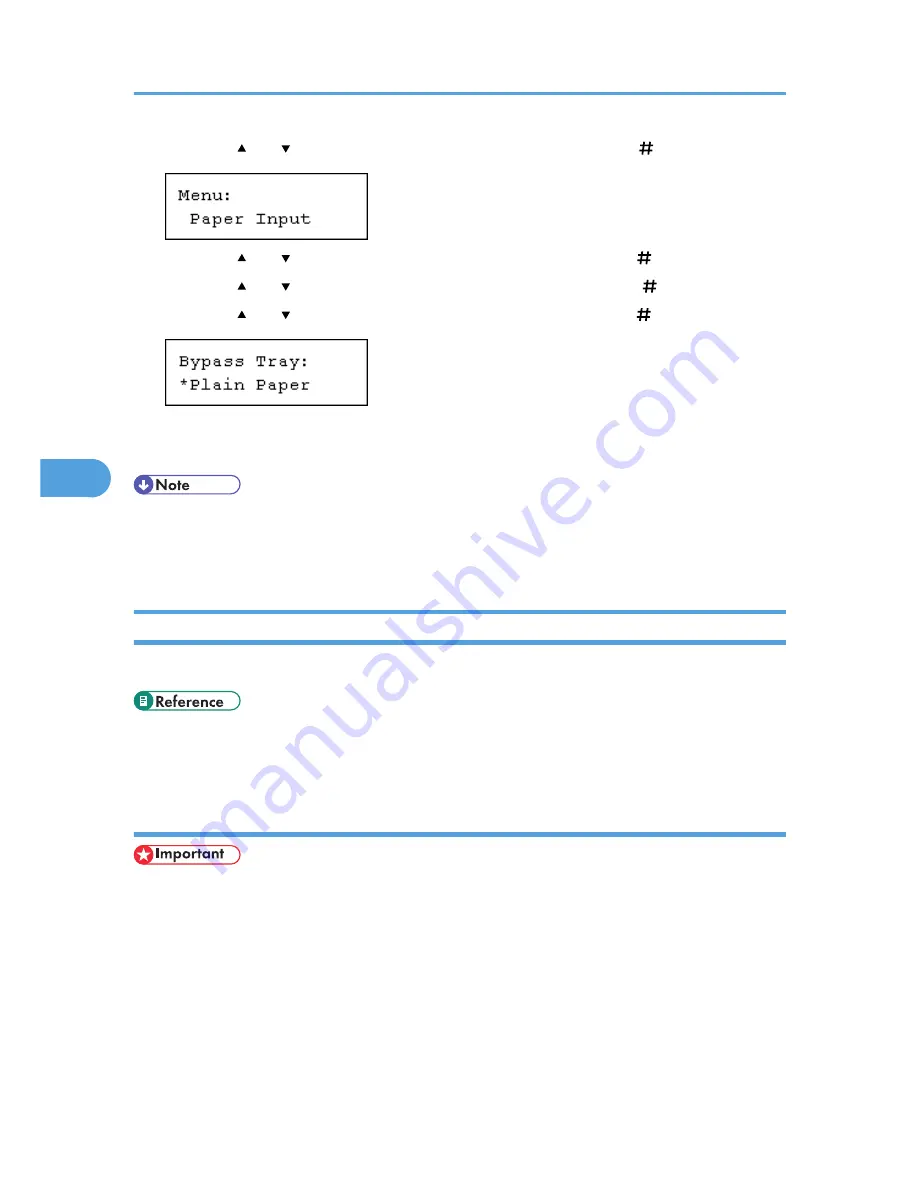
2.
Press the [ ] or [ ] key to display [Paper Input], and then press the [ Enter] key.
3.
Press the [ ] or [ ] key to display [Paper Type], and then press the [ Enter] key.
4.
Press the [ ] or [ ] key to display [Bypass Tray], and then press the [ Enter] key.
5.
Press the [ ] or [ ] key to select the paper type, and then press the [ Enter] key.
6.
Press the [Online] key.
The initial screen appears.
• The following paper types cannot be printed on both sides:
• Special Paper, Color Paper, Transparency (OHP transparency), Envelope, Preprinted, Thick
Paper
Loading Envelopes
As there are many kinds of envelopes, be sure to check if those to be used are supported by this printer.
• p.25 "Attaching Envelope Feeder Type 400"
• p.78 "Types of Paper and Other Media"
Loading envelopes onto the bypass tray
• Confirm that the envelope flaps are securely folded down, and that there is no air inside the envelopes.
5. Paper and Other Media
100
5
Содержание LP131n
Страница 6: ...Options 192 INDEX 197 4 ...
Страница 18: ...1 Guide to the Printer 16 1 ...
Страница 48: ...2 Installing Options 46 2 ...
Страница 53: ... p 37 Attaching Gigabit Ethernet Board Type A USB Connection 51 3 ...
Страница 76: ...4 Configuration 74 4 ...
Страница 130: ...6 Replacing Consumables and Maintenance Kit 128 6 ...
Страница 140: ...7 Cleaning the Printer 138 7 ...
Страница 198: ...11 Appendix 196 11 ...
Страница 201: ...MEMO 199 ...
Страница 202: ...MEMO 200 GB GB EN USA G176 ...
Страница 203: ...Copyright 2006 ...
Страница 204: ...Hardware Guide Model No MLP31n MLP36n P7031n P7035n LP131n LP136n Aficio SP 4100N Aficio SP 4110N G176 8602 EN USA ...