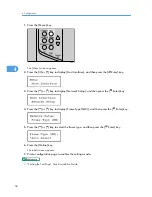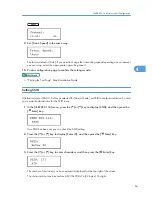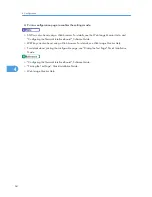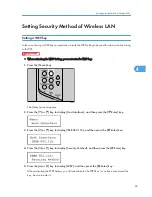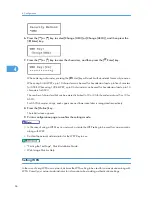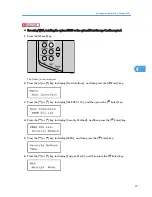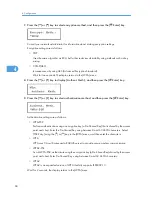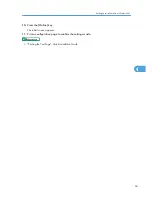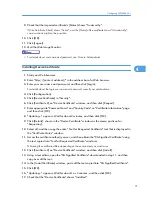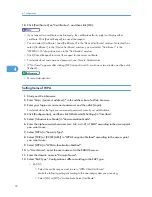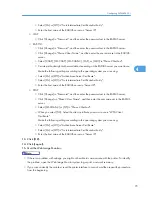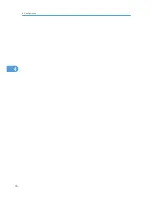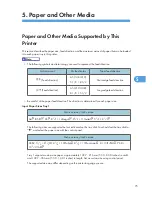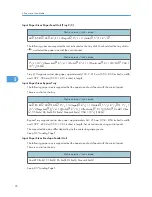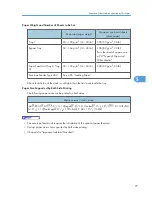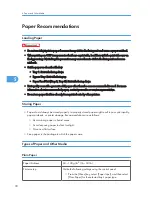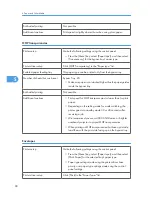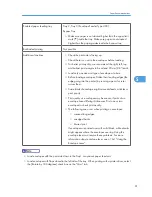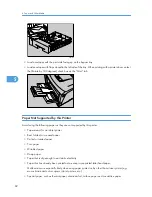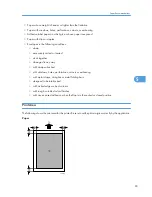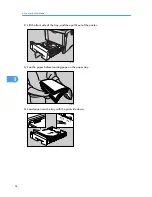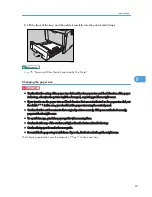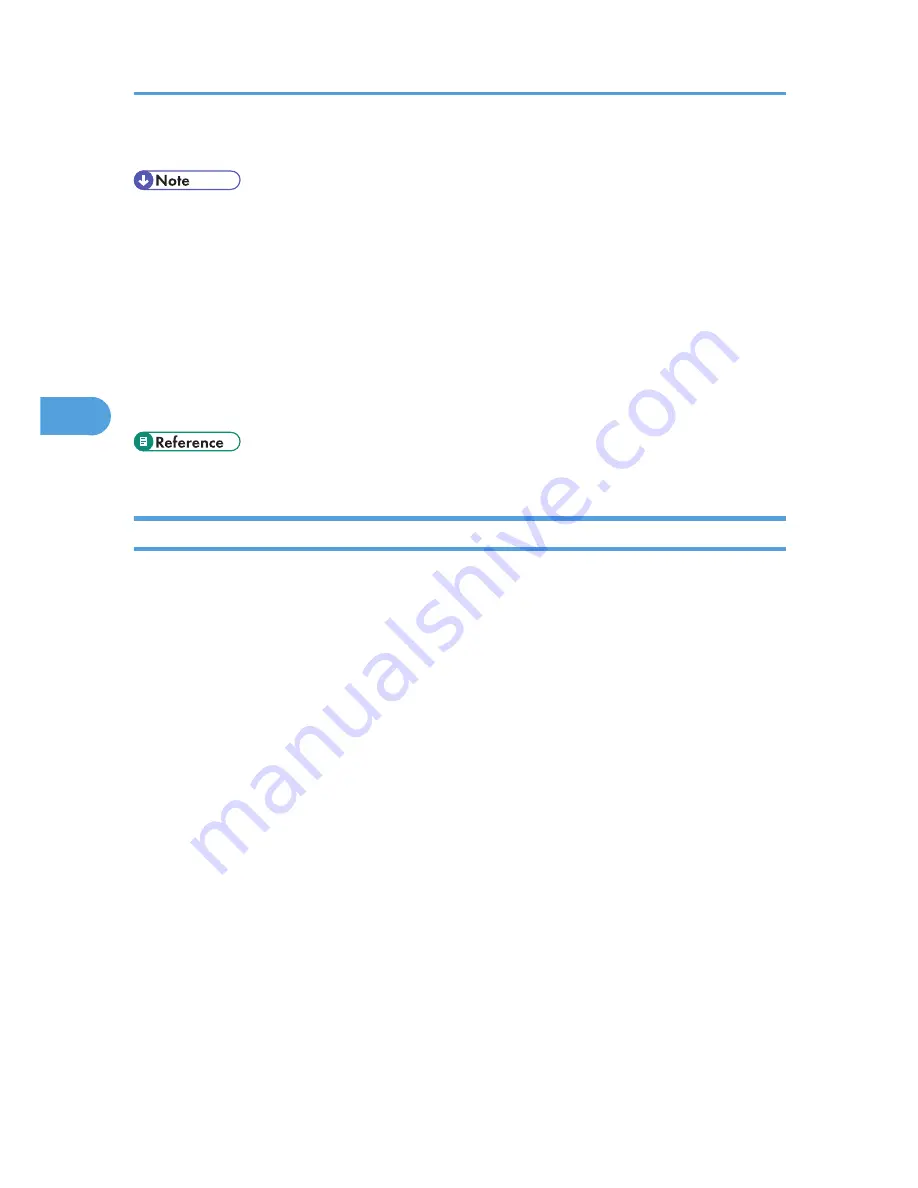
18.
Click [Certificate 2] on "Certification", and then click [OK].
• If you request two certificates simultaneously, the certificate authority might not display either
certificate. Click [Cancel Request] to cancel the request.
• You can select [Certificate 1] and [Certificate 2] in the "Device Certificate" window. Note that if you
select [Certificate 1] in the "Device Certificate" window, you must select "Certificate 1" in the
"IEEE802.11b" drop down menu in the "Certification" window.
• Click [Cancel Request] to cancel the request for the server certificate.
• For details about user name and password, see, Note to Administrator
• If "Not found" appears after clicking [OK] in steps 8 and 16, wait one or two minutes, and then click
[Refresh].
• Note to Administrator
Setting Items of WPA
1.
Start your Web browser.
2.
Enter "http://(printer's address)/" in the address bar of a Web browser.
3.
Enter your login user name and password, and then click [Login].
For details about the login user name and password, consult your administrator.
4.
Click [Configuration], and then click [Wireless LAN Settings] in "Interface".
5.
Select [Infrastructure Mode] in "Communication Mode".
6.
Enter the alphanumeric characters (a-z, A-Z, or 0-9) in "SSID" according to the access point
you want to use.
7.
Select [WPA] in "Security Type".
8.
Select [TKIP] or [CCMP (AES)] in "WPA Encryption Method" according to the access point
you want to use.
9.
Select [WPA] in "WPA Authentication Method".
10.
In "User Name", enter the user name set in the RADIUS server.
11.
Enter the domain name in "Domain Name".
12.
Select "EAP Type". Configurations differ according to the EAP Type.
• EAP-TLS
• Select the certificate you want to use in "WPA Client Certificate".
Make the following settings according to the operating system you are using:
• Select [On] or [Off] in "Authenticate Server Certificate".
4. Configuration
72
4
Содержание LP131n
Страница 6: ...Options 192 INDEX 197 4 ...
Страница 18: ...1 Guide to the Printer 16 1 ...
Страница 48: ...2 Installing Options 46 2 ...
Страница 53: ... p 37 Attaching Gigabit Ethernet Board Type A USB Connection 51 3 ...
Страница 76: ...4 Configuration 74 4 ...
Страница 130: ...6 Replacing Consumables and Maintenance Kit 128 6 ...
Страница 140: ...7 Cleaning the Printer 138 7 ...
Страница 198: ...11 Appendix 196 11 ...
Страница 201: ...MEMO 199 ...
Страница 202: ...MEMO 200 GB GB EN USA G176 ...
Страница 203: ...Copyright 2006 ...
Страница 204: ...Hardware Guide Model No MLP31n MLP36n P7031n P7035n LP131n LP136n Aficio SP 4100N Aficio SP 4110N G176 8602 EN USA ...