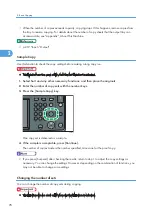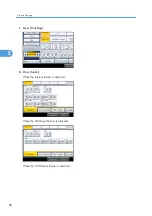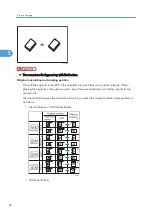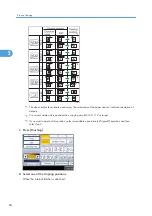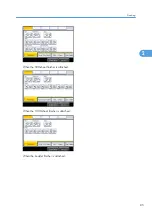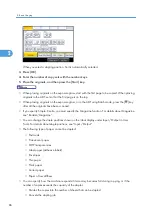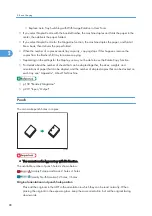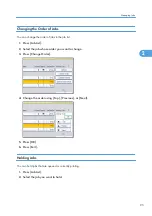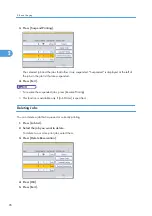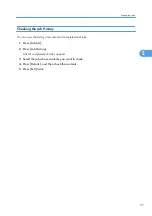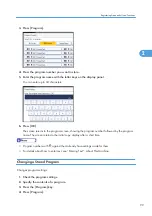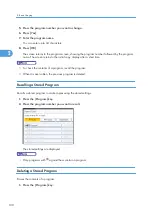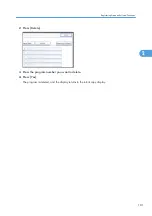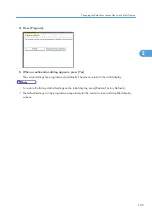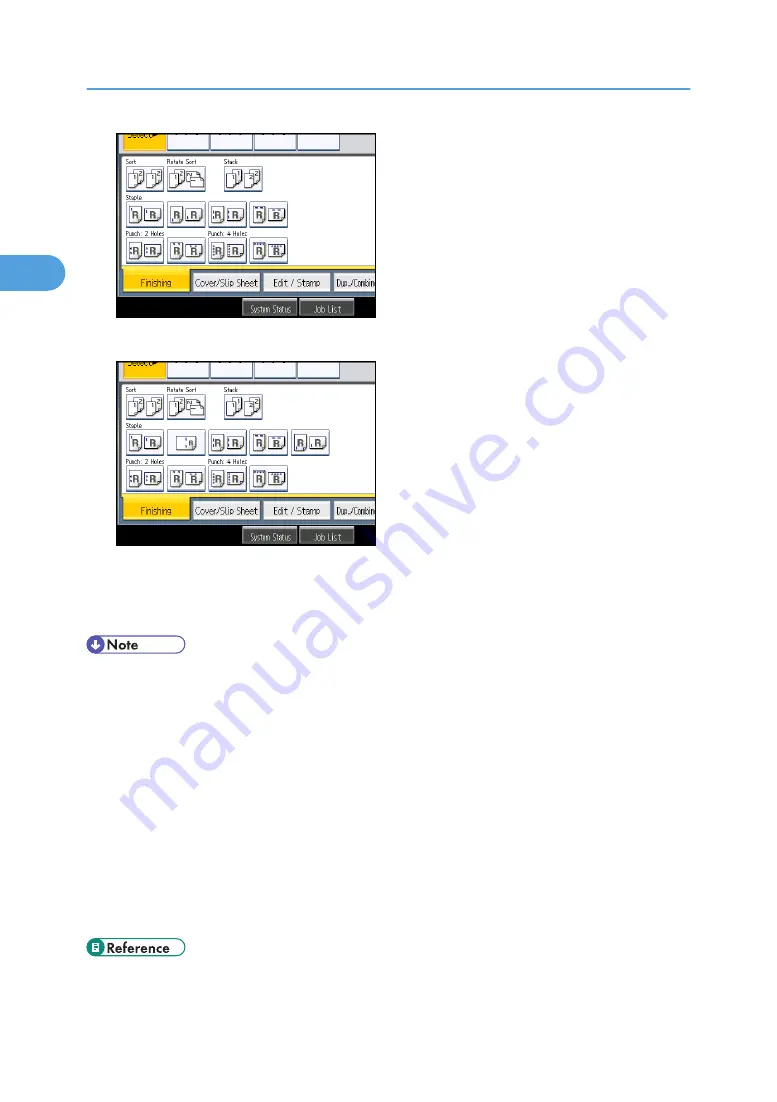
When the booklet finisher is attached:
3.
Press [OK].
4.
Enter the number of copy sets with the number keys.
5.
Place the originals, and then press the [Start] key.
• When placing originals on the exposure glass, start with the first page to be copied. When placing
originals in the ADF, set so that the first page is on the top.
• You can change the punch hole types shown on the initial display under Input / Output in User
Tools. For details, see “Input / Output”.
• Paper can be punched only if it meets the machine's size and orientation requirements. For details
about which sizes and weights of paper that can be punched, see “Appendix”, About This
Machine.
• When using the Punch and Combine, Double Copies, or Auto Reduce / Enlarge, the message
"Orig. and paper orientation mismatched for Punch mode. Cancel Punch mode or change paper
orientation in tray." may appear because of the orientation of the original and the copy paper. If
this occurs, change the orientation of the copy paper.
• Since punch holes are made in each copy, the punch hole positions vary slightly.
2. Basic Copying
90
2
Содержание Aficio MP 2352
Страница 2: ......
Страница 34: ...1 Placing Originals 32 1 ...
Страница 85: ...CHF012 1 2 2 3 3 Booklet finisher Finishing 83 2 ...
Страница 106: ...2 Basic Copying 104 2 ...
Страница 113: ... p 201 General Features Selecting the Original Type 111 3 ...
Страница 139: ...BZK024 1 Press Edit Stamp 2 Press Stamp 3 Press Page Numbering 4 Select the page numbering format Stamps 137 3 ...
Страница 174: ...3 Advanced Copying 172 3 ...
Страница 200: ...4 Document Server 198 4 ...
Страница 228: ...6 Appendix 226 6 ...
Страница 233: ...MEMO 231 ...
Страница 234: ...MEMO 232 EN US D120 7512 ...
Страница 235: ......
Страница 236: ...EN US D120 7512 2011 ...