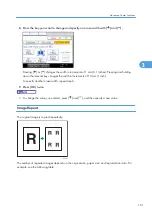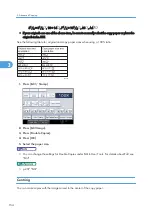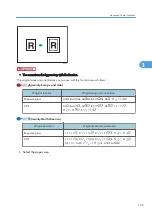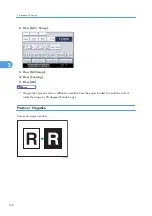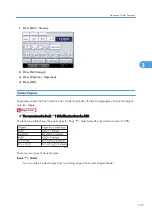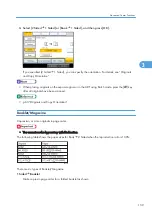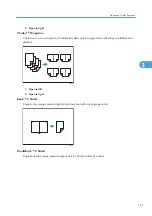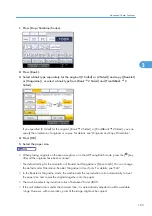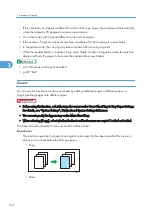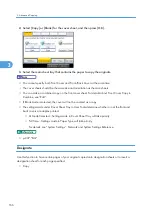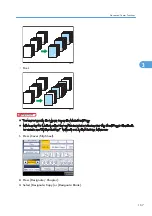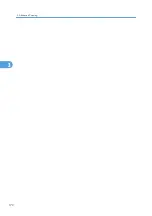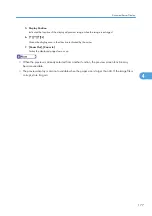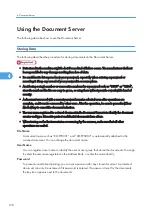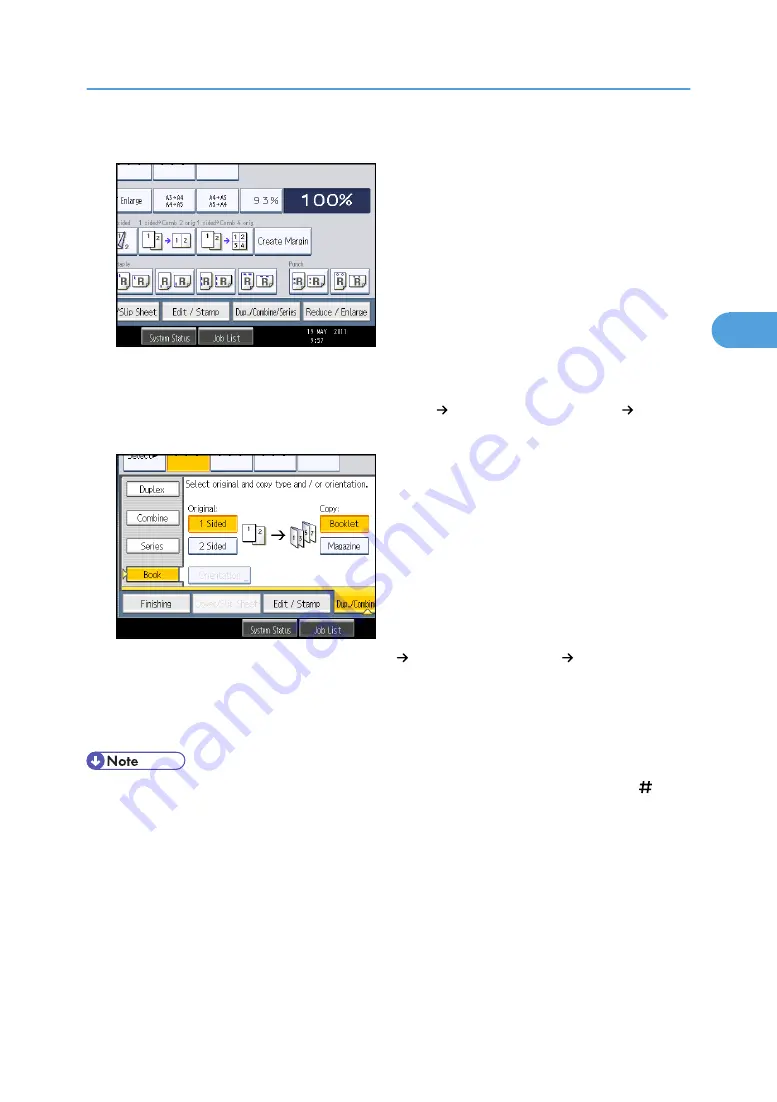
1.
Press [Dup./Combine/Series].
2.
Press [Book].
3.
Select a book type separately for the original ([1 Sided] or [2 Sided]) and copy ([Booklet]
or [Magazine]), or select a book type from [Book 2 Sided] and [Front&Back 2
Sided].
If you specified [2 Sided] for the original, [Book 2 Sided], or [Front&Back 2 Sided], you can
specify the orientation of originals or copies. For details, see “Originals and Copy Orientation”.
4.
Press [OK].
5.
Select the paper size.
• When placing originals on the exposure glass, or in the ADF using Batch mode, press the [ ] key
after all the originals have been scanned.
• The default setting for the orientation of Booklet and Magazine is [Open to Left]. You can change
the default under Orientation: Booklet, Magazine in User Tools. For details, see “Edit”.
• In the Booklet or Magazine mode, the machine sets the reproduction ratio automatically to meet
the paper size and copies the originals together onto the paper.
• The machine selects reproduction ratios of between 25 and 400%.
• If the calculated ratio is under the minimum ratio, it is automatically adjusted to within available
range. However, with some ratios, parts of the image might not be copied.
Advanced Copier Functions
163
3
Содержание Aficio MP 2352
Страница 2: ......
Страница 34: ...1 Placing Originals 32 1 ...
Страница 85: ...CHF012 1 2 2 3 3 Booklet finisher Finishing 83 2 ...
Страница 106: ...2 Basic Copying 104 2 ...
Страница 113: ... p 201 General Features Selecting the Original Type 111 3 ...
Страница 139: ...BZK024 1 Press Edit Stamp 2 Press Stamp 3 Press Page Numbering 4 Select the page numbering format Stamps 137 3 ...
Страница 174: ...3 Advanced Copying 172 3 ...
Страница 200: ...4 Document Server 198 4 ...
Страница 228: ...6 Appendix 226 6 ...
Страница 233: ...MEMO 231 ...
Страница 234: ...MEMO 232 EN US D120 7512 ...
Страница 235: ......
Страница 236: ...EN US D120 7512 2011 ...