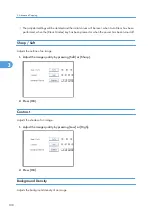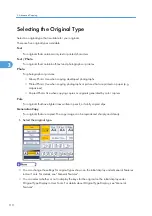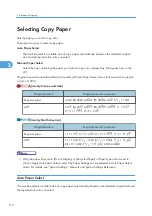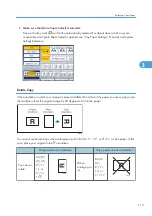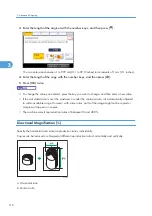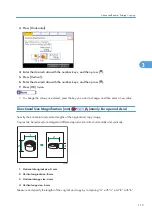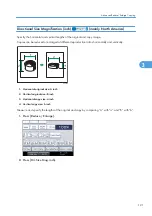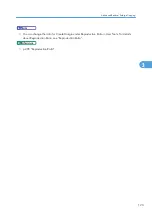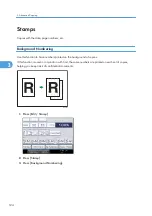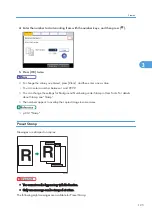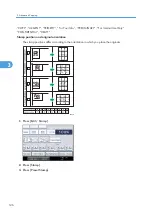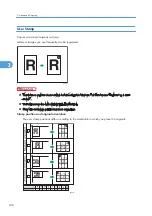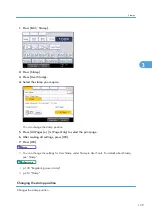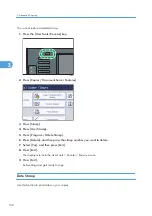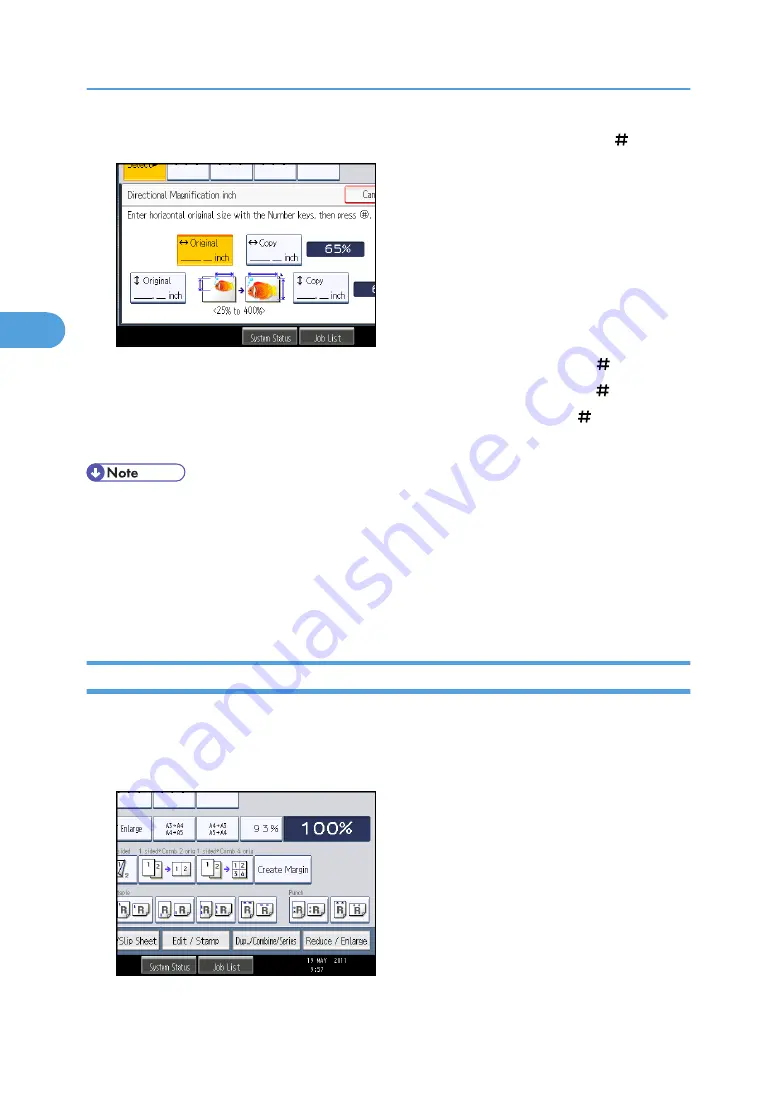
3.
Enter the horizontal size of the original with the number keys, and then press [ ].
4.
Enter the horizontal size of the copy with the number keys, and then press [ ].
5.
Enter the vertical size of the original with the number keys, and then press [ ].
6.
Enter the vertical size of the copy with the number keys, and then press [ ].
7.
Press [OK] twice.
• You can enter sizes between 0.1 and 99.9 inches in increments of 0.1 inches.
• To change the value you entered, press the key you want to change, and then enter a new value.
• The machine selects reproduction ratios of between 25 and 400%.
• When entering a size in inch, if the calculated ratio is over the maximum or under the minimum
ratio, it is automatically adjusted to within available range. However, with some ratios, parts of the
image might not be copied or margins will appear on copies.
Create Margin
Reduces the image to 93% of its original size and places the reduced image at the center. By combining
it with the Reduce / Enlarge functions, you can further increase a margin.
1.
Press [Create Margin].
2.
Select the reproduction ratio, if necessary.
3. Advanced Copying
122
3
Содержание Aficio MP 2352
Страница 2: ......
Страница 34: ...1 Placing Originals 32 1 ...
Страница 85: ...CHF012 1 2 2 3 3 Booklet finisher Finishing 83 2 ...
Страница 106: ...2 Basic Copying 104 2 ...
Страница 113: ... p 201 General Features Selecting the Original Type 111 3 ...
Страница 139: ...BZK024 1 Press Edit Stamp 2 Press Stamp 3 Press Page Numbering 4 Select the page numbering format Stamps 137 3 ...
Страница 174: ...3 Advanced Copying 172 3 ...
Страница 200: ...4 Document Server 198 4 ...
Страница 228: ...6 Appendix 226 6 ...
Страница 233: ...MEMO 231 ...
Страница 234: ...MEMO 232 EN US D120 7512 ...
Страница 235: ......
Страница 236: ...EN US D120 7512 2011 ...