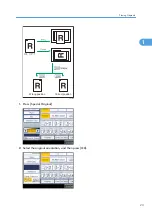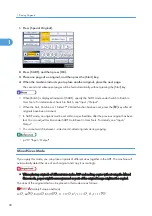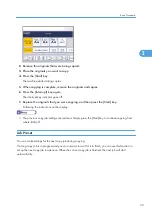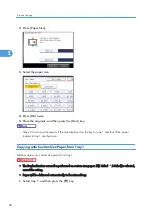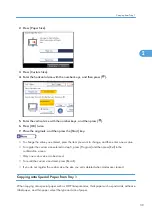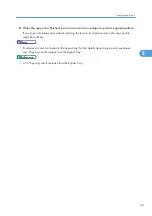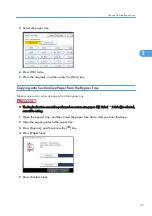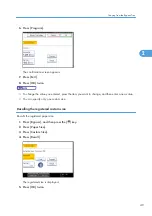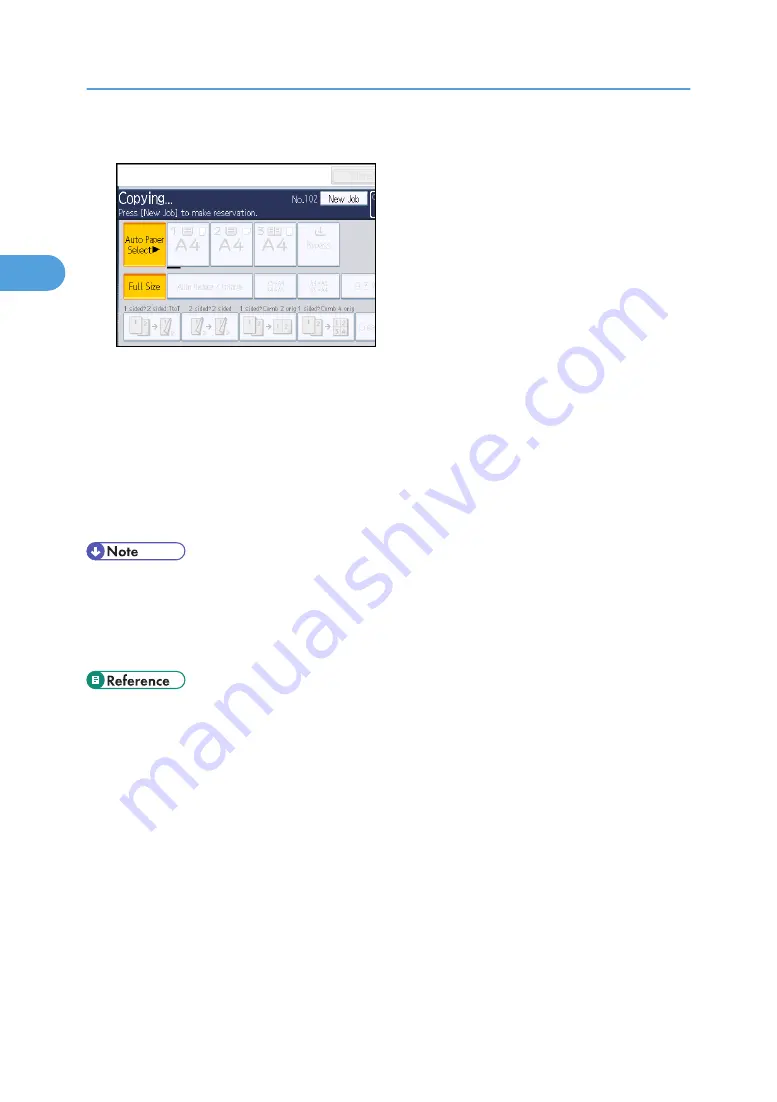
1.
Press [New Job] when "Copying..." appears.
2.
Be sure message "Ready" appears, and then make settings for the next copy job.
3.
Place the originals, and then press the [Start] key.
All originals are scanned.
When the preset job is complete, a job preset confirmation dialog box appears.
4.
Press [Exit].
The initial copy display appears.
After the current copy job, the next copy job starts automatically.
• You can switch the display to the current copy job by pressing [To Copying Screen]. You can
switch the display to the preset job by pressing [To Reserv. Screen].
• Preset copy jobs are registered under job numbers in the Reserv. Screen.
• You can confirm and delete preset jobs. For details about the procedures, see “Managing Jobs”.
2. Basic Copying
36
2
Содержание Aficio MP 2352
Страница 2: ......
Страница 34: ...1 Placing Originals 32 1 ...
Страница 85: ...CHF012 1 2 2 3 3 Booklet finisher Finishing 83 2 ...
Страница 106: ...2 Basic Copying 104 2 ...
Страница 113: ... p 201 General Features Selecting the Original Type 111 3 ...
Страница 139: ...BZK024 1 Press Edit Stamp 2 Press Stamp 3 Press Page Numbering 4 Select the page numbering format Stamps 137 3 ...
Страница 174: ...3 Advanced Copying 172 3 ...
Страница 200: ...4 Document Server 198 4 ...
Страница 228: ...6 Appendix 226 6 ...
Страница 233: ...MEMO 231 ...
Страница 234: ...MEMO 232 EN US D120 7512 ...
Страница 235: ......
Страница 236: ...EN US D120 7512 2011 ...