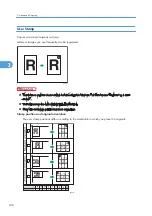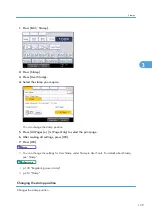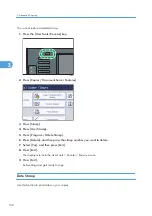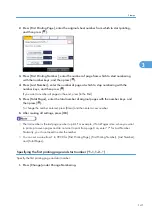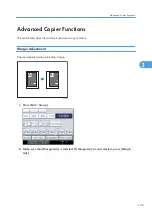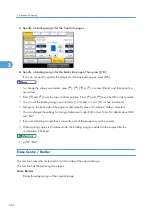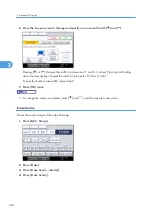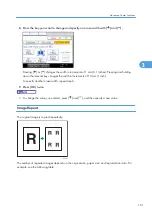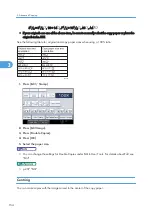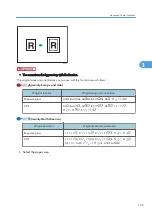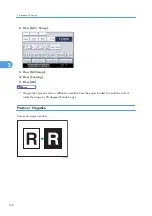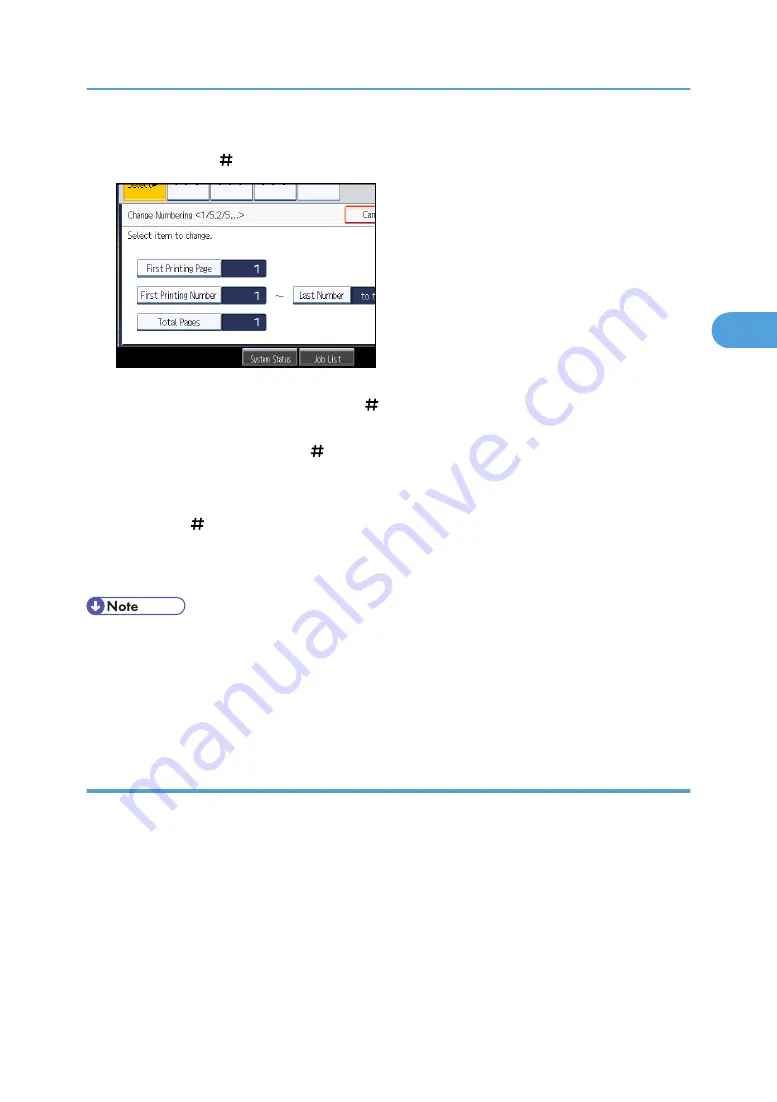
2.
Press [First Printing Page], enter the original sheet number from which to start printing,
and then press [ ].
3.
Press [First Printing Number], enter the number of page from which to start numbering
with the number keys, and then press [ ].
4.
Press [Last Number], enter the number of page at which to stop numbering with the
number keys, and then press [ ].
If you want to number all pages to the end, press [to the End].
5.
Press [Total Pages], enter the total number of original pages with the number keys, and
then press [ ].
To change the number entered, press [Clear] and then enter a new number.
6.
After making all settings, press [OK].
• The last number is the last page number to print. For example, if Total Pages is ten, when you want
to print up to seven pages and do not want to print from page 8 on, enter “7” for Last Number.
Normally, you do not need to enter the number.
• You can set a value from 1 to 9999 for [First Printing Page], [First Printing Number], [Last Number],
and [Total Pages].
Specifying the first printing page and start number (“1-1,1-2...”)
Specify the first printing page and start number.
1.
Press [Change] under Change Numbering.
Stamps
141
3
Содержание Aficio MP 2352
Страница 2: ......
Страница 34: ...1 Placing Originals 32 1 ...
Страница 85: ...CHF012 1 2 2 3 3 Booklet finisher Finishing 83 2 ...
Страница 106: ...2 Basic Copying 104 2 ...
Страница 113: ... p 201 General Features Selecting the Original Type 111 3 ...
Страница 139: ...BZK024 1 Press Edit Stamp 2 Press Stamp 3 Press Page Numbering 4 Select the page numbering format Stamps 137 3 ...
Страница 174: ...3 Advanced Copying 172 3 ...
Страница 200: ...4 Document Server 198 4 ...
Страница 228: ...6 Appendix 226 6 ...
Страница 233: ...MEMO 231 ...
Страница 234: ...MEMO 232 EN US D120 7512 ...
Страница 235: ......
Страница 236: ...EN US D120 7512 2011 ...