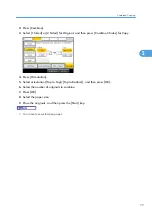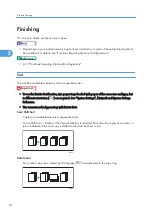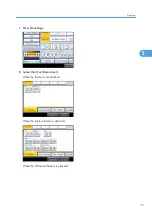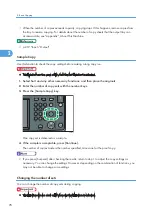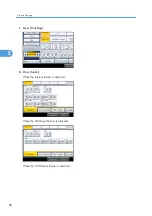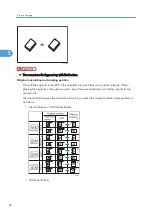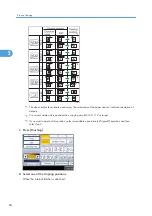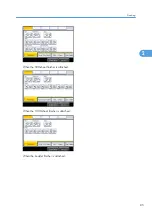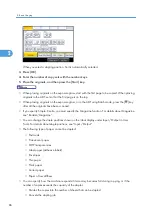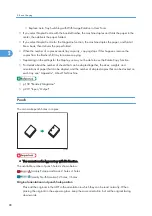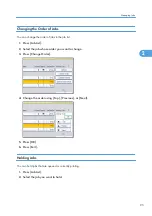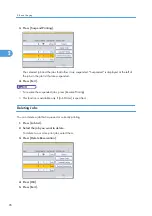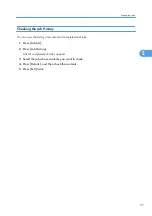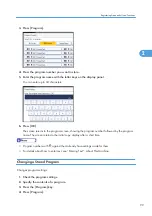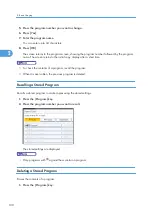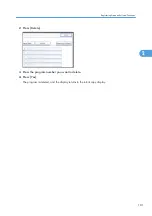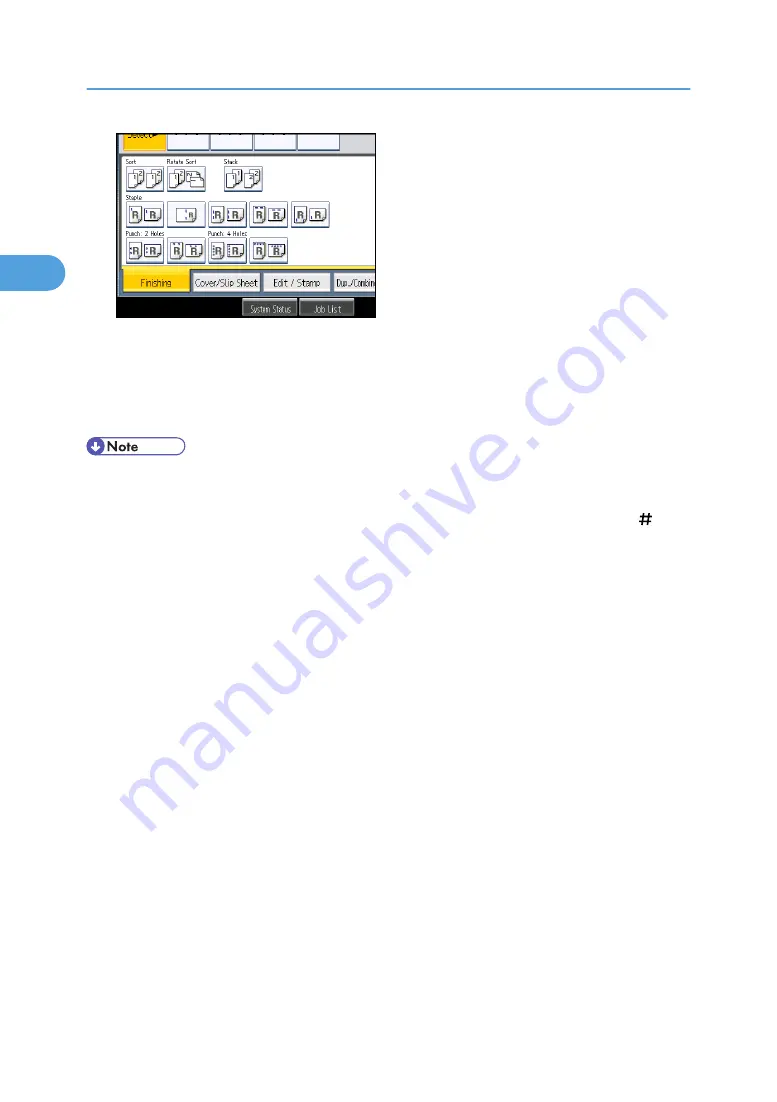
When you select a stapling position, Sort is automatically selected.
3.
Press [OK].
4.
Enter the number of copy sets with the number keys.
5.
Place the originals, and then press the [Start] key.
• When placing originals on the exposure glass, start with the first page to be copied. When placing
originals in the ADF, set so that the first page is on the top.
• When placing originals on the exposure glass, or in the ADF using Batch mode, press the [ ] key
after all the originals have been scanned.
• If you specify Staple: Centre, you must specify the Magazine function. For details about Magazine,
see “Booklet/Magazine”.
• You can change the staple positions shown on the initial display under Input / Output in User
Tools. For details about staple positions, see “Input / Output”.
• The following type of paper cannot be stapled:
• Postcards
• Translucent paper
• OHP transparencies
• Label paper (adhesive labels)
• Envelopes
• Thin paper
• Thick paper
• Curled paper
• Paper of low stiffness
• You can specify how the machine responds if its memory becomes full during copying, or if the
number of copies exceeds the capacity of the stapler:
• Divides the copies into the number of sheets that can be stapled
• Cancels the stapling job
2. Basic Copying
86
2
Содержание Aficio MP 2352
Страница 2: ......
Страница 34: ...1 Placing Originals 32 1 ...
Страница 85: ...CHF012 1 2 2 3 3 Booklet finisher Finishing 83 2 ...
Страница 106: ...2 Basic Copying 104 2 ...
Страница 113: ... p 201 General Features Selecting the Original Type 111 3 ...
Страница 139: ...BZK024 1 Press Edit Stamp 2 Press Stamp 3 Press Page Numbering 4 Select the page numbering format Stamps 137 3 ...
Страница 174: ...3 Advanced Copying 172 3 ...
Страница 200: ...4 Document Server 198 4 ...
Страница 228: ...6 Appendix 226 6 ...
Страница 233: ...MEMO 231 ...
Страница 234: ...MEMO 232 EN US D120 7512 ...
Страница 235: ......
Страница 236: ...EN US D120 7512 2011 ...