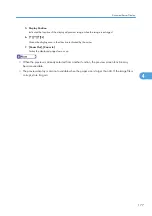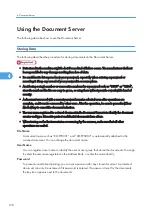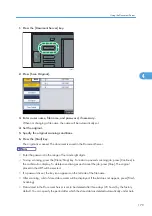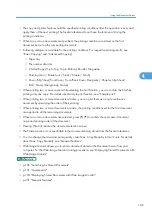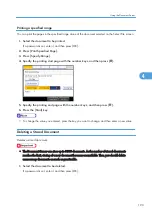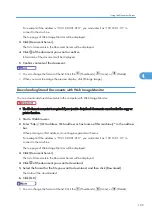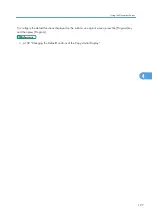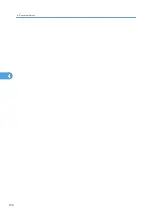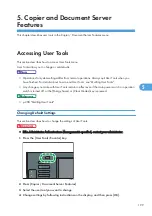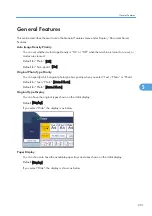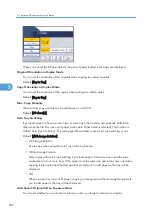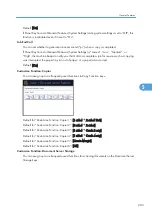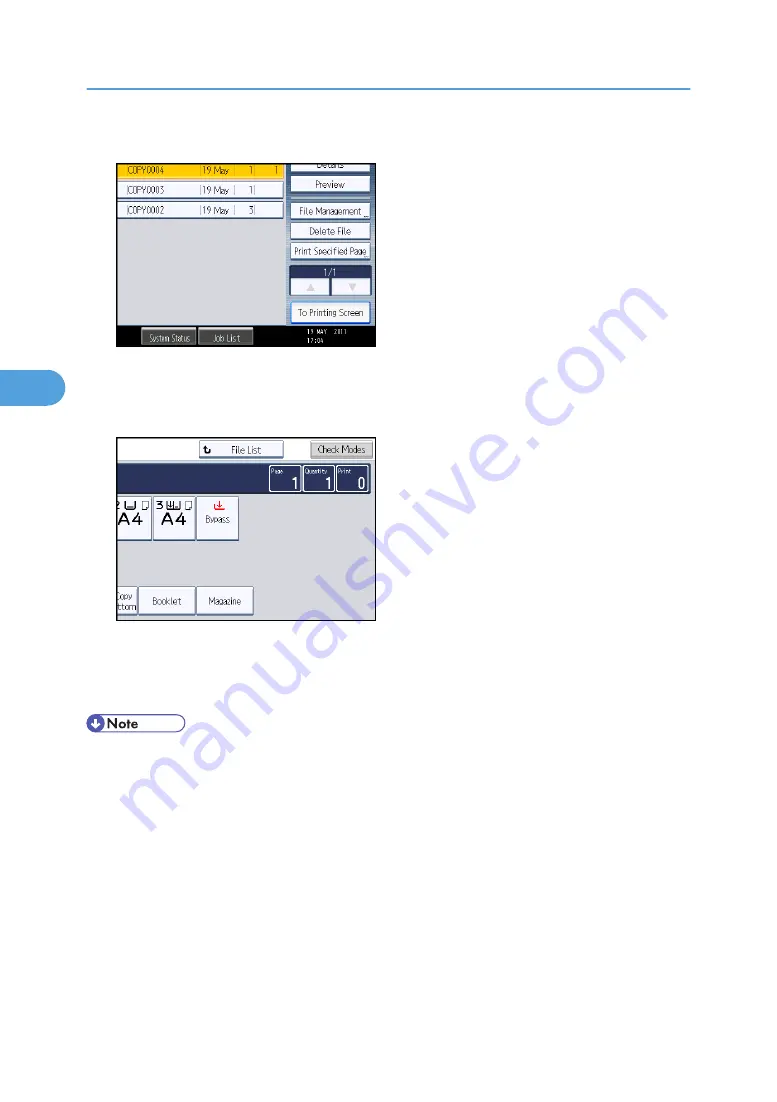
3.
When specifying printing conditions, press [To Printing Screen].
The printing condition screen will appear. The user name, file name, and printing order of the
document will be displayed.
4.
Enter the number of print copies with the number keys.
The maximum quantity that can be set is 999. The default quantity is 99.
5.
Press the [Start] key.
Printing will be started.
• You can search the target document using [User Name] or [File Name] situated in the left side of
the screen. For details about searching the target document, see “Searching for Stored
Documents”.
• You can sort the documents by user name, file name, or creation date. Press the item to be used for
the sorting on the top of the list.
• To cancel the selection, press the selected (highlighted) key.
• Some of the selected documents may not be printed due to the difference in the size or resolution.
• When changing the printing order, cancel the highlight and then specify the order correctly.
• Pressing the [Clear Modes] key cancels every selection.
• Pressing [Order] displays the selected documents in the printing order.
4. Document Server
188
4
Содержание Aficio MP 2352
Страница 2: ......
Страница 34: ...1 Placing Originals 32 1 ...
Страница 85: ...CHF012 1 2 2 3 3 Booklet finisher Finishing 83 2 ...
Страница 106: ...2 Basic Copying 104 2 ...
Страница 113: ... p 201 General Features Selecting the Original Type 111 3 ...
Страница 139: ...BZK024 1 Press Edit Stamp 2 Press Stamp 3 Press Page Numbering 4 Select the page numbering format Stamps 137 3 ...
Страница 174: ...3 Advanced Copying 172 3 ...
Страница 200: ...4 Document Server 198 4 ...
Страница 228: ...6 Appendix 226 6 ...
Страница 233: ...MEMO 231 ...
Страница 234: ...MEMO 232 EN US D120 7512 ...
Страница 235: ......
Страница 236: ...EN US D120 7512 2011 ...