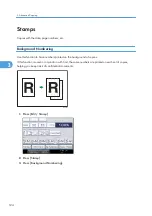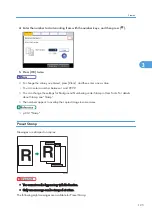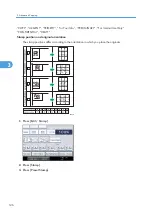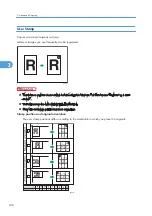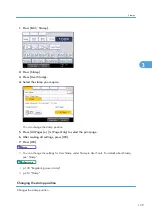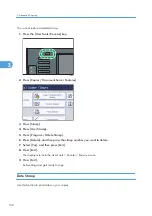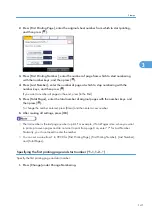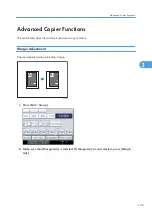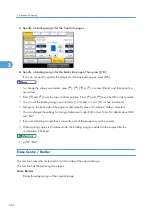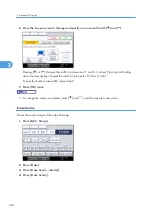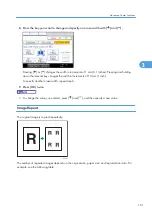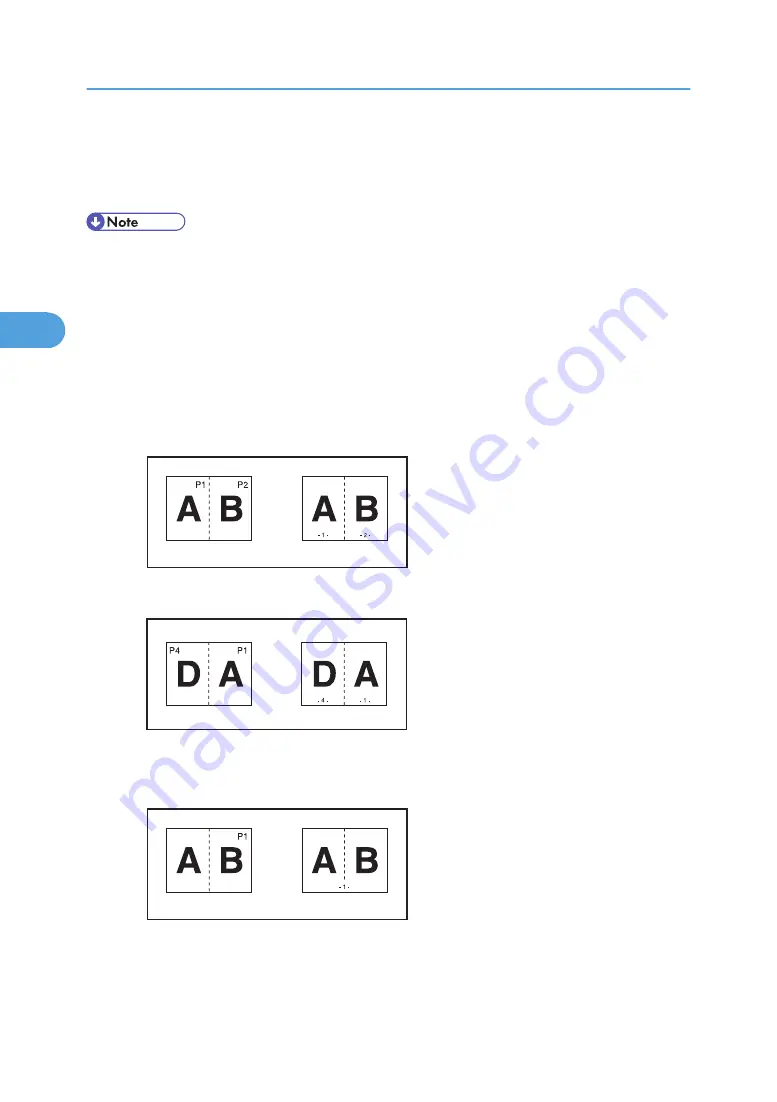
You can change the stamp position, pages to be stamped, and numbering.
5.
After making all settings, press [OK].
6.
Press [OK].
• You can change the settings for Page Numbering under Stamp in User Tools. For details about
Stamp, see “Stamp”.
• You can change the stamp position if Combine or Duplex is specified for use with this function
under Duplex Back Page Stamping Position or Page Numbering in Combine in User Tools. For
details about these settings, see “Stamp”.
• When Page Numbering is used with Combine, Magazine, or Booklet function, page numbers are
printed as follows:
• Per Original is selected in Page Numbering in Combine:
With 1 Sided/2 Sided using the Combine function
BZH170
With the Magazine or Booklet function
BZH171
• Per Copy is selected in Page Numbering in Combine:
With 1 Sided/2 Sided using the Combine function
BZH172
• If you combine this function with the Duplex (Top to Top) function and select [P1,P2...] or
[1/5,2/5...], page numbers on the back are printed as follows:
3. Advanced Copying
138
3
Содержание Aficio MP 2352
Страница 2: ......
Страница 34: ...1 Placing Originals 32 1 ...
Страница 85: ...CHF012 1 2 2 3 3 Booklet finisher Finishing 83 2 ...
Страница 106: ...2 Basic Copying 104 2 ...
Страница 113: ... p 201 General Features Selecting the Original Type 111 3 ...
Страница 139: ...BZK024 1 Press Edit Stamp 2 Press Stamp 3 Press Page Numbering 4 Select the page numbering format Stamps 137 3 ...
Страница 174: ...3 Advanced Copying 172 3 ...
Страница 200: ...4 Document Server 198 4 ...
Страница 228: ...6 Appendix 226 6 ...
Страница 233: ...MEMO 231 ...
Страница 234: ...MEMO 232 EN US D120 7512 ...
Страница 235: ......
Страница 236: ...EN US D120 7512 2011 ...