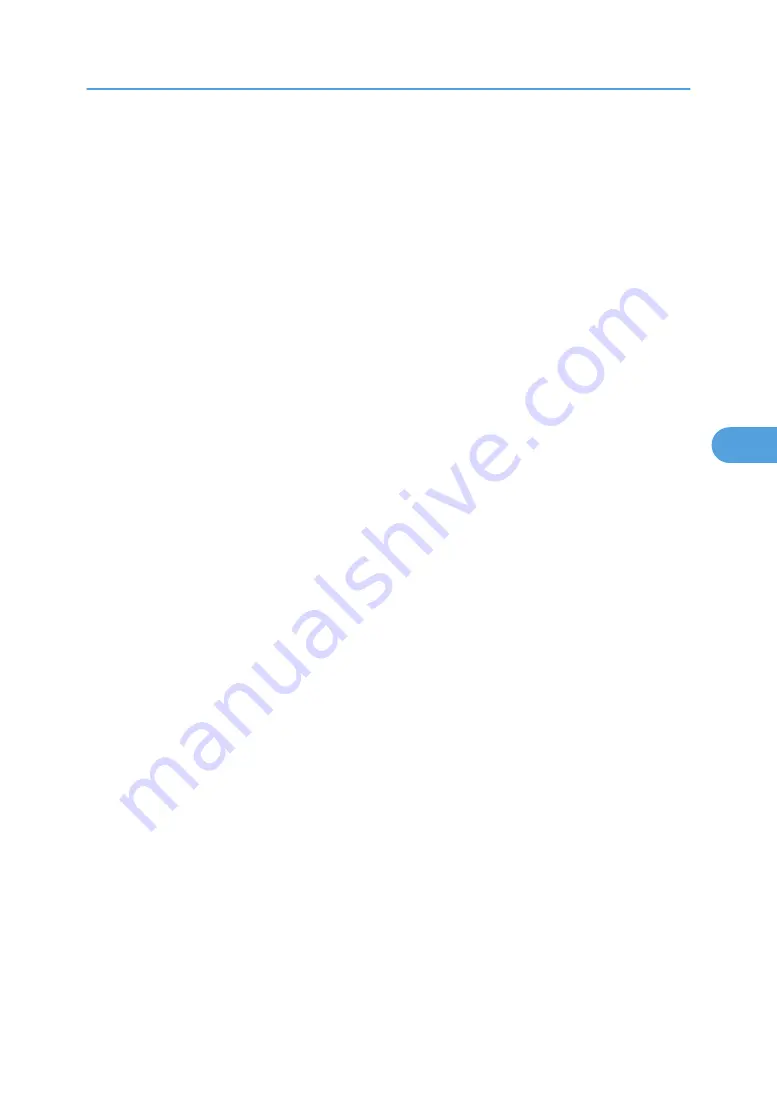
• The network printer can only receive one print job from SmartDeviceMonitor for Client at a time. While
the network printer is printing, another user cannot access it until the job is finished. In this case,
SmartDeviceMonitor for Client tries to access the network printer until the retry interval expires.
• If SmartDeviceMonitor for Client cannot access the network printer and times out, it will stop sending
the print job. In this case, you should cancel the paused status from the print queue window. Smart-
DeviceMonitor for Client will resume access to the network printer. You can delete the print job from
the print queue window, but canceling a print job printed by the network printer might cause the next
job sent from another user to be incorrectly printed.
• If a print job sent from SmartDeviceMonitor for Client is interrupted and the network printer cancels
the job because something went wrong, send the print job again.
• Print jobs sent from another computer do not appear in the print queue window, regardless of protocol.
• If various users send print jobs using SmartDeviceMonitor for Client to network printers, the printing
order might not be the same as that in which the jobs were sent.
• An IP address cannot be used for the IPP port name because the IP address is used for the SmartDe-
viceMonitor for Client port name.
• When setting SSL, a protocol for encrypted communication, under environment which server authen-
tification is issued, enter "https://(printer's address)/". Internet Explorer must be installed on your
computer. Use the highest version. Internet Explorer 6.0 or higher is recommended.
• If the [Security Alert] dialog box appears when accessing the printer using IPP to create or configure
an IPP port, or when printing, install the certificate. To select the certificate store location when using
Certificate Import Wizard, click [Place all certificates in the following store], and then click [Local
Computer] under [Trusted Root Certification Authorities].
Using SmartDeviceMonitor for Client
183
5
Содержание 9100DN - Aficio SP B/W Laser Printer
Страница 128: ...3 Other Print Operations 126 3...
Страница 152: ...Off On Default Off 4 Making Printer Settings Using the Control Panel 150 4...
Страница 163: ...You can select the resolution 300 dpi 600 dpi 1200 dpi Default 600 dpi PS Menu 161 4...
Страница 192: ...Language for mail body Parameter Czech cs Polish pl Hungarian hu 5 Monitoring and Configuring the Printer 190 5...
Страница 264: ...6 Using a Printer Server 262 6...
Страница 270: ...7 Special Operations under Windows 268 7...
Страница 275: ...For information about installing applications required for EtherTalk see the Mac OS manuals Mac OS 273 8...
Страница 280: ...Configuring the Printer Use the control panel to enable AppleTalk The default is active 8 Mac OS Configuration 278 8...
Страница 306: ...8 Mac OS Configuration 304 8...
Страница 336: ...9 Appendix 334 9...
Страница 341: ...MEMO 339...
Страница 342: ...MEMO 340 G148...
Страница 343: ...Copyright 2006...
Страница 344: ...Operating Instructions G148 7203 GB GB Software Guide...
















































