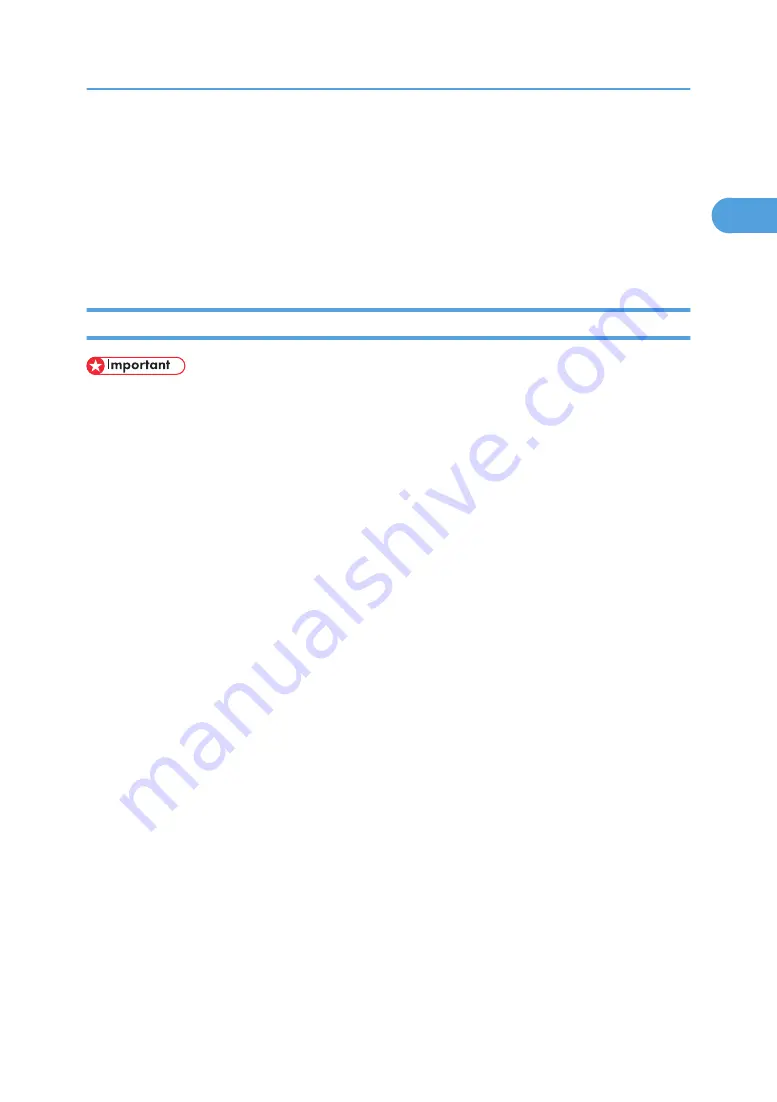
Installing the Printer Driver Using USB
This section explains how to install printer drivers using USB.
Before installing, check that only the operating system is running on the computer and no print jobs are in
progress.
The printer drivers can be installed from the CD-ROM provided with this printer.
Windows Me - USB
• Installation via USB is not possible under Windows 95/98. Upgrade to Windows Me or later.
If the printer driver has already been installed, plug and play is enabled, and the icon of the printer
connected to the "USB" port is added to the [Printers] window.
When USB is first used, the plug and play function starts and the [New Hardware Found], [Device Driver
Wizard], or [Add New Hardware Wizard] dialog box appears, depending on the operating system.
1.
Download USB Printing Support from the supplier's Web site.
Use a search to find the model name, and then download USB Printing Support from the supplier's
Web site.
Save it where you can locate it easily.
2.
Check that the power of the printer is off.
3.
Connect the printer and computer using the USB cable.
Connect the USB cable firmly.
4.
Turn on the power of the printer.
The plug and play function starts and the [New Hardware Found], [Device Driver Wizard], or [Add
New Hardware Wizard] dialog box appears, depending on the operating system.
5.
Select the [Specify a location:] check box, and then click [Browse...].
The [Browse for Folder] dialog box appears.
6.
Specify the location where USB Printing Support is located, and then click Next >.
7.
Check the location, and then click Next >.
USB Printing Support is installed.
8.
Click Finish.
If the printer driver has already been installed, plug and play is enabled, and the icon of the printer
connected to the "USB001" port is added to the Printers window.
9.
Insert the printer driver. Click [Search for the best driver for your device. [Recommended]],
and then click [Next >].
Installing the Printer Driver Using USB
49
1
Содержание 9100DN - Aficio SP B/W Laser Printer
Страница 128: ...3 Other Print Operations 126 3...
Страница 152: ...Off On Default Off 4 Making Printer Settings Using the Control Panel 150 4...
Страница 163: ...You can select the resolution 300 dpi 600 dpi 1200 dpi Default 600 dpi PS Menu 161 4...
Страница 192: ...Language for mail body Parameter Czech cs Polish pl Hungarian hu 5 Monitoring and Configuring the Printer 190 5...
Страница 264: ...6 Using a Printer Server 262 6...
Страница 270: ...7 Special Operations under Windows 268 7...
Страница 275: ...For information about installing applications required for EtherTalk see the Mac OS manuals Mac OS 273 8...
Страница 280: ...Configuring the Printer Use the control panel to enable AppleTalk The default is active 8 Mac OS Configuration 278 8...
Страница 306: ...8 Mac OS Configuration 304 8...
Страница 336: ...9 Appendix 334 9...
Страница 341: ...MEMO 339...
Страница 342: ...MEMO 340 G148...
Страница 343: ...Copyright 2006...
Страница 344: ...Operating Instructions G148 7203 GB GB Software Guide...






























