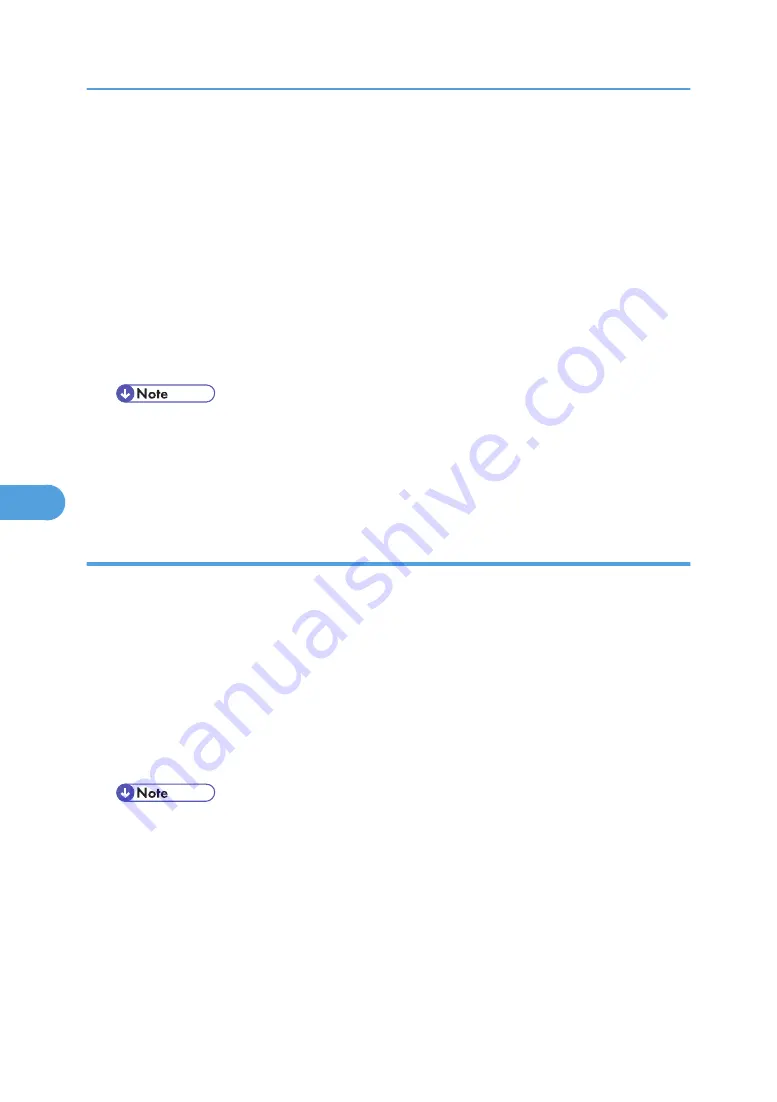
1.
On the [Start] menu, point to [Programs], DeskTopBinder, SmartDeviceMonitor for Client,
and then click [Print Server Setting].
The print server setting dialog box appears.
2.
Select the [Notify client PCs of printout/data-transmission] check box, and then click [OK].
After print server setting is made, a dialog box appears. Confirm the dialog box content, and click
[OK].
Click [Cancel] to interrupt the procedure.
A dialog box appears for client setting.
3.
A dialog box for specifying clients appears. Click [OK].
The print server setting is complete. Clients must be specified in order to receive notification.
• Current printing jobs restart from the beginning after the spooler pauses briefly.
• When the expansion function is not used, the function is automatically set as available.
• If you log on using an account that does not have Administrator privileges, the client may not be
notified.
Setting a Client
1.
On the [Start] menu, point to [Program], DeskTopBinder, SmartDeviceMonitor for Client,
and then click [Extended Features Settings].
A dialog box for setting the expansion function appears.
2.
Select the [Notify of printout/data-transmission when using print server] check box.
3.
Select the [Notify when using the print server] check box.
4.
Click [OK].
The dialog box for setting the expansion function closes.
The client setting is completed.
• Set the printing notification function on the printer driver as well as on SmartDeviceMonitor for
Client.
6. Using a Printer Server
252
6
Содержание 9100DN - Aficio SP B/W Laser Printer
Страница 128: ...3 Other Print Operations 126 3...
Страница 152: ...Off On Default Off 4 Making Printer Settings Using the Control Panel 150 4...
Страница 163: ...You can select the resolution 300 dpi 600 dpi 1200 dpi Default 600 dpi PS Menu 161 4...
Страница 192: ...Language for mail body Parameter Czech cs Polish pl Hungarian hu 5 Monitoring and Configuring the Printer 190 5...
Страница 264: ...6 Using a Printer Server 262 6...
Страница 270: ...7 Special Operations under Windows 268 7...
Страница 275: ...For information about installing applications required for EtherTalk see the Mac OS manuals Mac OS 273 8...
Страница 280: ...Configuring the Printer Use the control panel to enable AppleTalk The default is active 8 Mac OS Configuration 278 8...
Страница 306: ...8 Mac OS Configuration 304 8...
Страница 336: ...9 Appendix 334 9...
Страница 341: ...MEMO 339...
Страница 342: ...MEMO 340 G148...
Страница 343: ...Copyright 2006...
Страница 344: ...Operating Instructions G148 7203 GB GB Software Guide...
















































