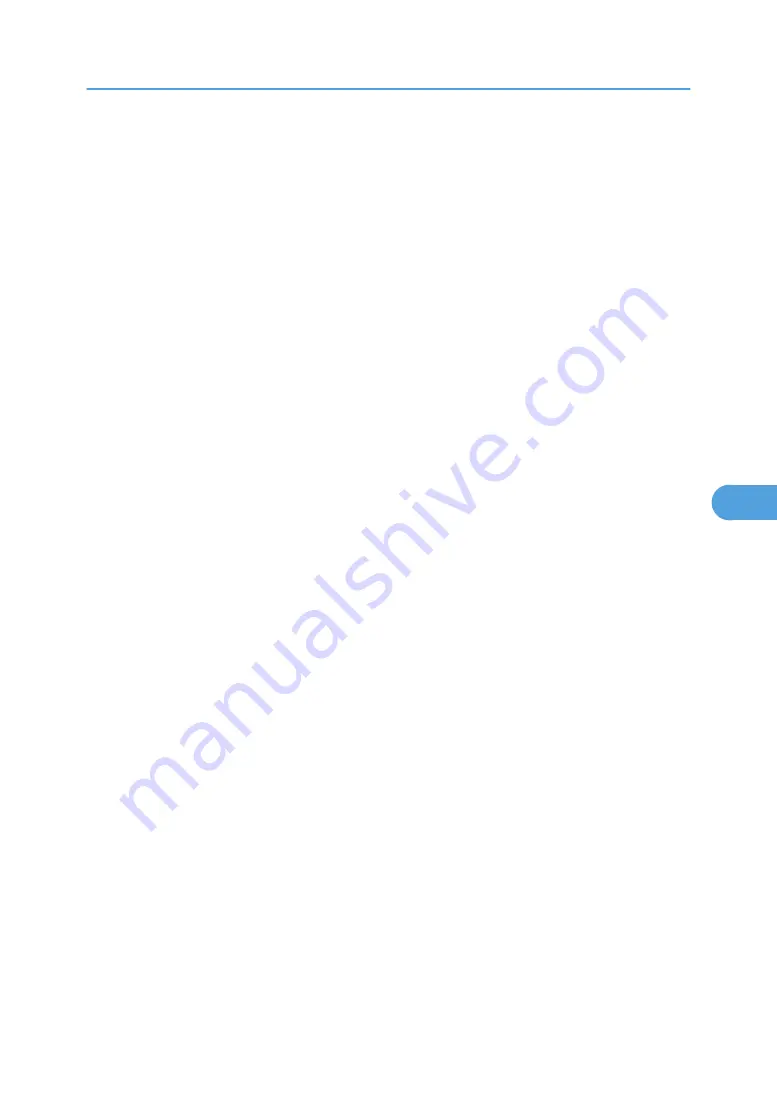
• This printer is not available as a remote printer for use in a pure IP environment.
• To use the printer in a pure IP environment, set it to TCP/IP.
Setting up using NWadmin
1.
From Windows, start NWadmin.
For details about NWadmin, see the NetWare manuals.
2.
Select the object in which the print queue is located in the directory tree, and then click
[Create] on the [Object] menu.
3.
In the [Class of new object] box, click [Print Queue], and then click [OK].
4.
In the [Print Queue Name] box, enter the name of the print queue.
5.
In the [Print Queue Volume] box, click [Browse].
6.
In the [Available objects] box, click the volume in which the print queue is created, and then
click [OK].
7.
Check the settings, and then click [Create].
8.
Select the object in which the printer is located, and then click [Create] on the [Object] menu.
9.
In the [Class of new object] box, click [Printer], and then click [OK]. For NetWare 5, click
[Printer (Non NDPS)].
10.
In the [Printer name] box, enter the printer name
11.
Select the [Define additional properties] check box, and then click [Create].
12.
Click [Assignments], and then click [Add] in the [Assignments] area.
13.
In the [Available objects] box, click the queue you, and then click [OK].
14.
Click [Configuration], click [Parallel] in the [Printer type] list, and then click [Communica-
tion].
15.
Click [Manual load] in the [Communication type] area, and then click [OK].
16.
Check the settings, and then click [OK].
17.
Select a context specified using NIB Setup Tool, and then click [Create] on the [Object] menu.
18.
In the [Class of new object] box, click [Print Server], and then click [OK]. For NetWare 5,
click [Print Sever (Non NDPS)].
19.
In the [Print Server Name] box, enter the print server name.
Use the same print server name specified using NIB Setup Tool.
20.
Select the [Define additional properties] check box, and then click [Create].
21.
Click [Assignments], and then click [Add] in the [Assignments] area.
22.
In the [Available objects] box, click the queue you created, and then click [OK].
23.
Check the settings, and then click [OK].
24.
Start the print server by entering the following from the console of the NetWare server.
Using NetWare
257
6
Содержание 9100DN - Aficio SP B/W Laser Printer
Страница 128: ...3 Other Print Operations 126 3...
Страница 152: ...Off On Default Off 4 Making Printer Settings Using the Control Panel 150 4...
Страница 163: ...You can select the resolution 300 dpi 600 dpi 1200 dpi Default 600 dpi PS Menu 161 4...
Страница 192: ...Language for mail body Parameter Czech cs Polish pl Hungarian hu 5 Monitoring and Configuring the Printer 190 5...
Страница 264: ...6 Using a Printer Server 262 6...
Страница 270: ...7 Special Operations under Windows 268 7...
Страница 275: ...For information about installing applications required for EtherTalk see the Mac OS manuals Mac OS 273 8...
Страница 280: ...Configuring the Printer Use the control panel to enable AppleTalk The default is active 8 Mac OS Configuration 278 8...
Страница 306: ...8 Mac OS Configuration 304 8...
Страница 336: ...9 Appendix 334 9...
Страница 341: ...MEMO 339...
Страница 342: ...MEMO 340 G148...
Страница 343: ...Copyright 2006...
Страница 344: ...Operating Instructions G148 7203 GB GB Software Guide...






























