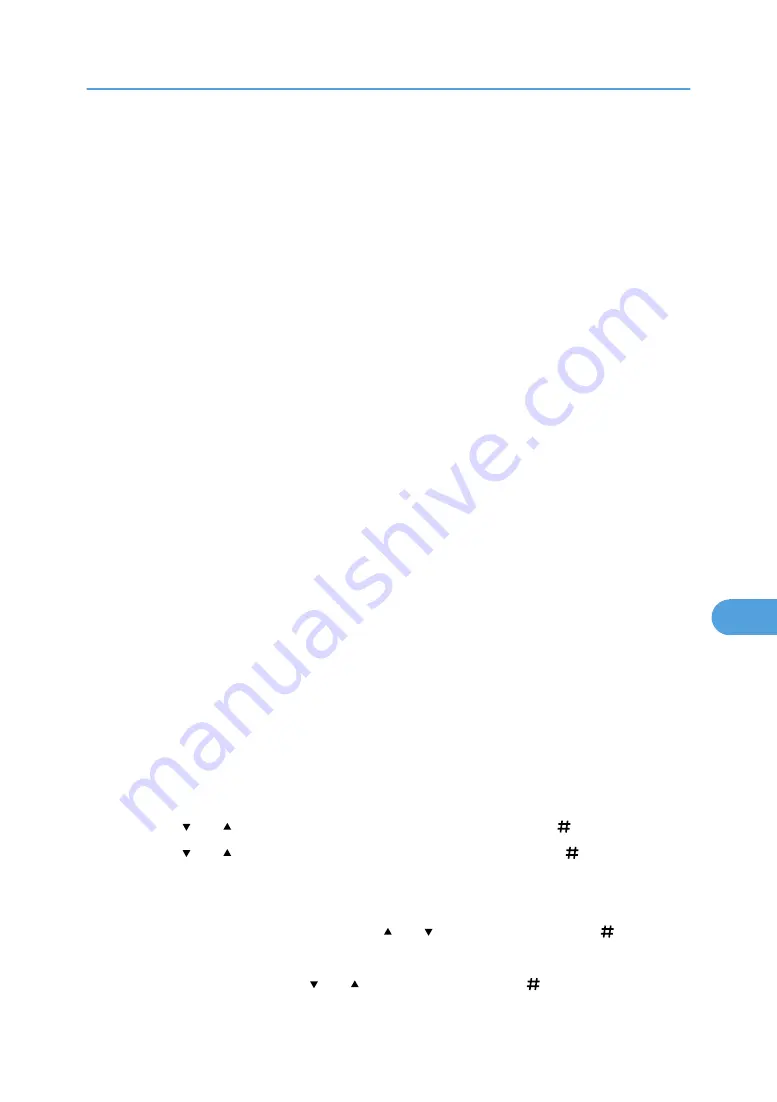
• The number of pages the printer can save varies depending on the contents of the print images. At
most, the printer can save 100 jobs or 10,000 pages for Sample Print, Locked Print and Hold Print.
• Locked Print files will not appear on the display panel if they have already been printed or deleted
using Web Image Monitor before you select [Locked Print ]using the control panel.
• Locked Print files printed or deleted using Web Image Monitor after you have selected [Locked Print]
using the control panel will still appear on the display panel. However, an error message will appear
if you try to print or delete those Locked Print files.
• If the application has a collate option, make sure that it is not selected before sending a print job. By
default, locked print jobs are automatically collated by the printer driver. If the collate option is selected
in the application print dialog box, more prints than intended may be printed.
• Print jobs are not saved on the hard disk in the following cases. You can check the error log for jobs
not saved.
• When there are 100 Sample Print, Locked Print, Hold Print and Stored Print jobs saved on the
hard disk.
• When the total number of pages saved on the hard disk exceeds 10,000 pages.
1.
In the application, click [Print] on the [File] menu.
The [Print] dialog box appears.
2.
In the pop-up menu, click [Job Log].
3.
On the [Job Type:] pop-up menu, click [Locked Print].
4.
In the [User ID:] box, enter a user ID using up to eight alphanumeric (a-z, A-Z, 0-9) char-
acters, and then enter a 4-8 digit password in the [Password:] box.
The user ID associates the user with his/her jobs.
5.
After making the necessary settings, click [Print].
The document file is saved in the printer.
To print the document, perform the following steps.
To delete the document, see "Delete a Locked Print File".
6.
Press the [Menu] key.
The [Menu] screen appears.
7.
Press the [ ] or [ ] key to display [Locked Print], and then press the [ Enter] key.
8.
Press the [ ] or [ ] key to display [Print One File], and then press the [ Enter] key.
The file name and the time when the job was stored appear.
Depending on the security settings, certain print jobs may not be displayed.
9.
Select the file you want to print using the [ ] or [ ] key, and then press the [ Enter] key.
The password screen appears.
10.
Enter the password using the [ ] or [ ] key, and then press the [ Enter] key.
Using PostScript 3
283
8
Содержание 9100DN - Aficio SP B/W Laser Printer
Страница 128: ...3 Other Print Operations 126 3...
Страница 152: ...Off On Default Off 4 Making Printer Settings Using the Control Panel 150 4...
Страница 163: ...You can select the resolution 300 dpi 600 dpi 1200 dpi Default 600 dpi PS Menu 161 4...
Страница 192: ...Language for mail body Parameter Czech cs Polish pl Hungarian hu 5 Monitoring and Configuring the Printer 190 5...
Страница 264: ...6 Using a Printer Server 262 6...
Страница 270: ...7 Special Operations under Windows 268 7...
Страница 275: ...For information about installing applications required for EtherTalk see the Mac OS manuals Mac OS 273 8...
Страница 280: ...Configuring the Printer Use the control panel to enable AppleTalk The default is active 8 Mac OS Configuration 278 8...
Страница 306: ...8 Mac OS Configuration 304 8...
Страница 336: ...9 Appendix 334 9...
Страница 341: ...MEMO 339...
Страница 342: ...MEMO 340 G148...
Страница 343: ...Copyright 2006...
Страница 344: ...Operating Instructions G148 7203 GB GB Software Guide...
















































