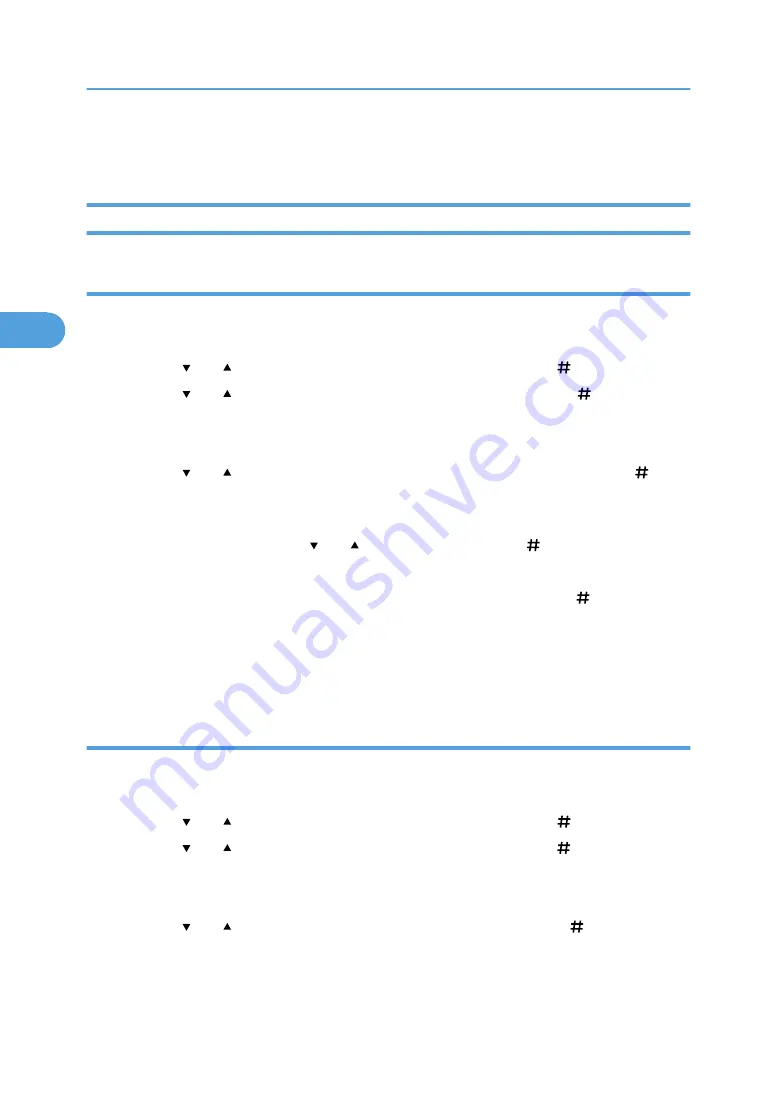
• You can change a password after sending files to the printer using Web Image Monitor. For details
about changing the password, consult your administrator.
Deleting Locked Print Files
Deleting a selected Locked Print file only
1.
Press the [Menu] key.
The [Menu] screen appears.
2.
Press the [ ] or [ ] key to display [Locked Print], and then press the [ Enter] key.
3.
Press the [ ] or [ ] key to display [Delete One File], and then press the [ Enter] key.
The file name and the time when the job was stored appear.
Depending on the security settings, certain print jobs may not be displayed.
4.
Press the [ ] or [ ] key to display the file you want to delete, and then press the [ Enter]
key.
The password screen appears.
5.
Enter the password using the [ ] or [ ] key, and then press the [ Enter] key.
If you forget your password, ask your administrator for help.
6.
Press Check the file you want to delete is displayed, and then press the [ Enter] key.
The selected file is deleted.
7.
Press the [Online] key.
The initial screen appears.
Deleting all Locked Print files
1.
Press the [Menu] key.
The [Menu] screen appears.
2.
Press the [ ] or [ ] key to display [Locked Print], and then press the [ Enter] key.
3.
Press the [ ] or [ ] key to display [Del. All Files], and then press the [ Enter] key.
The user ID and the time when the job was stored appear.
Depending on the security settings, certain print jobs may not be displayed.
4.
Press the [ ] or [ ] key to confirm deleting all files, and then press the [ Enter] key.
The password screen appears.
To cancel deleting a Locked Print file, press the [Escape] key.
3. Other Print Operations
100
3
Содержание 9100DN - Aficio SP B/W Laser Printer
Страница 128: ...3 Other Print Operations 126 3...
Страница 152: ...Off On Default Off 4 Making Printer Settings Using the Control Panel 150 4...
Страница 163: ...You can select the resolution 300 dpi 600 dpi 1200 dpi Default 600 dpi PS Menu 161 4...
Страница 192: ...Language for mail body Parameter Czech cs Polish pl Hungarian hu 5 Monitoring and Configuring the Printer 190 5...
Страница 264: ...6 Using a Printer Server 262 6...
Страница 270: ...7 Special Operations under Windows 268 7...
Страница 275: ...For information about installing applications required for EtherTalk see the Mac OS manuals Mac OS 273 8...
Страница 280: ...Configuring the Printer Use the control panel to enable AppleTalk The default is active 8 Mac OS Configuration 278 8...
Страница 306: ...8 Mac OS Configuration 304 8...
Страница 336: ...9 Appendix 334 9...
Страница 341: ...MEMO 339...
Страница 342: ...MEMO 340 G148...
Страница 343: ...Copyright 2006...
Страница 344: ...Operating Instructions G148 7203 GB GB Software Guide...






























