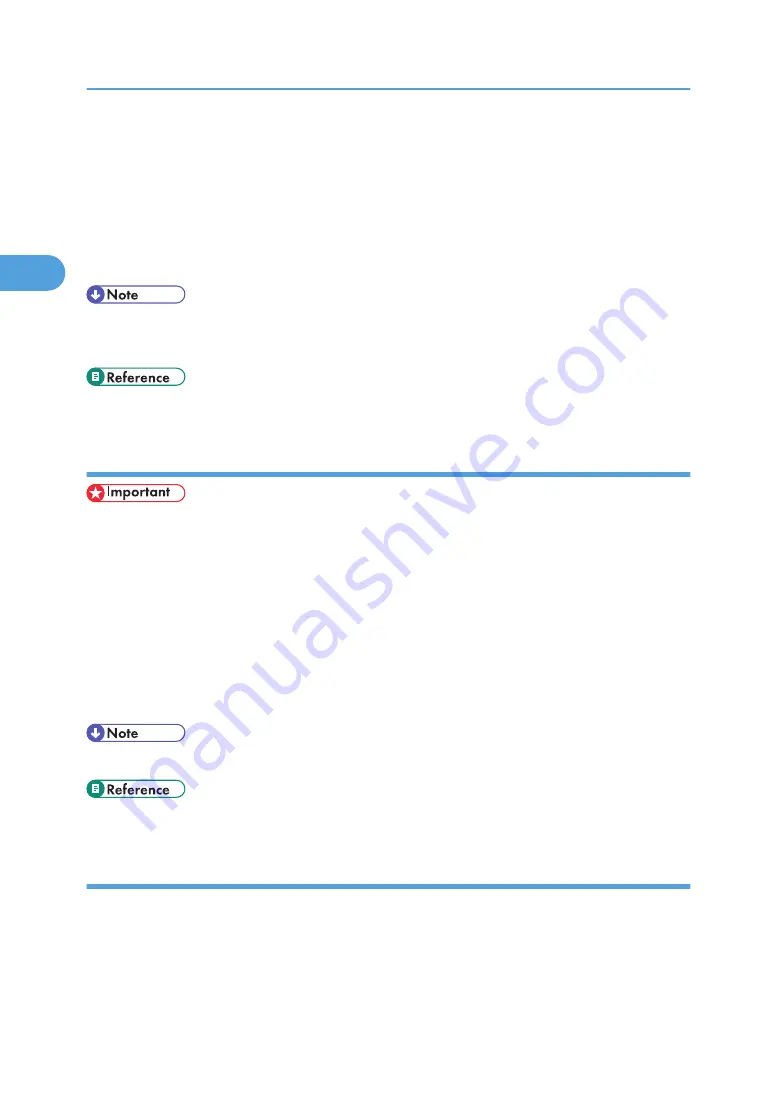
2.
Click the icon of the printer you want to use.
3.
On the [File] menu, click [Properties].
The [Printer Properties] dialog box appears.
When you open the [Printer Properties] dialog box initially after installing the RPCS printer driver, a
confirmation message appears. After clicking [OK], the [Printer Properties] dialog box appears.
4.
Make the necessary settings, and then click [OK].
• Settings you make here are used as the default settings for all applications.
• Do not make a setting for [Form to Tray Assignment].
• For details about settings, see the printer driver Help.
Making Printer Default Settings - Printing Preferences
• You cannot change the printer default settings for each user. Settings made in the [Printer Properties]
dialog box are applied to all users.
1.
On the [Start] menu, point to [Settings], and then click [Printers].
The [Printers] window appears.
2.
Click the icon of the printer you want to use.
3.
On the [File] menu, click [Printing Preferences...].
The [Printing Preferences] dialog box appears.
4.
Make the necessary settings, and then click [OK].
• Settings you make here are used as the default settings for all applications.
• For details about settings, see the printer driver Help.
Making Printer Settings from an Application
You can make printer settings for a specific application. To make printer settings for a specific application,
open the [Printing Preferences] dialog box from that application. The following explains how to make
settings for the WordPad application provided with Windows 2000.
1.
On the [File] menu, click [Print...].
2. Setting Up the Printer Driver
70
2
Содержание 9100DN - Aficio SP B/W Laser Printer
Страница 128: ...3 Other Print Operations 126 3...
Страница 152: ...Off On Default Off 4 Making Printer Settings Using the Control Panel 150 4...
Страница 163: ...You can select the resolution 300 dpi 600 dpi 1200 dpi Default 600 dpi PS Menu 161 4...
Страница 192: ...Language for mail body Parameter Czech cs Polish pl Hungarian hu 5 Monitoring and Configuring the Printer 190 5...
Страница 264: ...6 Using a Printer Server 262 6...
Страница 270: ...7 Special Operations under Windows 268 7...
Страница 275: ...For information about installing applications required for EtherTalk see the Mac OS manuals Mac OS 273 8...
Страница 280: ...Configuring the Printer Use the control panel to enable AppleTalk The default is active 8 Mac OS Configuration 278 8...
Страница 306: ...8 Mac OS Configuration 304 8...
Страница 336: ...9 Appendix 334 9...
Страница 341: ...MEMO 339...
Страница 342: ...MEMO 340 G148...
Страница 343: ...Copyright 2006...
Страница 344: ...Operating Instructions G148 7203 GB GB Software Guide...
















































