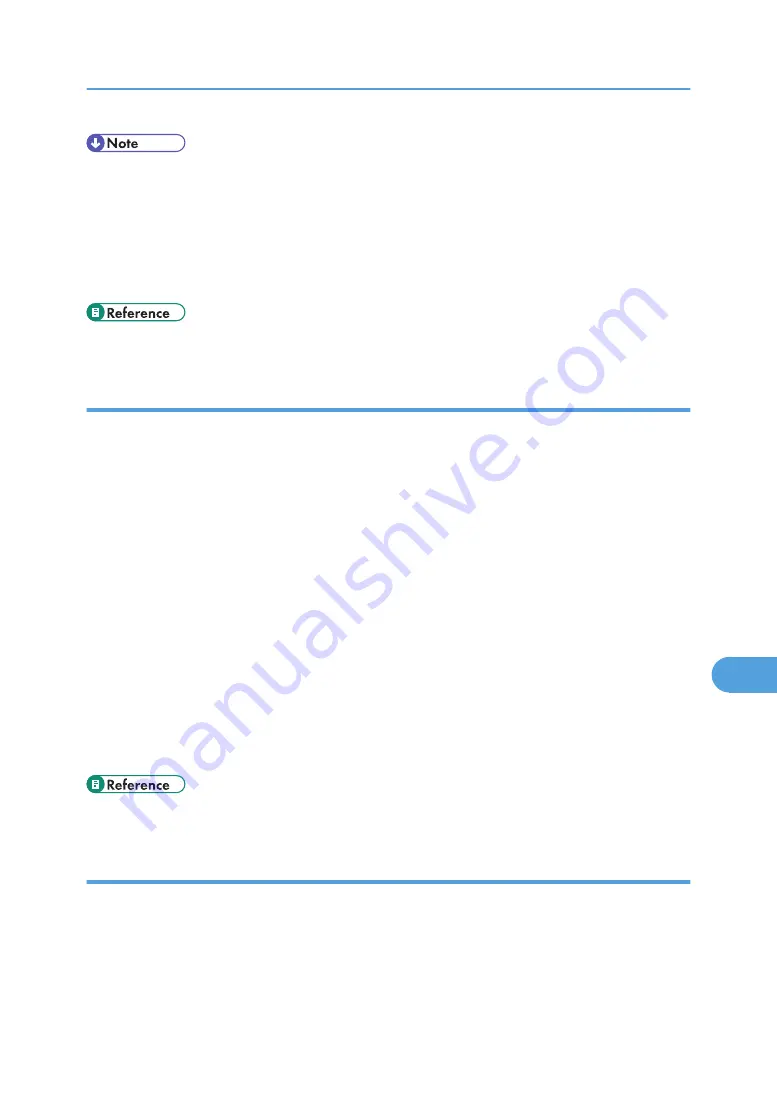
• If you apply for two certificates simultaneously, the certificate authority may not appear in the certifi-
cates. When you install these certificates, be sure to take notes of the certificate contents and the order
in which the certificates were installed.
• Using Web Image Monitor, you can create the contents of the server certificate but you cannot send
the application.
• Click [Cancel Request] to cancel the request for the server certificate.
• For details about the displayed items and selectable items, see Web Image Monitor Help.
Installing the Server Certificate (Certificate Issued by a Certificate Authority)
Install the server certificate using Web Image Monitor.
This section explains the use of a certificate issued by a certificate authority as the server certificate. Enter
the server certificate contents issued by the certificate authority.
1.
Log on to Web Image Monitor in the administrator mode.
2.
Click [Configuration], and then click [Device Certificate] in the "[Security]" area.
The [Device Certificate] page appears.
3.
Click [Install].
4.
Enter the contents of the server certificate.
In the Device Certificate Request box, enter the contents of the server certificate received from the
certificate authority.
5.
Click [OK].
[Installed] appears under [Certificate Status] to show that a server certificate for the printer has been
installed.
6.
Quite Web Image Monitor.
• For details about the displayed items and selectable items, see Web Image Monitor Help.
Enabling SSL
After installing the server certificate in the printer, enable the SSL setting.
This procedure is used for a self-signed certificate or a certificate issued by a certificate authority.
1.
Log on to Web Image Monitor in the administrator mode.
2.
Click [Configuration], and then click [SSL/TLS] in the "[Security]" area.
Protection Using Encryption
313
9
Содержание 9100DN - Aficio SP B/W Laser Printer
Страница 128: ...3 Other Print Operations 126 3...
Страница 152: ...Off On Default Off 4 Making Printer Settings Using the Control Panel 150 4...
Страница 163: ...You can select the resolution 300 dpi 600 dpi 1200 dpi Default 600 dpi PS Menu 161 4...
Страница 192: ...Language for mail body Parameter Czech cs Polish pl Hungarian hu 5 Monitoring and Configuring the Printer 190 5...
Страница 264: ...6 Using a Printer Server 262 6...
Страница 270: ...7 Special Operations under Windows 268 7...
Страница 275: ...For information about installing applications required for EtherTalk see the Mac OS manuals Mac OS 273 8...
Страница 280: ...Configuring the Printer Use the control panel to enable AppleTalk The default is active 8 Mac OS Configuration 278 8...
Страница 306: ...8 Mac OS Configuration 304 8...
Страница 336: ...9 Appendix 334 9...
Страница 341: ...MEMO 339...
Страница 342: ...MEMO 340 G148...
Страница 343: ...Copyright 2006...
Страница 344: ...Operating Instructions G148 7203 GB GB Software Guide...






























