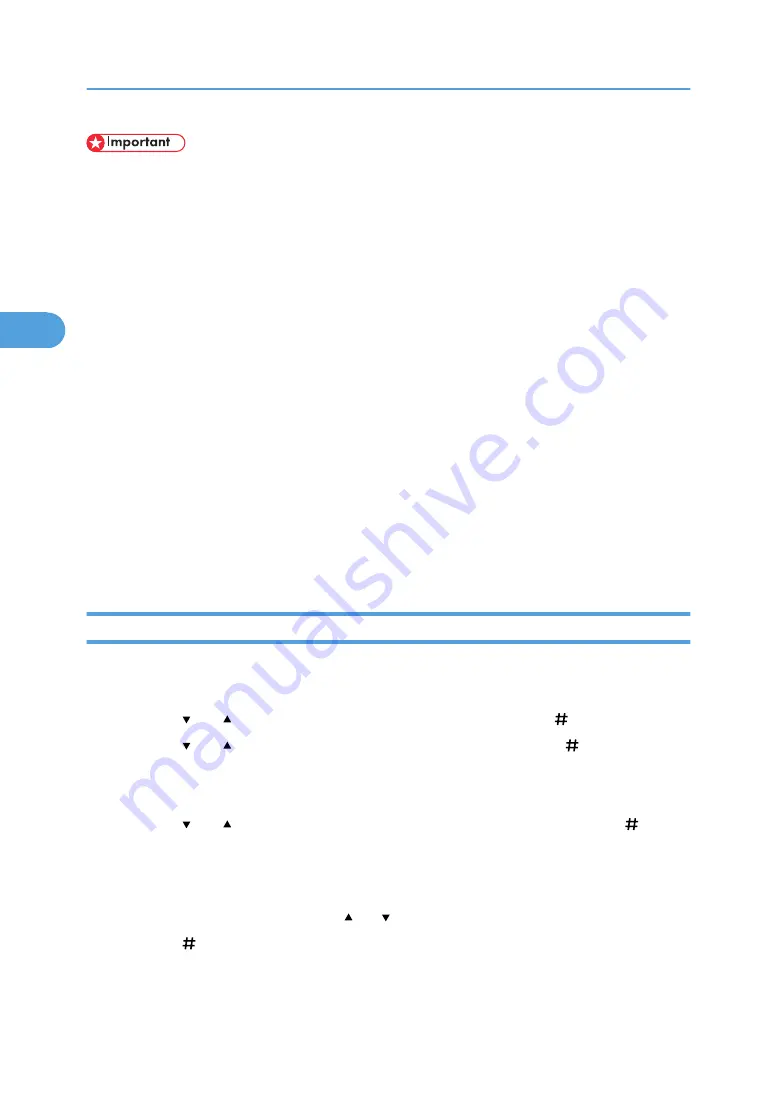
• Applications with their own drivers, such as PageMaker, do not support this function.
1.
From an application, select a command to print.
The [Print] dialog box appears.
2.
Select the printer you want to use in the [Name] list, and then click [Properties].
3.
Start printing from the application’s [Print] dialog box.
You can select two ways for Stored Print:
• [Stored Print]
Stores the file in the printer and print it later using the control panel.
• [Store and Normal Print] (or [Stored and Print])
Prints the file at once and also stores the file in the printer.
For details about configuring the printer drivers, see the relevant Help files.
4.
Click [Details...], and then enter a User ID in the [User ID:] box.
You can also set a password. The same password must be entered when printing or deleting.
You can set a file name.
5.
Execute a command to print.
The Stored Print job is sent to the printer and stored.
Printing a Stored Print File
1.
Press the [Menu] key.
The [Menu] screen appears.
2.
Press the [ ] or [ ] key to display [Stored Print], and then press the [ Enter] key.
3.
Press the [ ] or [ ] key to display [Print One File], and then press the [ Enter] key.
The file name and the time when the job was stored appear.
To cancel printing, press the [Escape] key.
4.
Press the [ ] or [ ] key to display the file you want to print, and then press the [ Enter]
key.
If you set a password in the printer driver, a password confirmation screen appears. Enter the pass-
word.
Enter the new number of sets using the [ ] or [ ] key. You can enter up to 999 set.
5.
Press the [ Enter] key.
The "To print, press [ESC] 1-4 times" message appears. Then the file selection screen reappears.
6.
Press the [Online] key.
3. Other Print Operations
106
3
Содержание 9100DN - Aficio SP B/W Laser Printer
Страница 128: ...3 Other Print Operations 126 3...
Страница 152: ...Off On Default Off 4 Making Printer Settings Using the Control Panel 150 4...
Страница 163: ...You can select the resolution 300 dpi 600 dpi 1200 dpi Default 600 dpi PS Menu 161 4...
Страница 192: ...Language for mail body Parameter Czech cs Polish pl Hungarian hu 5 Monitoring and Configuring the Printer 190 5...
Страница 264: ...6 Using a Printer Server 262 6...
Страница 270: ...7 Special Operations under Windows 268 7...
Страница 275: ...For information about installing applications required for EtherTalk see the Mac OS manuals Mac OS 273 8...
Страница 280: ...Configuring the Printer Use the control panel to enable AppleTalk The default is active 8 Mac OS Configuration 278 8...
Страница 306: ...8 Mac OS Configuration 304 8...
Страница 336: ...9 Appendix 334 9...
Страница 341: ...MEMO 339...
Страница 342: ...MEMO 340 G148...
Страница 343: ...Copyright 2006...
Страница 344: ...Operating Instructions G148 7203 GB GB Software Guide...






























