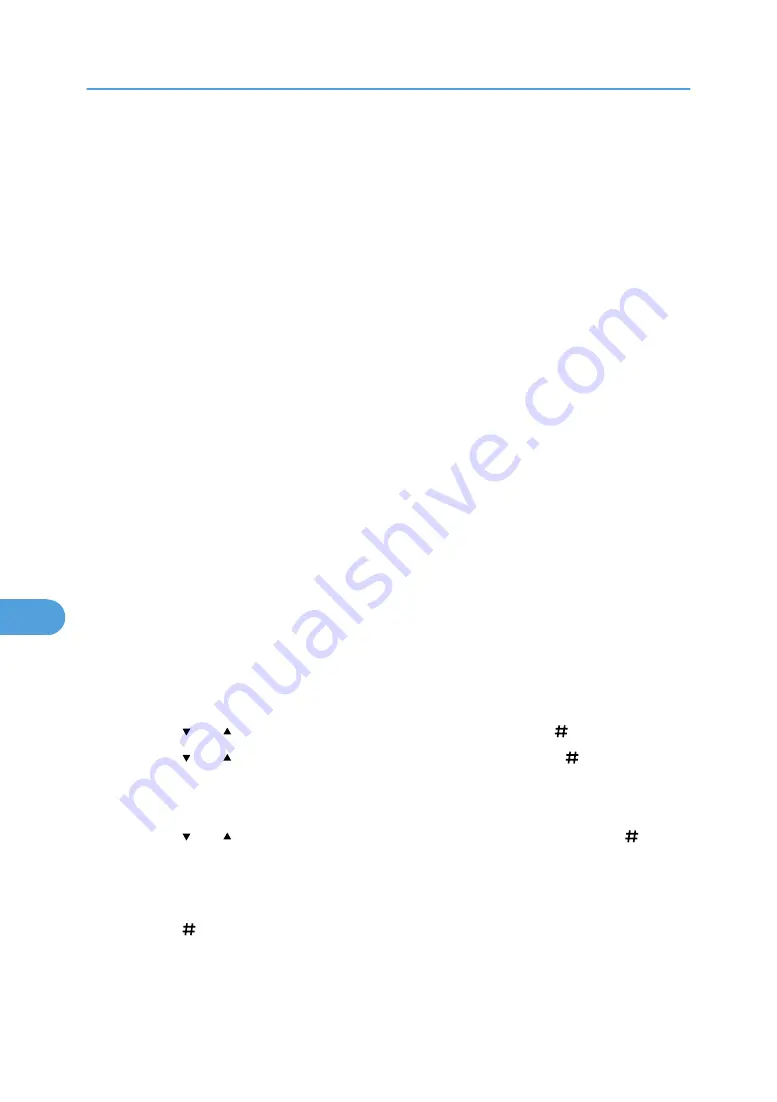
• When there are 100 Sample Print, Locked Print, Hold Print and Stored Print jobs saved on the
hard disk.
• When the total number of pages saved on the hard disk exceeds 10,000 pages.
1.
In the application, click [Print] on the [File] menu.
The [Print] dialog box appears.
2.
In the pop-up menu, click [Job Log].
3.
On the [Job Type:] pop-up menu, click [Stored Print] or [Stored and Print].
• [Stored Print]
Stores the file in the printer and print it later using the control panel.
• [Stored and Print]
Prints the file at once and also stores the file in the printer.
4.
In the [User ID:] box, enter a user ID using up to eight alphanumeric (a-z, A-Z, 0-9) char-
acters, and then enter a 4-8 digit password in the [Password:] box. File Name can also be
set.
The user ID associates the user with his/her jobs.
You can assign a password to a saved document, but password assignment is not mandatory.
The password must be entered when printing or deleting.
5.
After making the necessary settings, click [Print].
The document file is saved in the printer.
To print the document, perform the following steps.
To delete the document, see "Deleting Stored Print File".
6.
Press the [Menu] key.
The [Menu] screen appears.
7.
Press the [ ] or [ ] key to display [Stored Print], and then press the [ Enter] key.
8.
Press the [ ] or [ ] key to display [Print One File], and then press the [ Enter] key.
The file name and the time when the job was stored appear.
To cancel printing, press the [Escape] key.
9.
Press the [ ] or [ ] key to display the file you want to print, and then press the [ Enter]
key.
If you set a password in the printer driver, a password confirmation screen appears. Enter the pass-
word.
10.
Press the [ Enter] key.
The "To print, press [ESC] 1-4 times" message appears. Then the file selection screen reappears.
11.
Press the [Online] key.
8. Mac OS Configuration
288
8
Содержание 9100DN - Aficio SP B/W Laser Printer
Страница 128: ...3 Other Print Operations 126 3...
Страница 152: ...Off On Default Off 4 Making Printer Settings Using the Control Panel 150 4...
Страница 163: ...You can select the resolution 300 dpi 600 dpi 1200 dpi Default 600 dpi PS Menu 161 4...
Страница 192: ...Language for mail body Parameter Czech cs Polish pl Hungarian hu 5 Monitoring and Configuring the Printer 190 5...
Страница 264: ...6 Using a Printer Server 262 6...
Страница 270: ...7 Special Operations under Windows 268 7...
Страница 275: ...For information about installing applications required for EtherTalk see the Mac OS manuals Mac OS 273 8...
Страница 280: ...Configuring the Printer Use the control panel to enable AppleTalk The default is active 8 Mac OS Configuration 278 8...
Страница 306: ...8 Mac OS Configuration 304 8...
Страница 336: ...9 Appendix 334 9...
Страница 341: ...MEMO 339...
Страница 342: ...MEMO 340 G148...
Страница 343: ...Copyright 2006...
Страница 344: ...Operating Instructions G148 7203 GB GB Software Guide...






























